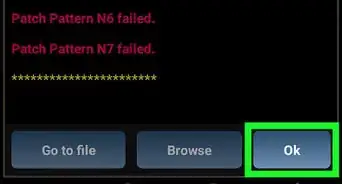This article was co-authored by wikiHow staff writer, Travis Boylls. Travis Boylls is a Technology Writer and Editor for wikiHow. Travis has experience writing technology-related articles, providing software customer service, and in graphic design. He specializes in Windows, macOS, Android, iOS, and Linux platforms. He studied graphic design at Pikes Peak Community College.
The wikiHow Tech Team also followed the article's instructions and verified that they work.
This article has been viewed 177,185 times.
Learn more...
This wikiHow teaches you how to save images from Telegram chats to your Android's gallery. You can save individual images in a chat, or you can enable automatic downloads of all images to your Gallery.
Things You Should Know
- To download a specific image, tap the individual image you want to save. Hit ⁝ > Save to gallery.
- To enable automatic image downloads, tap ☰ in the app. Then, choose Settings > Chat Settings. Tap the switch next to "Save to Gallery.
Steps
Saving Individual Images
-
1Open Telegram on your Android. Its icon is a white paper airplane on a blue background. Tap the Telegram icon on your Home screen or Apps menu to open Telegram.
-
2Tap the chat that contains the image. This displays all messages in the chat.Advertisement
-
3Tap the image you want to save. The image now appears at the center of the screen.
- Do not tap and hold the image. This will only give you the option to forward the image within Telegram. Tap the image quickly to display the menu icon in the upper-right corner.
-
4Tap ⁝. It's at the top-right corner of the screen. This displays the menu.
- If you don't see the menu button and you see a green checkmark next to the image, you held the image for too long. Tap the "X" icon in the upper-left corner and tap the image again quickly.
-
5Tap Save to gallery. The photo is now saved to the gallery on your phone or tablet.
Enabling Automatic Images Downloads
-
1Open Telegram on your Android. Its icon is a white paper airplane on a blue background. Tap the Telegram icon on your Home screen or Apps menu.
-
2Tap ☰. It's the icon with three horizontal lines in the upper-right corner. This displays the menu.
-
3Tap Settings. It's near the bottom of the menu. It's next to an icon that resembles a gear.
-
4Tap Chat Settings. It's next to an icon that resembles a speech bubble.
-
5Scroll down and tap the toggle switch next to "Save to Gallery." With this enabled, all images sent over Telegram will automatically be saved to the Gallery on your phone.
Our Most Loved Articles & Quizzes
About This Article
1. Open Telegram.
2. Tap the chat.
3. Tap the image.
4. Tap ⁝.
5. Tap Save to gallery.
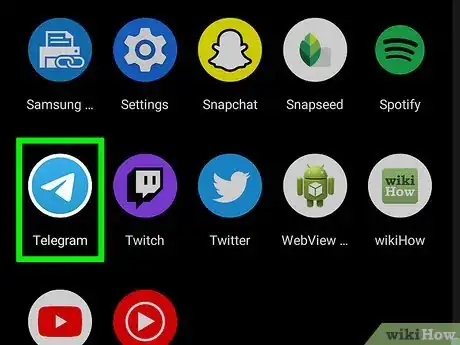
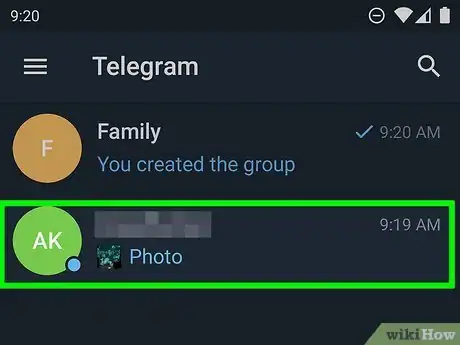
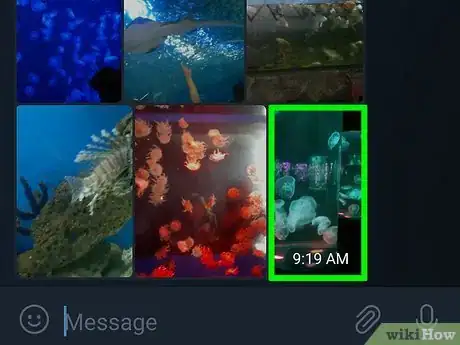
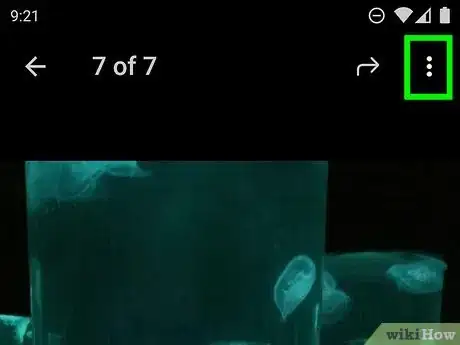
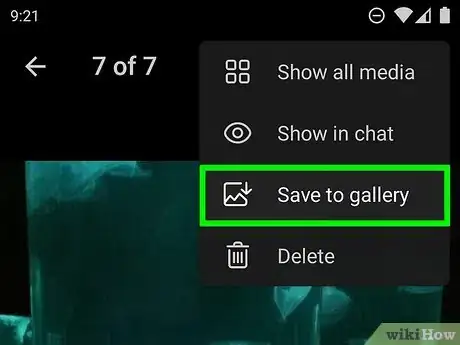
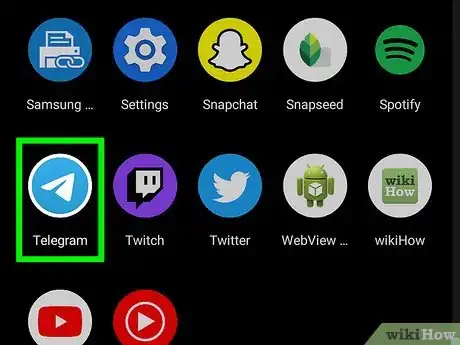
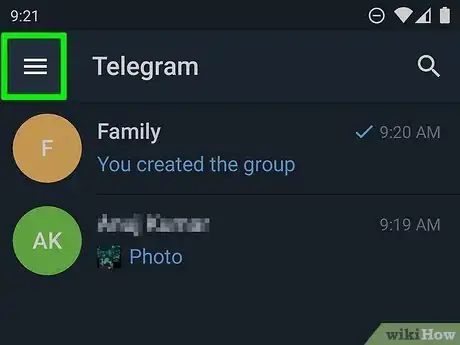
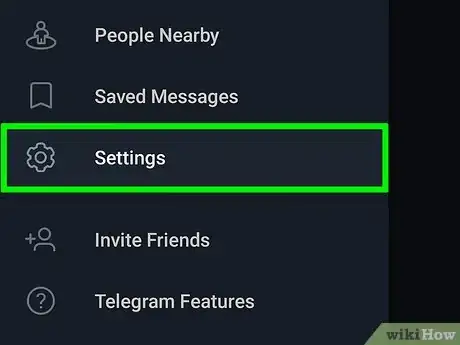
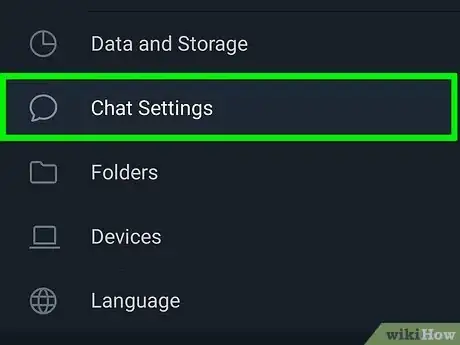
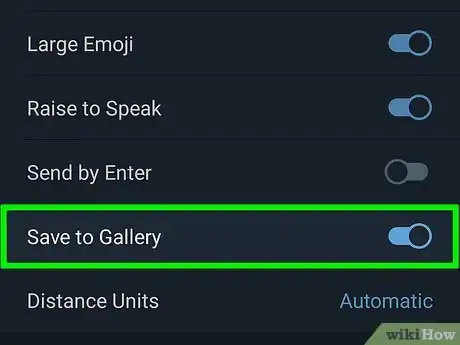
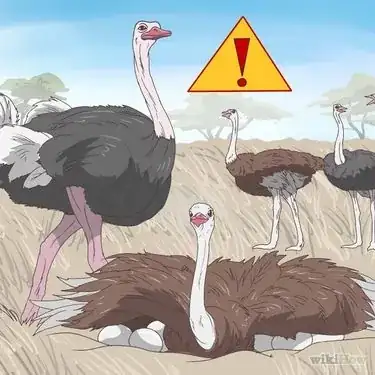












-Step-34.webp)