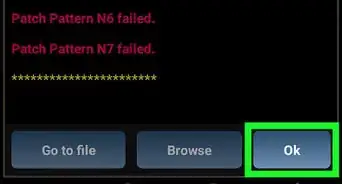This article was co-authored by wikiHow staff writer, Jack Lloyd. Jack Lloyd is a Technology Writer and Editor for wikiHow. He has over two years of experience writing and editing technology-related articles. He is technology enthusiast and an English teacher.
The wikiHow Tech Team also followed the article's instructions and verified that they work.
This article has been viewed 222,663 times.
Learn more...
This wikiHow teaches you how to get paid in-app items for free on an Android. You can use a free app called Lucky Patcher to do this. Keep in mind that not all apps can be hacked in this way, especially if they are online-only apps (e.g., some apps with online multiplayer modes). Most features of Lucky Patcher require a rooted Android phone.
Steps
Preparing Your Android
-
1Understand the limitations. While powerful, the app you'll use to modify in-app purchases can't be used with 100 percent of the apps on the Google Play Store. Additionally, getting in-app purchases for free is both against Google's Terms of Service and illegal in most areas.
- You also can't hack in-app purchases for an online game, as doing so would require you to compromise the game's online servers.
-
2Enable downloads from unknown sources. This option will allow you to download Lucky Patcher from its website.
- Lucky Patcher isn't available on the Google Play Store.
Advertisement -
3Download the app you want to hack. Before you download and install Lucky Patcher on your Android, make sure that the app for which you want to unlock in-app purchases is on your Android.
-
4Root your Android if necessary. If you want to use Lucky Patcher to gain full control over your Android's apps, you'll need to root your phone.
- While you can use Lucky Patcher without rooting your Android, doing so will severely limit the number of options you have for successfully hacking your apps.
Downloading and Installing Lucky Patcher
-
1
-
2Go to the Lucky Patcher site. Enter https://www.luckypatchers.com/download/ into the address bar at the top of the screen to open the Lucky Patcher download site.
-
3Scroll down and tap DOWNLOAD LUCKY PATCHER APK. You'll find this green button near the bottom of the page. Doing so prompts Lucky Patcher to begin downloading onto your Android's SD card or internal storage.
- As of May 2018, the most recent version of Lucky Patcher is 7.2.9.
- You may have to confirm this decision before Chrome will allow you to download the APK.
-
4Install Lucky Patcher. Once Lucky Patcher finishes downloading, do the following:
- Open a file manager (e.g., ES File Explorer or your Android's built-in file manager).
- Select your Android's default storage location (e.g., Internal).
- Tap the Download folder.
- Tap the LuckyPatchers.com ZIP folder (you may have to select ES Zip Viewer from a pop-up menu before proceeding).
- Tap the Lucky Patcher APK file.
- Scroll down and tap INSTALL
Using Lucky Patcher on a Rooted Android
-
1Open Lucky Patcher. Tap OPEN once you've installed Lucky Patcher, or tap the Lucky Patcher app icon which resembles a yellow smiley face.
-
2Update if prompted. If Lucky Patcher alerts you that there are updated patches available for your apps, tap Update when the prompt appears, then allow Lucky Patcher to update. Once the update finishes, you can proceed with hacking your preferred games.
-
3Find an app with in-app purchases. Scroll down through the list of apps until you find the one you want to hack, then make sure it has "InApp purchases found" listed below its name.
- You cannot remove in-app purchases from an app which doesn't have "InApp purchases found" below its name.
- If the app's name is written in red or orange text, it most likely can't be hacked.
-
4Select the app. Tap the app's name to expand its menu. You should see several options appear below the app's name.
-
5Tap Menu of Patches. You'll find this option in the expanded menu below the app's name.
-
6Make paid purchases free. For some apps, you should see a Support patch for InApp and LVL emulation option in the expanded menu. If so, tap this option and then tap Apply to prevent in-app purchases from requiring payment.
- This option won't be available for all apps.
-
7Install a custom patch. If a custom patch is available for your app, you may be able to remove things like payment restrictions. Similarly, some custom patches add unlimited in-app tokens or currency to your app, which will allow you to "purchase" paid items without spending anything:
- Tap Custom patch
- Check the box next to the patch you want to install.
- Tap Patch
- Tap Apply
- Tap Launch to begin using your patched app.
-
8Install a multi-patch. Multi-patches allow you to install multiple standard patches at once, which will allow you to remove paid purchases and licensing at the same time if the app in question supports it:
- Tap Multi-patch
- Check the box next to each of the patches you want to install.
- Tap Apply
-
9Remove license verification. If you have the option of removing license verification, you may be able to use a paid version of an app for free:
- Select an app and tap Menu of Patches
- Tap Remove License Verification
- Tap Auto Modes
- Tap Apply
- Follow any on-screen prompts.
-
10Download all custom patches for your apps. To download every available custom patch for your Android's games, tap ⋮ in the top-right corner of the screen, then tap Download custom patches in the drop-down menu. Doing so will ensure that every app which has a custom patch that removes paid purchases has the patch installed.[1]
- This may result in certain apps becoming unstable, and your Android may crash due to too many files downloading and installing.
-
11Open the app. Tap OPEN at the bottom of the screen, then wait for the app to load.
-
12Obtain a paid item for free. If your patch worked, you should be able to select an item and have it added to your list of items without having to pay.
- You may briefly see a piece of text that says "Connecting to Google Play Store" or similar here.
Using Lucky Patcher on a Non-Rooted Android
-
1Understand that you probably won't be able to hack your app. While you may see root-only options listed in your version of Lucky Patcher, they won't work if your Android isn't rooted. This means that your best bet is to create a modified version of the app and then delete the original version.
-
2Open Lucky Patcher. Tap OPEN once you've installed Lucky Patcher, or tap the Lucky Patcher app icon which resembles a yellow smiley face.
-
3Update if prompted. If Lucky Patcher alerts you that there are updated patches available for your apps, tap Update when the prompt appears, then allow Lucky Patcher to update. Once the update finishes, you can proceed with hacking your preferred games.
-
4Find an app with in-app purchases. Scroll down through the list of apps until you find the one you want to hack, then make sure it has "InApp purchases found" listed below its name.
- You cannot remove in-app purchases from an app which doesn't have "InApp purchases found" below its name.
- If the app's name is written in red or orange text, it most likely can't be hacked.
-
5Select the app. Tap the app's name to expand its menu. You should see several options appear below the app's name.
-
6Tap Menu of Patches. You'll find this option in the expanded menu below the app's name.
-
7Tap APK Rebuilt for InApp and LVL Emulation. It's in the expanded menu.
- If this option isn't available, you cannot remove in-app purchases from your selected app.
-
8Tap Rebuild The App. You'll find it at the bottom of the screen. Lucky Patcher will begin creating a modified APK.
-
9Tap Go to file when prompted. This will open a new menu.
-
10Tap Uninstall and install. It's at the bottom of the screen.
-
11Tap Yes when prompted. Doing so will delete the original version of the app you hacked and install the modified version.
-
12Tap OK when prompted, then tap INSTALL. This will confirm that you want to install the modified version of the app.
- Installation should only take a few seconds.
-
13Open the app. Tap OPEN at the bottom of the screen, then wait for the app to load.
-
14Obtain a paid item for free. If the hack worked, you should be able to get a paid app purchase for free by doing the following:
- Tap the "Purchase" button or icon on or next to the item.
- Wait for the Lucky Patcher window to pop up.
- Check the "Auto-repeat purchases with the current settings" box.
- Tap Yes
- Repeat as needed.
Warnings
- Obtaining paid items for free is illegal in most areas.⧼thumbs_response⧽
- Keep in mind that rooting your Android will void your warranty, and may even result in your Android bricking.⧼thumbs_response⧽
References
About This Article
1. Enable downloads from unknown sources.
2. Install and run Lucky Patcher.
3. Select an app with in-app purchases.
4. Tap Menu of Patches.
5. Tap Support patch for InApp and LVL emulation.
6. Tap Rebuild the App.
7. Tap Go to File.
8. Tap Uninstall and install.
9. Reinstall and run the app.
10. Select an in-app purchase.
11. Select the "Auto-repeat" option and tap Yes.

-Step-2.webp)
-Step-3.webp)
-Step-4.webp)
-Step-5.webp)

-Step-6.webp)
-Step-7.webp)
-Step-8.webp)
-Step-9.webp)
-Step-10.webp)
-Step-11.webp)
-Step-12.webp)
-Step-13.webp)
-Step-14.webp)
-Step-15.webp)
-Step-16.webp)
-Step-17.webp)
-Step-18.webp)
-Step-19.webp)
-Step-20.webp)

-Step-22.webp)
-Step-23.webp)
-Step-24.webp)
-Step-25.webp)
-Step-26.webp)
-Step-27.webp)
-Step-28.webp)
-Step-29.webp)
-Step-30.webp)
-Step-31.webp)
-Step-32.webp)
-Step-33.webp)
-Step-34.webp)