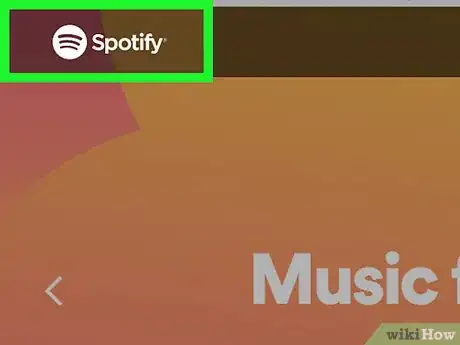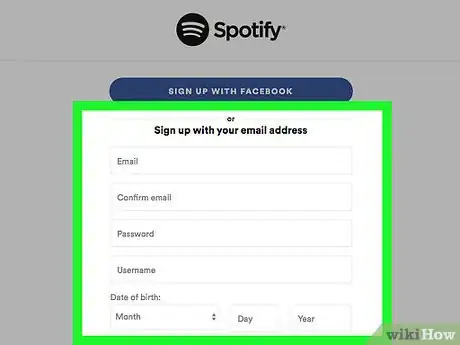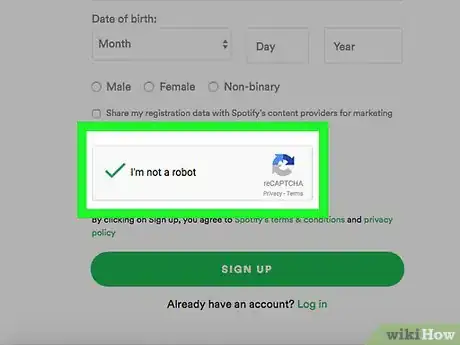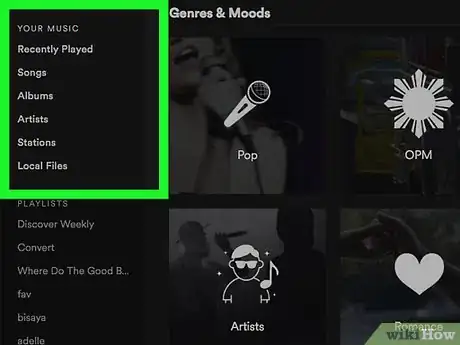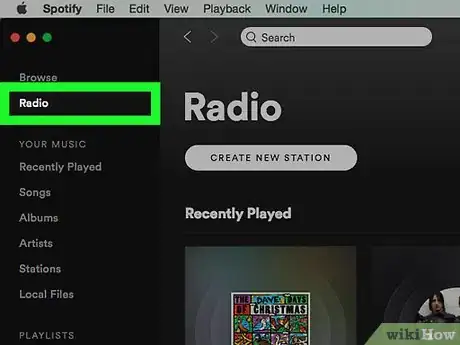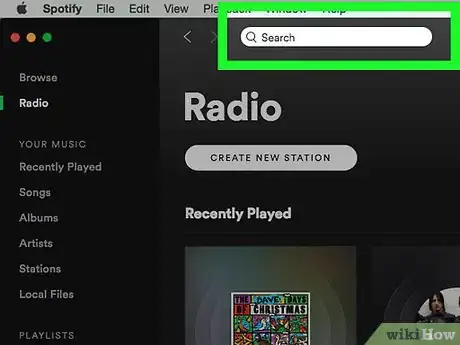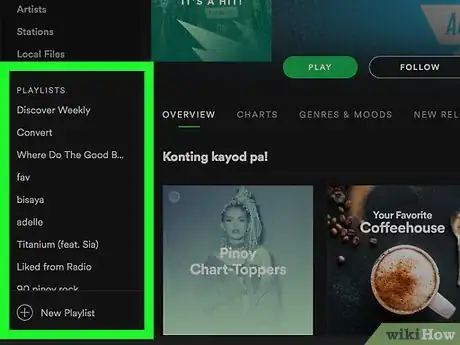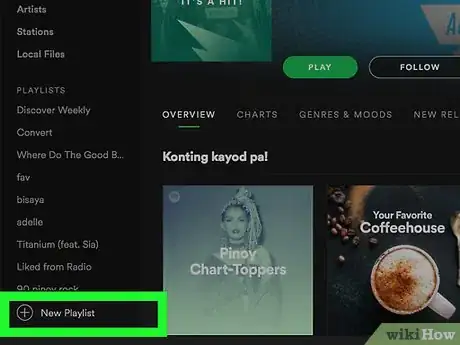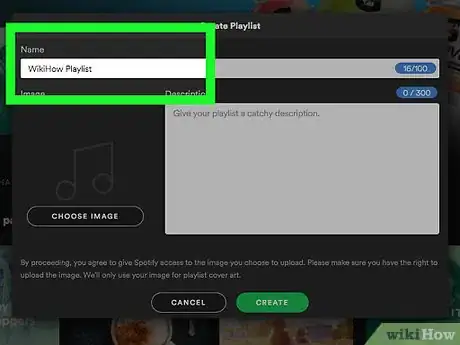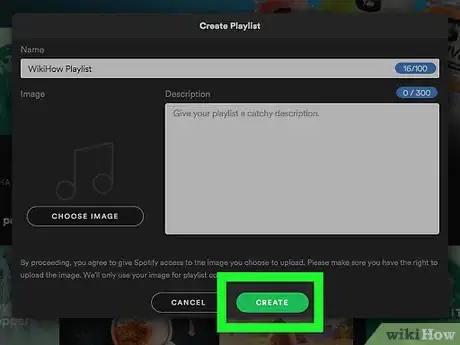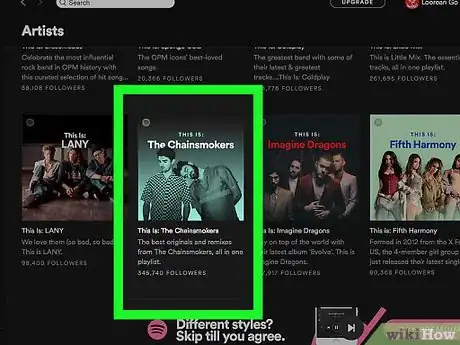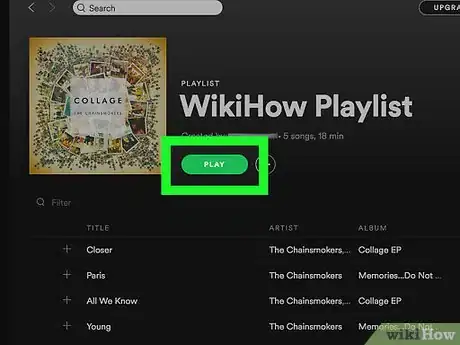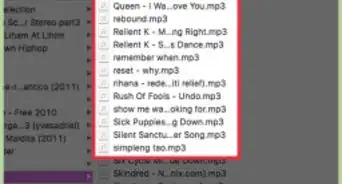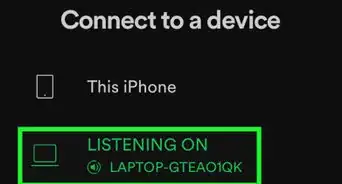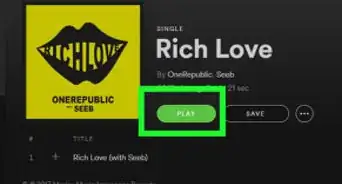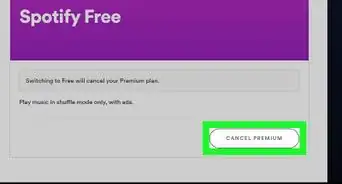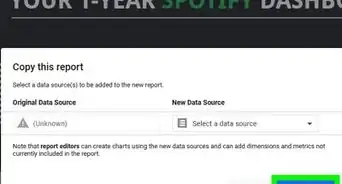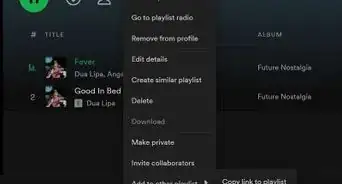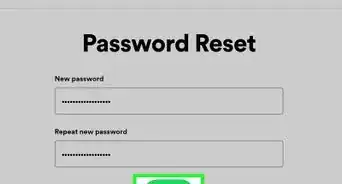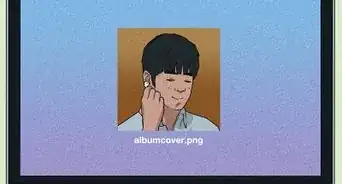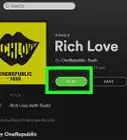This article was co-authored by wikiHow staff writer, Jack Lloyd. Jack Lloyd is a Technology Writer and Editor for wikiHow. He has over two years of experience writing and editing technology-related articles. He is technology enthusiast and an English teacher.
wikiHow marks an article as reader-approved once it receives enough positive feedback. In this case, several readers have written to tell us that this article was helpful to them, earning it our reader-approved status.
This article has been viewed 345,079 times.
Learn more...
This wikiHow teaches you how to sign up for Spotify, as well as how to use it to listen to music and create playlists. You can use Spotify both through the mobile app and on your computer's desktop. Spotify requires Internet access to use, though premium users can listen to previously downloaded music offline.
Steps
Setting up Spotify
-
1Go to Spotify's page. Enter https://www.spotify.com in your preferred browser.
- This works in a computer browser; however, in a mobile browser, it works signing up, but playing songs will only give samples.
-
2Click GET SPOTIFY FREE. It's a green button on the left side of the page. For some countries, the free option is not available however and the button is then centered.Advertisement
-
3Enter your sign-in information. This includes filling out the following fields:
- Email - Enter a valid email address (e.g., one you use).
- Confirm email - Re-enter your email address.
- Password - Your preferred password for Spotify.
- Username - Your preferred username for Spotify.
- Date of birth - Select the month, day, and year of your birth date.
- Gender - Check the "Male", "Female", or "Non-binary" box.
- You can also click SIGN UP WITH FACEBOOK at the top of the page to use your Facebook credentials.
-
4Check the "I'm not a robot" box. It's near the bottom of the page. You'll most likely have to perform an extra verification step here by selecting a group of images or typing out a phrase.
-
5Click SIGN UP. This green button is near the bottom of the page. Doing so creates your account with Spotify.
- If you're on desktop, clicking SIGN UP will prompt the Spotify setup file to download.
-
6Open Spotify. The Spotify app is green with horizontal black lines on it. On mobile, open the Spotify app by tapping it. On desktop, double-click the Spotify app.
- If you haven't downloaded the Spotify app yet, it's available for:
- iPhone on the App Store
- Android on the Google Play Store
- Windows & Mac on the Spotify website
- If you haven't downloaded the Spotify app yet, it's available for:
-
7Log into Spotify. Enter your username (or email address) and password, then click or tap LOG IN. This will take you to the Spotify main page, where you can begin using Spotify.
- If you set up Spotify through Facebook, tap LOG IN WITH FACEBOOK instead and enter your Facebook details.
-
1Review the home page. This is where suggested artists, popular playlists, new music, and other personalized content will appear.
- You can get back to this page by tapping Home on mobile or by clicking Browse on desktop.
-
2Access your music library. Tap Your Library at the bottom of the screen on mobile, or look at the left-hand column of home page options on desktop. You'll see several options here:
- Playlists (Mobile) - Select this option to view your created playlists.
- Stations - View saved radio stations and artist stations.
- Songs - View a list of your saved songs.
- Albums - View a list of your saved albums. The albums for the songs you save will appear here.
- Artists - View a list of your saved artists. Any artists of songs you save will appear here.
- Downloads (Mobile) - See any songs you've downloaded for offline play. This is a premium feature.
- Local Files (Desktop) - View a list of your computer's MP3 files and play them through Spotify.
-
3Open Spotify's Radio feature. Tap the Radio tab on mobile, or click Radio in the upper-left corner of the desktop player window. Here, you can select or search for radio stations that play music from (and similar to) artists, genres, or albums that you like.
-
4Use the search feature. Tap Search at the bottom of the screen on mobile, and then tap the "Search" field--or click the "Search" bar at the top of the home page on desktop--to open a search box where you can search for specific artists, albums, genres, and playlists.
- You can also look up friends' usernames and podcasts here.
- Look up an artist's name and tap SHUFFLE PLAY (mobile) or click PLAY (desktop) to play songs by the artist.
- Swipe a song left (mobile) or click ... and then click Save to Your Music (desktop) to save a song to your Songs list.
-
5Return to the home page. Now that you know how to find and play music, it's time to create your own playlist.
Creating a Playlist
-
1Open the Playlist page. On mobile, tap the Your Library tab, then tap Playlists. On desktop, simply locate the "Playlists" section in the bottom-left side of the home page.
-
2Start a new playlist. Tap CREATE PLAYLIST in the middle of the page (mobile) or click + New Playlist in the bottom left corner of the Spotify window (desktop).
-
3Enter a name for your playlist. On desktop, you can also add a playlist description in the "Description" field.
-
4Select CREATE. This will create your playlist.
-
5Find music for your playlist. You can search for an artist, an album, or a specific song to add; simply typing your preferred terms into the "Search" bar will locate your music, or you can browse by genre on the Browse tab (mobile) or by scrolling through the home page (desktop).
-
6Add the music to your playlist. Tap ... next to an artist's album or a song, then tap Add to Playlist and select your playlist's name. On desktop, click ... next to an artist's album or song, then select Add to Playlist and click the playlist's name in the pop-out menu.
-
7Listen to your playlist. Open your playlist, then tap SHUFFLE PLAY at the top of the screen (mobile) or click PLAY near the top of the playlist's window (desktop).
- Your playlist on desktop will play your playlist songs before switching to different genres. On a free account on mobile, the playlist will include your added songs, but will also shuffle through other similar genres.
Community Q&A
-
QuestionWhat do I do to listen to similar artists if my phone is connected to Bluetooth in my car?
 Community AnswerPress on the three small dots on the side of the song of the artist you want to find similar music to. Then press "go to radio," and there you will have similar artists and songs to listen to via Bluetooth.
Community AnswerPress on the three small dots on the side of the song of the artist you want to find similar music to. Then press "go to radio," and there you will have similar artists and songs to listen to via Bluetooth. -
QuestionHow do I change the order of the tracks in my playlist?
 Community AnswerJust left click and hold the track you want to move and drag it wherever you want it. If you want to move tracks on the app, you will need a premium account.
Community AnswerJust left click and hold the track you want to move and drag it wherever you want it. If you want to move tracks on the app, you will need a premium account. -
QuestionDo I have to have a laptop to get Spotify on my phone?
 Community AnswerNo. You can download the Spotify app from Apple's App Store or Google Play and create your account directly on your phone.
Community AnswerNo. You can download the Spotify app from Apple's App Store or Google Play and create your account directly on your phone.
Warnings
- You cannot download songs for offline play without having a premium account.⧼thumbs_response⧽
About This Article
1. Sign up for a free account.
2. Install Spotify on your computer, phone, and/or tablet.
3. Search for what you want to hear.
4. Listen to curated playlists.
5. Make your own playlists.
6. Connect with friends.
For more advice, like how to create a playlist on Spotify, read on!