This article was co-authored by wikiHow staff writer, Darlene Antonelli, MA. Darlene Antonelli is a Technology Writer and Editor for wikiHow. Darlene has experience teaching college courses, writing technology-related articles, and working hands-on in the technology field. She earned an MA in Writing from Rowan University in 2012 and wrote her thesis on online communities and the personalities curated in such communities.
The wikiHow Tech Team also followed the article's instructions and verified that they work.
This article has been viewed 204,531 times.
Learn more...
Did you know there's an app for almost anything, and that you can download it? From home and car insurance policies to games, there are plenty of apps out there on the Google Play Store that you can get on your phone. This wikiHow article teaches you how to install apps from the Google Play Store on your Android phone or tablet.
Things You Should Know
- Open the Google Play Store and tap "Install" on an app that you want to download.
- You can search for the app you want to install by tapping the search bar.
- Alternatively, browse the available apps and categories.
Steps
-
1Open the Google Play Store . Tap the icon that looks like a multicolored sideways triangle in your app list. This app is usually called "Play Store," but may just be called "Google Play" on some Android phones and tablets.
- If it’s your first time opening the Play Store, you’ll have to enter your Google account information and payment details. Follow the on-screen instructions when prompted.
-
2Type an app name or keyword into the search box. It’s at the top of the screen.
- For example, you can type wikihow to search for the wikiHow app, or photos to browse various photo apps.
- If you’re just browsing, skip the search—instead, scroll down and peruse the Play Store’s categories, charts, and suggestions.[1]
Advertisement -
3
-
4Select an app from the search results. This brings you to the details page, where you can read the app’s description, check out user reviews, and view screenshots.
- Many apps have similar names, so your search may return several results. Apps in the search result appear on their own “tiles,” each displaying the app’s icon, developer, star rating, and price.
-
5
-
6Tap OPEN. When the installation is complete, the “INSTALL” (or price) button will change to an “OPEN” button. Tapping it will launch your new app for the first time.
- To open the new app in the future, tap the Apps icon on your home screen, then tap the new app’s icon.
Community Q&A
-
QuestionWhy is my phone telling me to update the time and date even though they're correct?
 Community AnswerIt could be some kind of technical glitch. I would recommend resetting your phone and adjusting the date/time again.
Community AnswerIt could be some kind of technical glitch. I would recommend resetting your phone and adjusting the date/time again. -
QuestionHow can I get the internet on my laptop or mobile if I don't have a provider?
 Community AnswerUse your mobile phones "Hot Spot" function and sign up for extra "Data" allowance with your Telco.
Community AnswerUse your mobile phones "Hot Spot" function and sign up for extra "Data" allowance with your Telco.
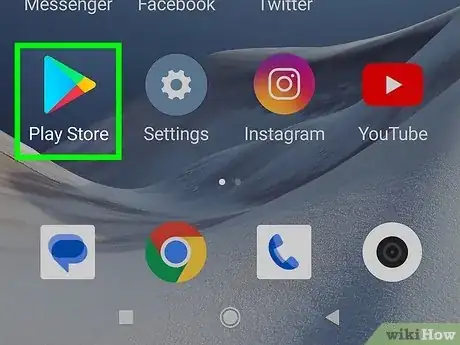


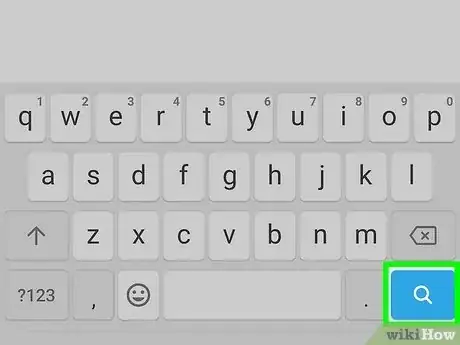

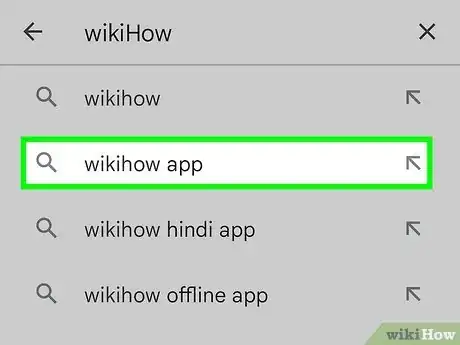
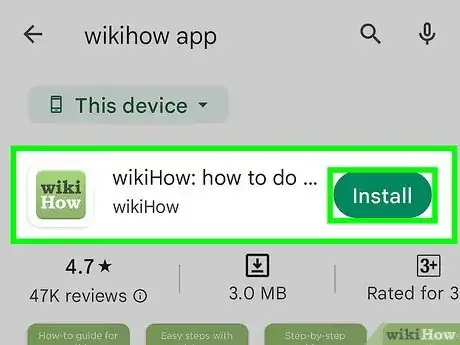








-Step-34.webp)

















































