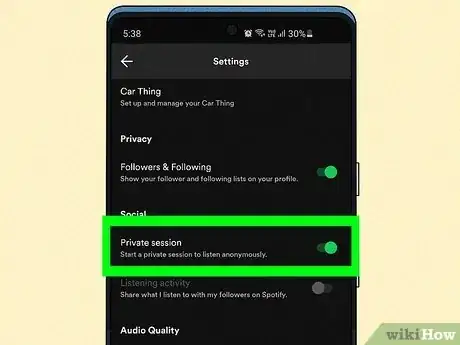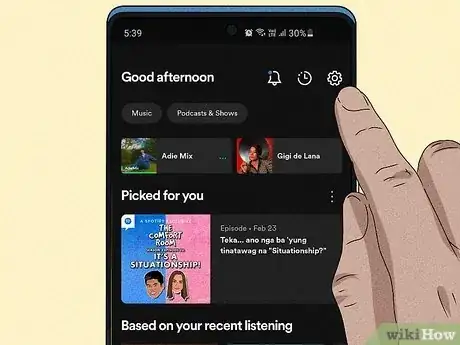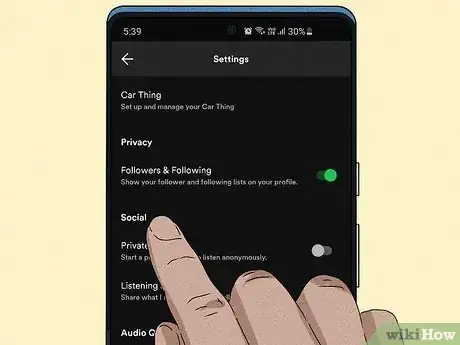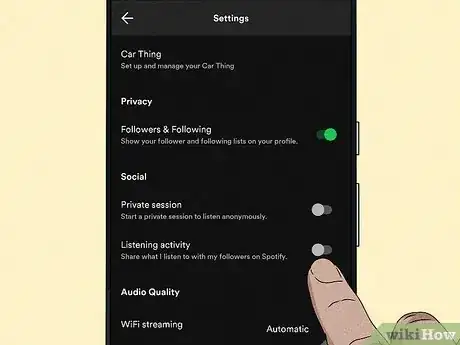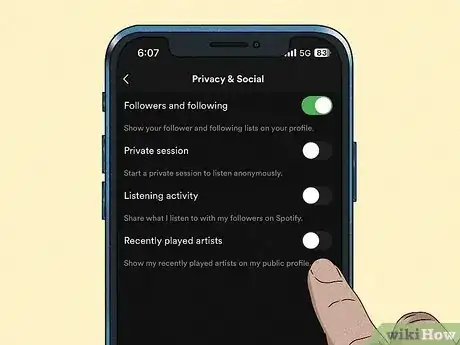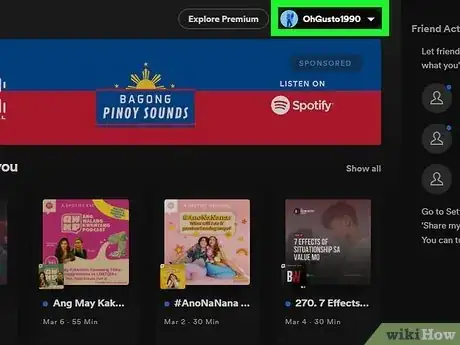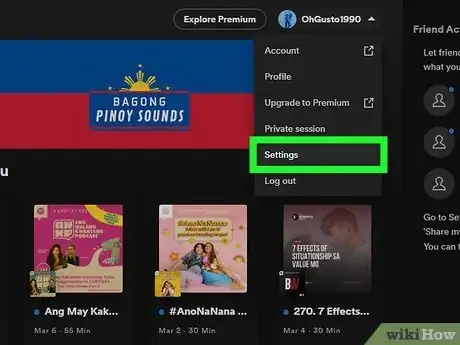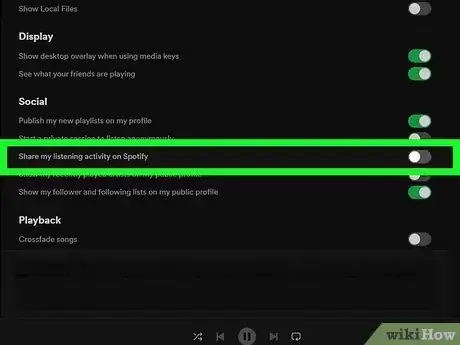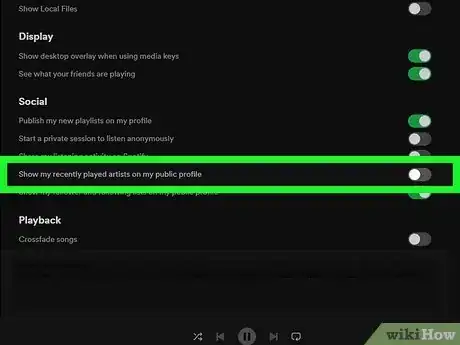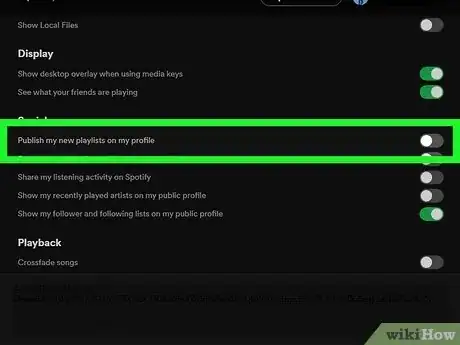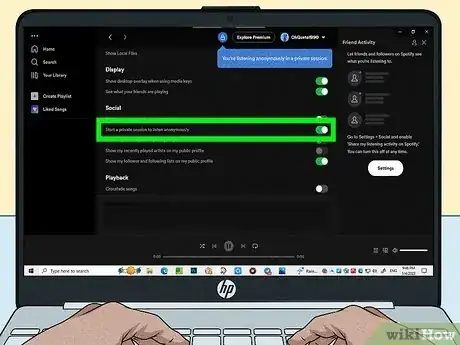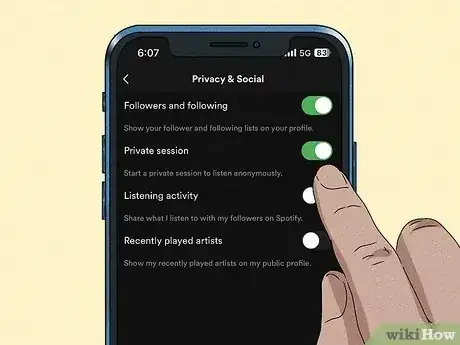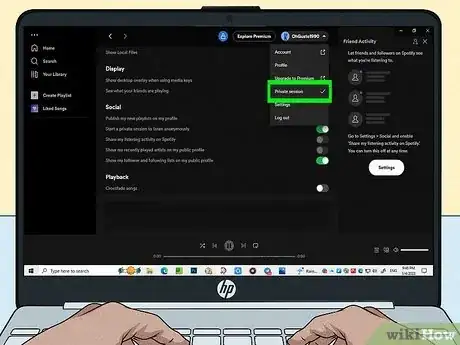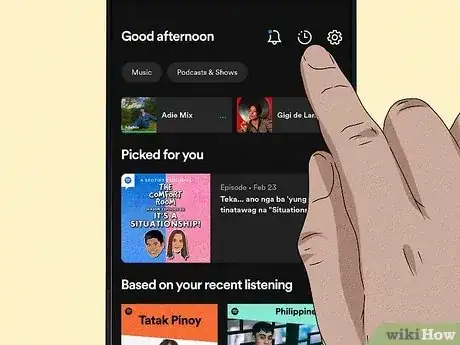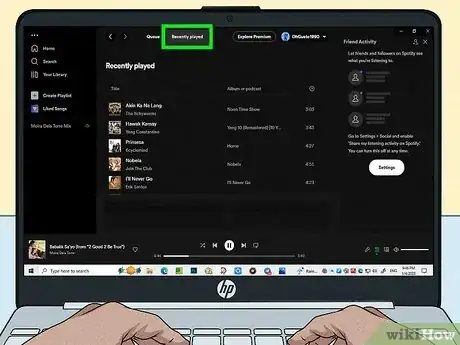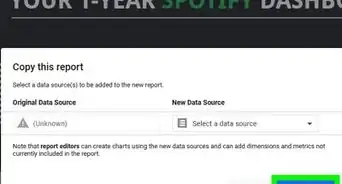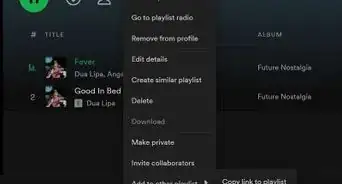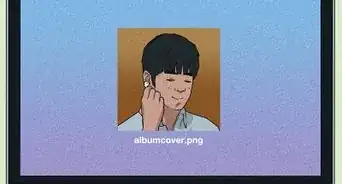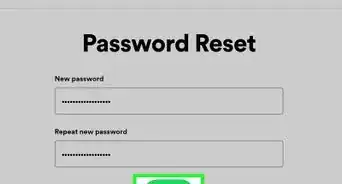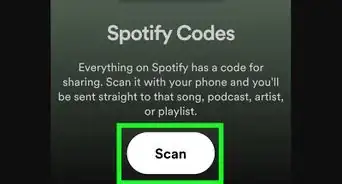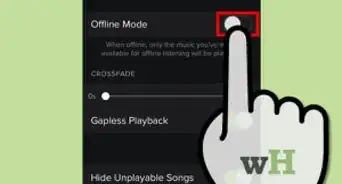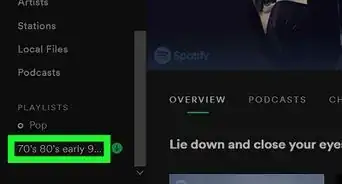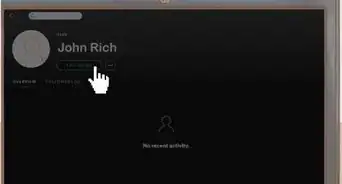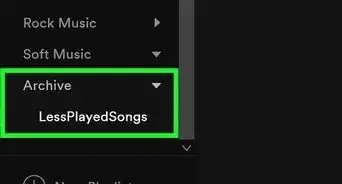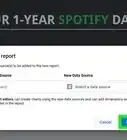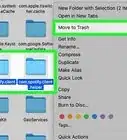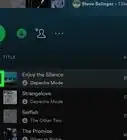This article was co-authored by wikiHow staff writer, Nicole Levine, MFA. Nicole Levine is a Technology Writer and Editor for wikiHow. She has more than 20 years of experience creating technical documentation and leading support teams at major web hosting and software companies. Nicole also holds an MFA in Creative Writing from Portland State University and teaches composition, fiction-writing, and zine-making at various institutions.
This article has been viewed 14,265 times.
Learn more...
Did you know that Spotify shares your recently played artists and songs publicly by default? While it's not possible to delete your Spotify history entirely, you can take simple steps to hide your activity from others. If you don’t want people to see what you're listening to, you can easily turn off Spotify's social features and hide your recent artists from your profile. If you want to listen to a song or podcast without it appearing in your public or private history, just enable Private Session before you listen. This wikiHow article will show you how to view your listening history in the Spotify mobile and desktop apps, delete recently played songs and artists from your profile, and use Private Session to keep your listening private.
Things You Should Know
- It's not possible to clear your Spotify listening history, but you can stop sharing your activity with friends.
- You can hide recent artists from your profile using the Spotify app on Android, iPhone, iPad, or on your computer.
- Turn on Private Session when you don't want songs, artists, or podcasts to appear in your history.
Steps
Hide Your History on Mobile
-
1Tap the gear icon at the top-right corner of Spotify. If you don't want people to see your recently played songs and what you've been listening to, there are some simple settings you can disable in the Spotify mobile app.
- If you don't see the gear at the top-right corner of the Spotify mobile app, tap the Home icon at the bottom-left corner first.
- These steps will work on the Spotify mobile app for Android, iPhone, and iPad.
-
2Tap Social (Android) or Privacy & Social (iPhone/iPad).
-
3
-
4Disable "Recently played artists" by tapping the switch. When you toggle off this switch, the artists you've listened to recently will no longer appear on your public profile.
- You will still see your recent artists on your own profile, but this information will stay private.
- To see your recent artists, tap the back button to return to Settings, then tap your name to display your profile.
- If you want to listen to an artist or song without that artist appearing in your history, see Listening Privately.
Hide Your History on a Computer
-
1Click your name at the top-right corner of Spotify. If you're using the Spotify desktop app for Windows or Mac, you'll see your name at the top-right corner.
- If you don't see it, click the Home tab in the left panel first.
- It's not possible to hide your history if you're using Spotify in your web browser. If you don't have the desktop Spotify app, you can download it from https://www.spotify.com/us/download/other.
-
2Click Settings. It's near the bottom of the menu.
-
3Disable the "Share my listening history on Spotify" switch. You'll see this option in the "Social" section of your Settings. When this switch is turned off, your followers using the Spotify desktop app won't see what you're listening to in their Friend Activity tabs.
- Even if you turn this feature off, you can still see what your friends are listening to in the Friend Activity tab. If you don't want to see your friends' activity, scroll up to the "Display" section, then disable the switch next to "See what your friends are playing."
-
4Disable the "Show my recently played artists on my public profile" switch. When you turn this switch off, your recent artists will not be visible to anyone who clicks your Spotify profile.
- Your recent artists will still be visible on your own profile, but this information will stay private.
- If you want to listen to an artist without their name and photo appearing in your recently played artists, see Listening Privately.
-
5Disable the "Publish my new playlists on my profile" switch. By default, all new playlists you create are publicly displayed on your profile. By turning this feature off, you'll be keeping your Spotify playlists private.
- This does not change the privacy of your existing public playlists. If you want to make your existing playlists private, go to each playlist, click the three dots, and select Make private.