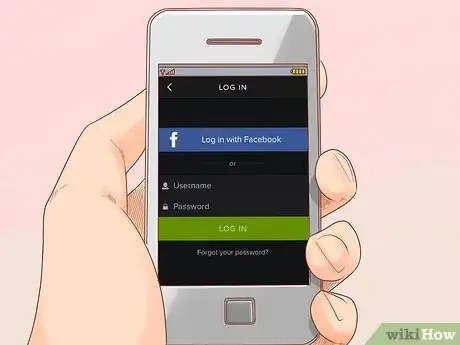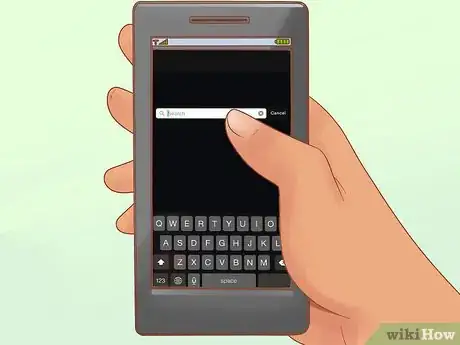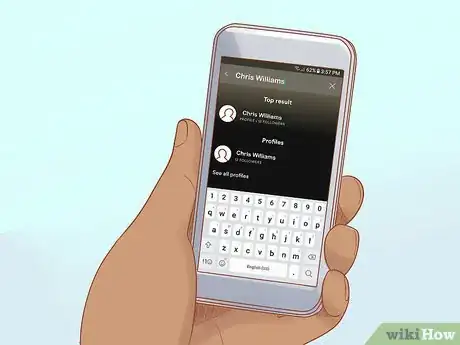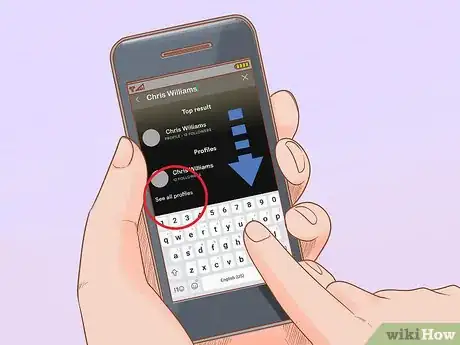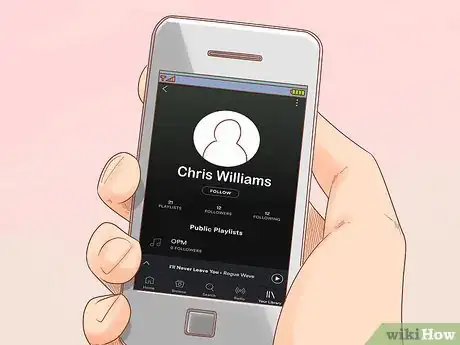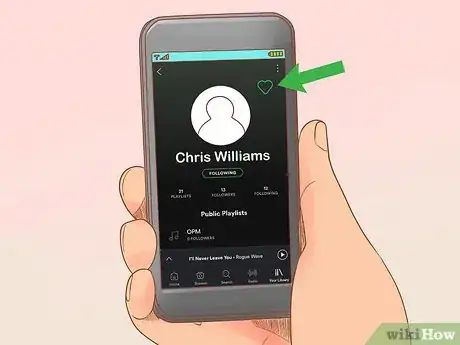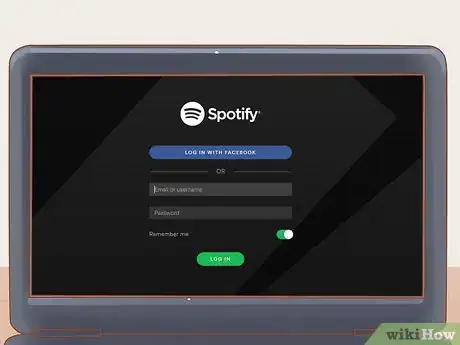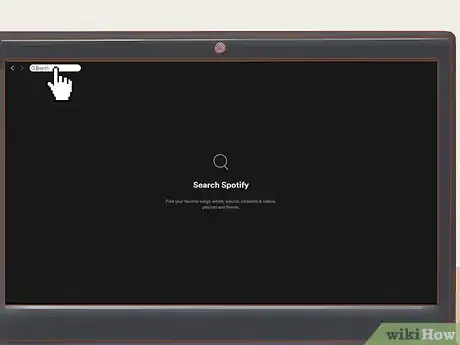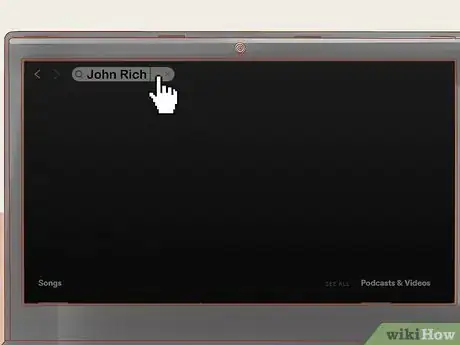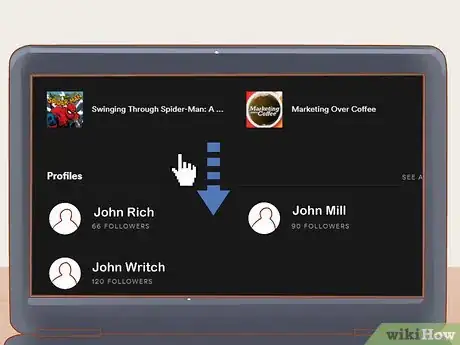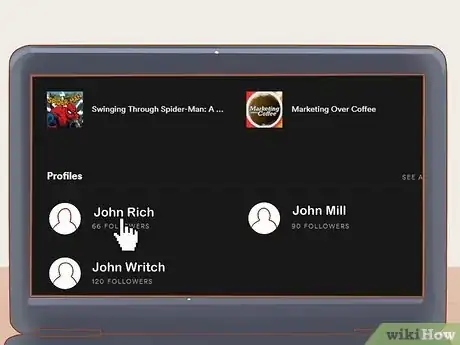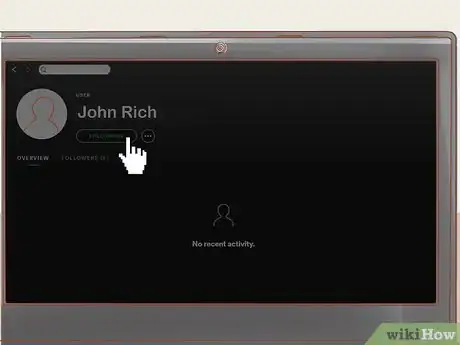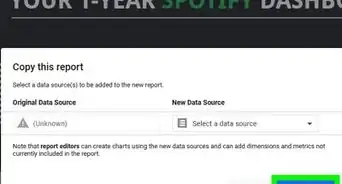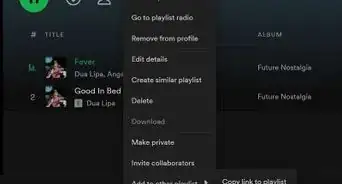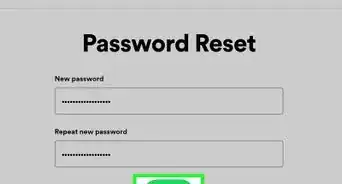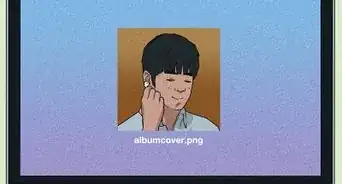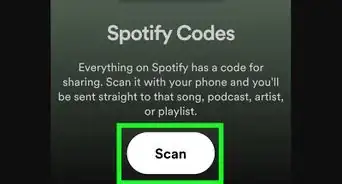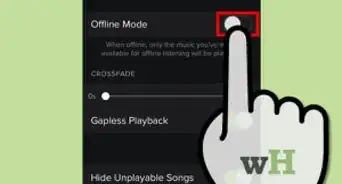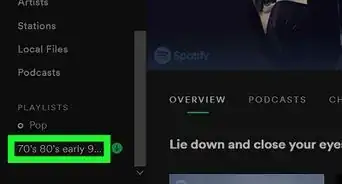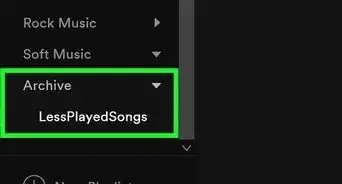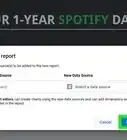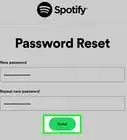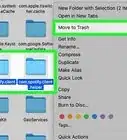This article was co-authored by wikiHow staff writer, Jack Lloyd. Jack Lloyd is a Technology Writer and Editor for wikiHow. He has over two years of experience writing and editing technology-related articles. He is technology enthusiast and an English teacher.
This article has been viewed 156,817 times.
Learn more...
This wikiHow teaches you how to follow a friend's profile on Spotify. Following a person allows you to see updates for their activity; for example, if the person creates a new playlist, you'll be able to see and listen to that playlist from your Spotify home page. You can follow Spotify users on both mobile and desktop versions of Spotify.
Steps
On Mobile
-
1Open Spotify. Tap the Spotify app icon, which resembles a green circle with three black, horizontal lines on it. This will open your Spotify home page if you're logged in.
- If you aren't logged in, enter your Spotify email address (or username) and password when prompted.
-
2Tap Search. It's a magnifying glass-shaped icon at the bottom of the screen.Advertisement
-
3Tap the search bar. This is near the top of the screen. Doing so brings up your smartphone's on-screen keyboard.
-
4Enter your friend's name. Type in the first and last name of the person whom you want to follow.
- Make sure you type in their name as it appears on their Spotify profile.
-
5Scroll down to the "Profiles" heading. Depending on how unique your friend's name is, you may have to scroll through some results until you reach the "Profiles" heading.
-
6Select your friend's profile. Once you find your friend's name and profile image, tap it to open their page.
- If you don't find your friend here, they either don't have a Spotify account or their profile is under a different name.
-
7Tap ♥. It's in the top-right corner of the screen. The heart will turn green, signifying that you're now following the person's profile.
- On Android, you'll instead tap FOLLOW below the person's name and profile picture. When you see FOLLOWING appear here, you're following the person's profile.
On Desktop
-
1Open Spotify. Tap the Spotify app icon, which resembles a green circle with three black, horizontal lines on it. This will open your Spotify home page if you're logged in.
- If you aren't logged in, enter your Spotify email address (or username) and password when prompted.
- Make sure that you're opening the Spotify desktop program, not the Spotify web player.
-
2Click the search bar. It's a white text box at the top of the Spotify window.
-
3Enter your friend's name. Type in the first and last name of the person whom you want to follow.
- Make sure you type in their name as it appears on their Spotify profile.
-
4Scroll down to the "Profiles" heading. Depending on how unique your friend's name is, you may have to scroll through some results until you reach the "Profiles" heading.
-
5Select your friend's profile. Once you find your friend's name and profile image, click it to open their page.
- If you don't find your friend here, they either don't have a Spotify account or their profile is under a different name.
-
6Click FOLLOW. It's below your friend's name and profile image in the middle of the screen. Doing so causes the button to display FOLLOWING, signifying that you're following the person's profile.
Community Q&A
-
QuestionWill my friends know I'm following them?
 Community AnswerYes, as long as they know what your username is.
Community AnswerYes, as long as they know what your username is. -
QuestionHow do I do this on the website version?
 Community AnswerAdding friends on Spotify's website follows the steps as outlined in the desktop section.
Community AnswerAdding friends on Spotify's website follows the steps as outlined in the desktop section.
About This Article
To add friends on Spotify, first, open Spotify on your mobile phone or computer. Then, click on the search bar near the top of the screen and enter your friend's name. If they do not appear immediately, click on "See all profiles" to scroll through more options. You can also try typing a different username or name spelling into the search bar. Once you find your friend's profile, click it to open their page, then tap the heart in the top right corner if you are on a mobile device. At that point, the heart will turn green and the word "FOLLOW" will turn into "FOLLOWING" under their name. Alternatively, if you are on a computer, click "FOLLOW" under your friend's name to add them. For more tips, like how to add friends on Android, keep reading!