X
This article was co-authored by wikiHow Staff. Our trained team of editors and researchers validate articles for accuracy and comprehensiveness. wikiHow's Content Management Team carefully monitors the work from our editorial staff to ensure that each article is backed by trusted research and meets our high quality standards.
This article has been viewed 131,766 times.
Learn more...
This wikiHow teaches you how to mute all notifications from a group chat conversation on Android Messages, WhatsApp, or Textra, using Android.
Steps
Method 1
Method 1 of 3:
Muting a Group on Android Messages
-
1Open the Messages app on your Android. The Messages icon looks like a white speech balloon in a blue circle on your Apps list. Messages will open up to your inbox.
- If Messages opens up to a conversation, tap the back button to go back to your inbox.
-
2Tap the group conversation you want to mute. This will open the chat in full-screen.
- You can search a chat by tapping the magnifying glass icon in the upper-right corner of your inbox.
Advertisement -
3Tap the three vertical dots icon. This button is in the upper-right corner of the group conversation. It will open a drop-down menu.
-
4Tap People & options.
-
5Slide the Notifications switch to Off position. The switch will turn gray. It will mute this group chat. You will not receive notifications from this conversation anymore.
- You can unmute this conversation any time by sliding the Notifications switch to On position.
Advertisement
Method 2
Method 2 of 3:
Muting a Group on WhatsApp
-
1Open WhatsApp Messenger on your Android. The WhatsApp icon looks like a white telephone icon in a green speech bubble on your Apps list.
-
2Tap the CHATS tab. It's located next to the camera icon in the upper-left corner of your screen. This tab lists all your personal and group chat conversations.
- If WhatsApp opens up to the wrong conversation, tap the back button to go back to your CHATS list.
-
3Tap the group chat you want to mute. This will open the conversation in full-screen.
- You can search a chat by tapping the magnifying glass icon in the upper-right corner of your CHATS list.
-
4Tap the three vertical dots icon. This button is in the upper-right corner of the group conversation. It will open a drop-down menu.
-
5Tap Mute on the drop-down menu. This will open a new pop-up window.
-
6Select how long you want to mute this group. You can select 8 Hours, 1 Week, or 1 Year under the "Mute for..." heading.
-
7Tap and uncheck the box next to Show notifications. This option is located at the bottom of the "Mute for..." window.
-
8Tap OK. It's in the lower-right corner of the pop-up window. It will save your preferences and mute this group chat. You will not receive notifications from this chat for the amount of time you have specified.
- If you want to unmute this conversation, tap the three vertical dots icon, and then select Unmute on the drop-down menu.
Advertisement
Method 3
Method 3 of 3:
Muting a Group on Textra
-
1Open the Textra app on your Android. The Textra icon looks like two white, horizontal lines in a blue speech bubble on your Apps list. Textra will open up to your inbox.
- If Textra opens up to a conversation, tap the back button to go back to your inbox.
-
2Tap the group message you want to mute. This will open the conversation in full-screen.
- You can search a chat by tapping the magnifying glass icon in the upper-right corner of your inbox.
-
3
-
4Tap the bell icon. This button is located next to the pin and trash icons at the top of your screen. Tapping will mute the group chat, and take you back to the text conversation. You will see a green notification box confirming the chat is "Muted" at the bottom of your screen.
- You can unmute the chat any time by tapping the bell icon again.
Advertisement
About This Article
Advertisement

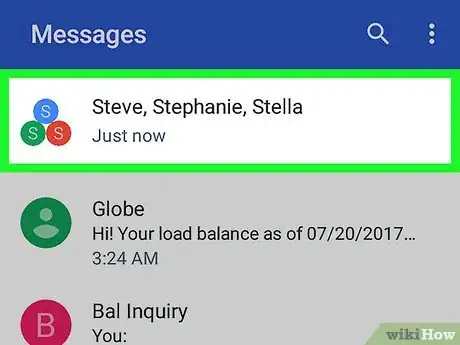
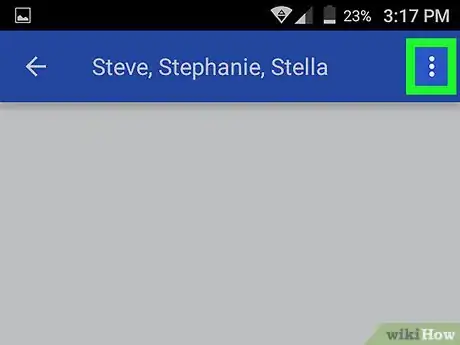




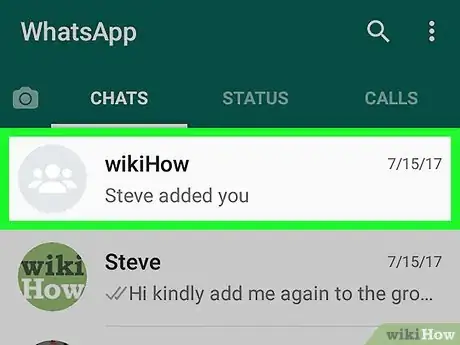
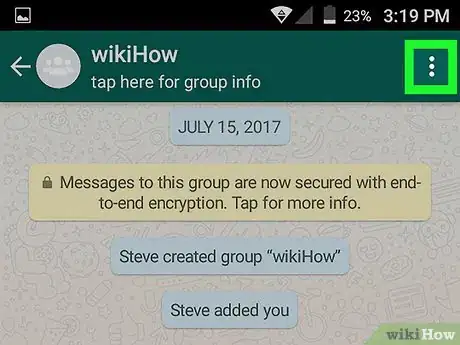

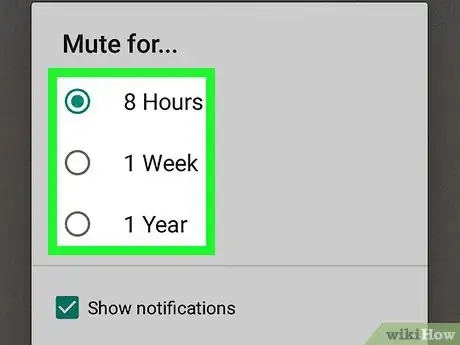
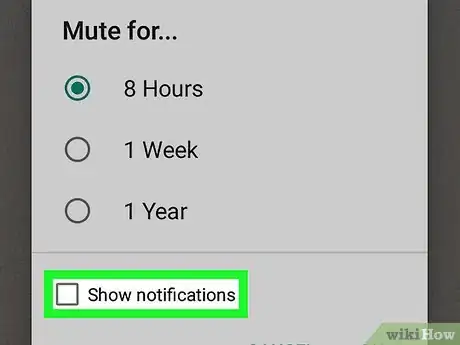
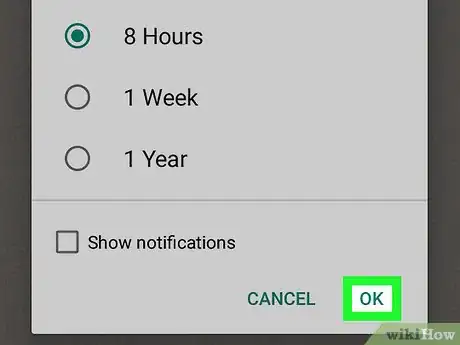

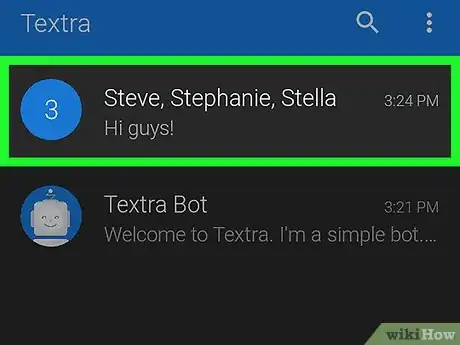










-Step-34.webp)

















































