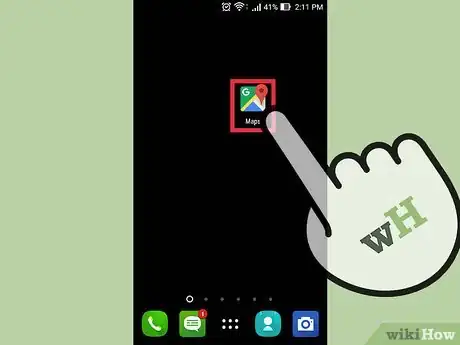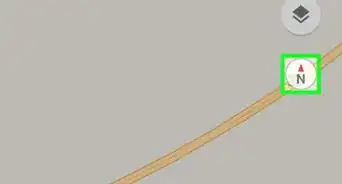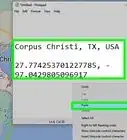X
wikiHow is a “wiki,” similar to Wikipedia, which means that many of our articles are co-written by multiple authors. To create this article, volunteer authors worked to edit and improve it over time.
This article has been viewed 59,226 times.
Learn more...
Google Maps has been around for a while now, but the company continues to make great strides in improving its accuracy and features. One pretty interesting feature that many users may be unaware of is the 3D features it offers. While limited to certain views, it can give a pretty informative view of buildings.
Steps
-
1Open Google Maps. Most Android devices now come with Google Maps built in. Open the application drawer and scroll through to find Google Maps. Tap it to open.
-
2Locate a major city. There are only so many places that are currently available through the app that will allow you to access 3D maps. New York, Portland, and Chicago are a few examples of cities that are available. Google does continue to add more and more to this app, however, so if the option isn’t currently showing your personal neighborhood, know that Google is working on it.
- Using the search bar at the top of the page, type in the desired city and hit the magnifying glass at the bottom right of the on-screen keyboard to go to the location.
Advertisement -
3Zoom in. Once the desired location has fully loaded, all that is left is for you to zoom in on the map. To zoom, you can pinch your screen or tap on the “+” icon at the bottom right of the screen. As you do, Google Maps will tilt down to about 45 degrees.
-
4View the buildings in the area in 3D. Continue zooming in until you see the buildings appearing in 3D. Once you have zoomed in to the appropriate distance and see the buildings in 3D, the view can be adjust even more for different angles. Placing two fingers on the screen and moving them both vertically across the screen will bring the view down closer to street level, but not completely.
Advertisement
Community Q&A
-
QuestionCan I download these 3D views/models? I am okay if I could just download these white 3D buildings. I don't want to download detailed 3D models of buildings.
 D7mtgCommunity AnswerGoogle Earth no longer accepts nor uses user-generated buildings. The old ones are still available through 3D warehouse, but I don't know there's an option to download a few blocks in one shot. Not to mention all the new construction in New York city that wasn't around a few years ago. I think you may be stuck with using the old buildings from the 3D warehouse and filling in the blanks. But is there a reason why you need a few blocks? If it's just for visualization, you can make the building that you want to show, export as a kmz and load into Google Earth (privately on your computer) to generate an image of how it'll look in the city.
D7mtgCommunity AnswerGoogle Earth no longer accepts nor uses user-generated buildings. The old ones are still available through 3D warehouse, but I don't know there's an option to download a few blocks in one shot. Not to mention all the new construction in New York city that wasn't around a few years ago. I think you may be stuck with using the old buildings from the 3D warehouse and filling in the blanks. But is there a reason why you need a few blocks? If it's just for visualization, you can make the building that you want to show, export as a kmz and load into Google Earth (privately on your computer) to generate an image of how it'll look in the city.
Advertisement
About This Article
Advertisement