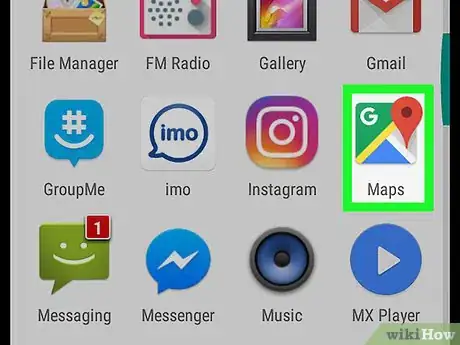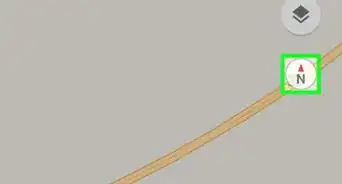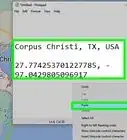This article was co-authored by wikiHow Staff. Our trained team of editors and researchers validate articles for accuracy and comprehensiveness. wikiHow's Content Management Team carefully monitors the work from our editorial staff to ensure that each article is backed by trusted research and meets our high quality standards.
The wikiHow Tech Team also followed the article's instructions and verified that they work.
This article has been viewed 24,505 times.
Learn more...
This wikiHow teaches you how to search a place on Google Maps to create a red location pin, and then remove it, using Android.
Steps
-
1Open Google Maps on your Android. The Google Maps app looks like a red location pin on a tiny map icon on your Apps menu.
-
2Tap the search bar at the top. This will allow you to type and search a location on the map. Your keyboard will slide in from the bottom.Advertisement
-
3Enter the location you want to pin. You can type in or paste the name or address of the location you want to look up.
-
4
-
5Tap the X button on the search bar. This will end your search, and remove the red location pin from the map.
About This Article
1. Open Google Maps.
2. Tap the search bar.
3. Search a location to drop a pin.
4. Tap "X" on the search bar to remove the pin.