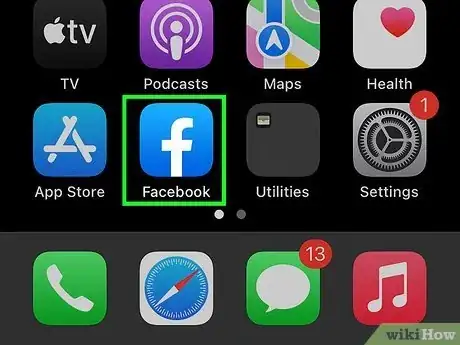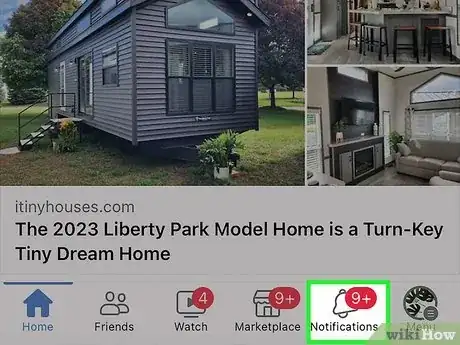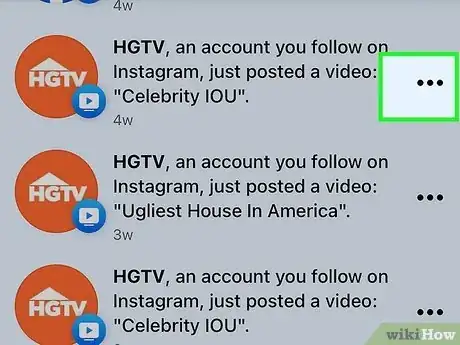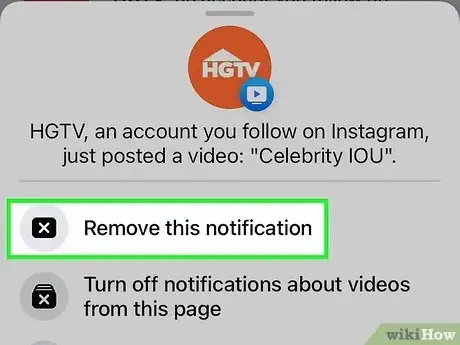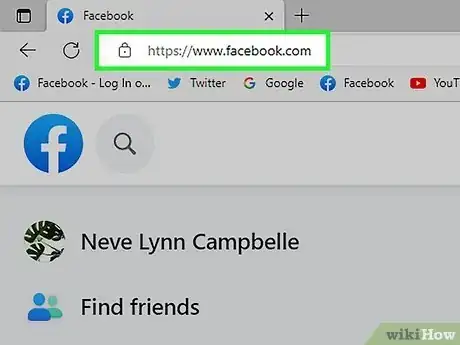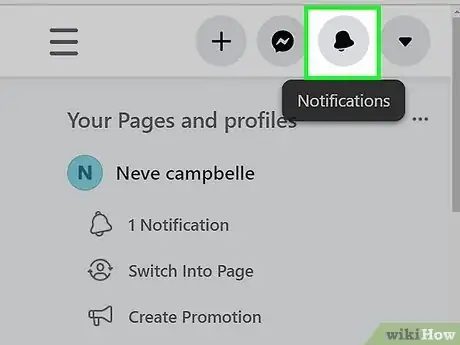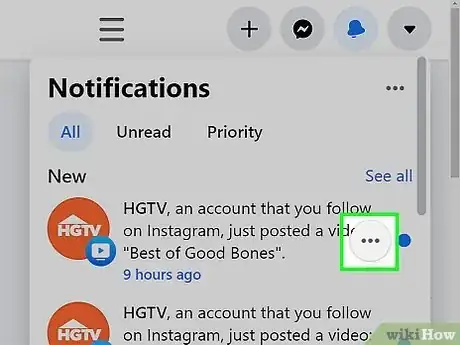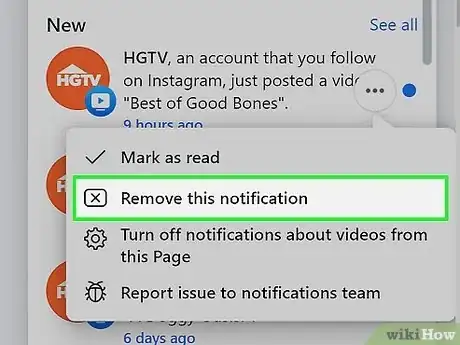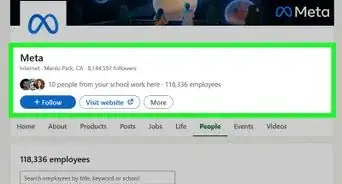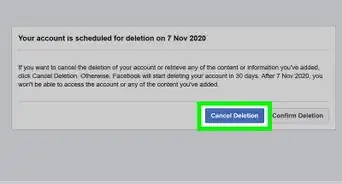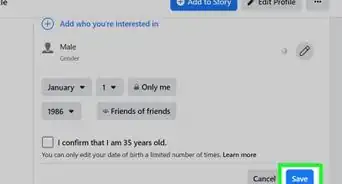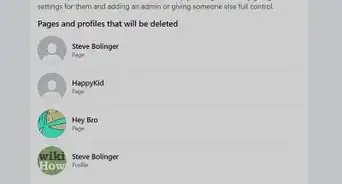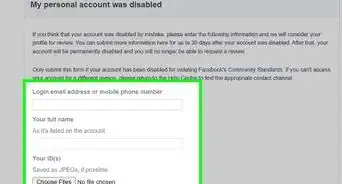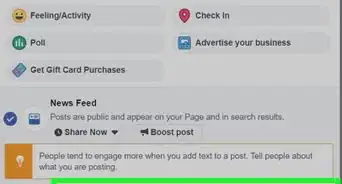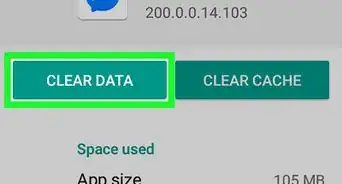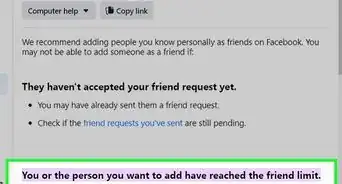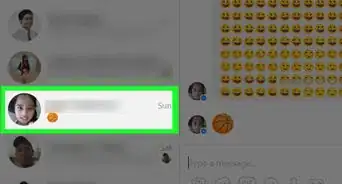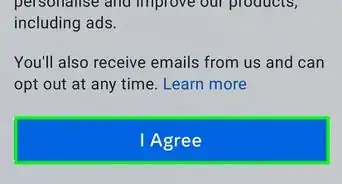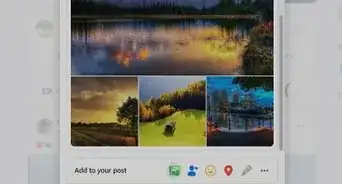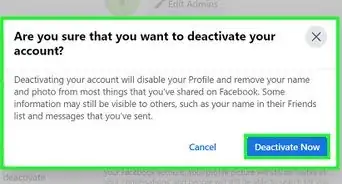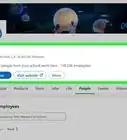This article was co-authored by wikiHow staff writer, Rain Kengly. Rain Kengly is a wikiHow Technology Writer. As a storytelling enthusiast with a penchant for technology, they hope to create long-lasting connections with readers from all around the globe. Rain graduated from San Francisco State University with a BA in Cinema.
The wikiHow Tech Team also followed the article's instructions and verified that they work.
This article has been viewed 453,644 times.
Learn more...
Do you want to delete your Facebook notifications? While there is no way to clear out all your notifications at once, you'll be able to remove as many individual notifications as needed. On desktop, you can also set all notifications as "Read" to remove any red marks. This wikiHow will show you how to manage and delete Facebook notifications using your computer, iPhone, or Android device.
Things You Should Know
- On mobile, tap "Notifications". Tap ••• next to the notification, then tap "Remove this notification".
- On desktop, click the bell icon. Click ••• next to the notification, then click "Remove this notification".
- Repeat this process on all remaining notifications.
Steps
Using Mobile
-
1Open the Facebook app. This looks like a white f on a blue background.[1]
- If you aren't logged into Facebook, enter your email address (or phone number) and password to log in.
- Facebook is available for iOS in the App Store and for Android in the Google Play Store.
-
2Tap Notifications. This will be underneath a bell icon in the bottom-right corner.
- Your notification history will open.
Advertisement -
3Tap ••• . This will be to the right of the notification.
- If you only want to get rid of the red mark on the bell icon, tap the notification to mark it as Read.
-
4Tap Remove this notification. The notification will be deleted from the page; you'll no longer see it when you open the Notifications menu.
- Repeat this process for any other notifications you want to clear.
- If you no longer want to receive notifications, you can block them.
Using Desktop
-
1Go to https://www.facebook.com/ in a web browser. By default, your home page should be your feed.
- If you aren't logged in, enter your email address (or phone number) and password in the upper-right side of the page to log in, or create a new account.
-
2Click the bell icon. This will be in the top-right corner, next to your profile picture. Your Notifications pop-up menu will open.
- To see all your notifications, click See all to navigate to the full page.
- If you only want to mark your notifications as Read, click ••• in the top-right corner of the pop-up menu, then Mark all as read.
-
3Click ••• . You'll need to hover over the notification you want to clear in order to see this.
-
4Click Remove this notification. The notification will be deleted from the page; you'll no longer see it when you open the Notifications menu.
- Repeat this process for any other notifications you want to clear.
- Alternatively, click Mark as read to remove the red mark on the notification icon.
- If you find that your notifications are being crowded by other users, you can choose to block them or mute them.
Community Q&A
-
QuestionHow do I recover deleted notifications on Facebook?
 Community AnswerYou don't. Once it's deleted, it's gone.
Community AnswerYou don't. Once it's deleted, it's gone. -
QuestionHow do I clear all notifications on Facebook at once?
 Community AnswerYou can mark them all as read at once, if that's what you mean. On a PC, click on the notifications icon, and on the top bar of the drop-down screen is a button that says "Mark All as Read". Click that.
Community AnswerYou can mark them all as read at once, if that's what you mean. On a PC, click on the notifications icon, and on the top bar of the drop-down screen is a button that says "Mark All as Read". Click that. -
QuestionHow do I remove Facebook notifications from an iPad?
 Community AnswerGo to your settings, then scroll all the way down where you then see Facebook, and click on that. It will say "notifications." Turn that off.
Community AnswerGo to your settings, then scroll all the way down where you then see Facebook, and click on that. It will say "notifications." Turn that off.
References
About This Article
To clear your Facebook notifications on your iPhone, first open the Facebook app and tap the Notifications icon, which looks like a bell. When you’re on the screen with all of your notifications, swipe from right to left over one to see the red Hide button. Tap this button to delete the notification, and then repeat the same steps for any other notifications you no longer want to see. If you want to clear your Facebook notifications on your desktop, start by opening the Facebook website and clicking the Notifications icon. Hover over a notification and click the three dots on the right side. When the pop-up menu appears, click “Hide this notification.” Since you can’t delete more than one Facebook notification at a time, you’ll have to hide each one individually. For more information, including how to clear your Facebook notifications on an Android, read on!