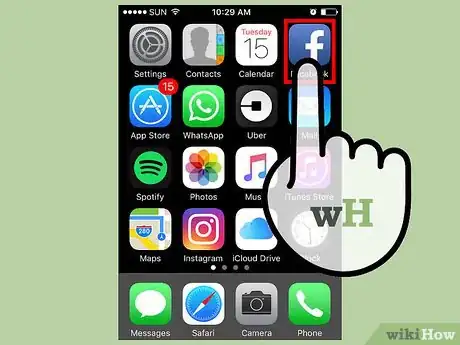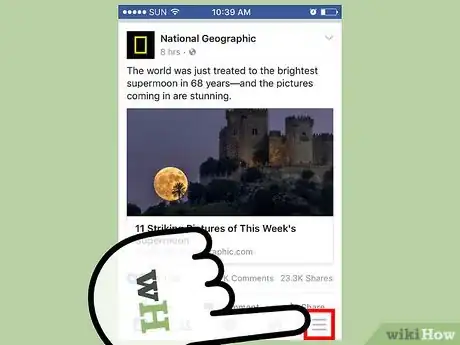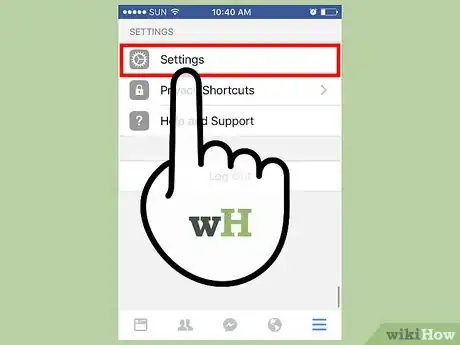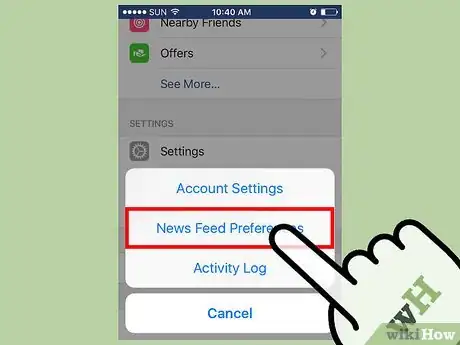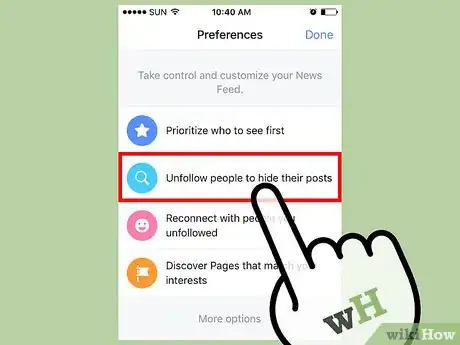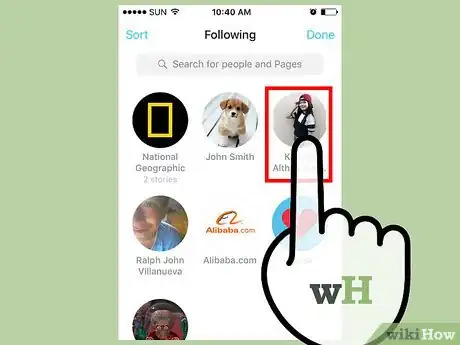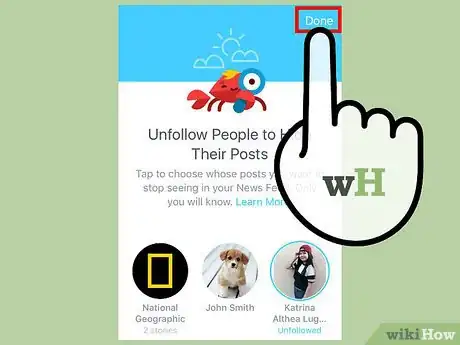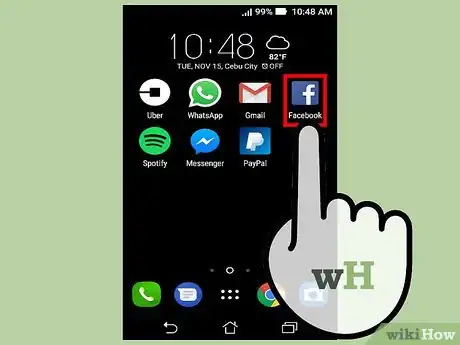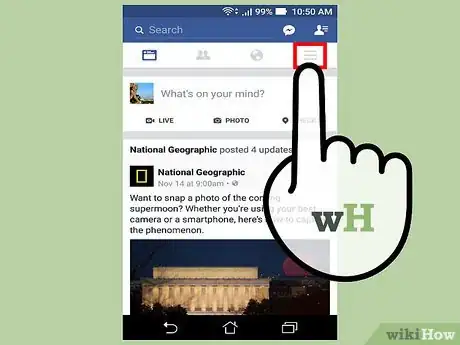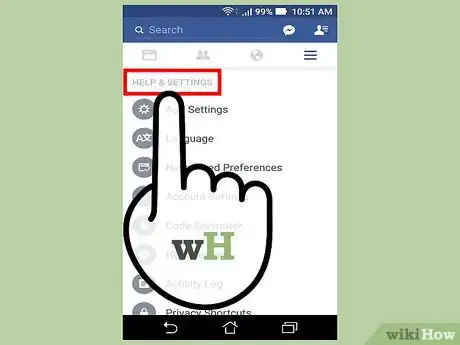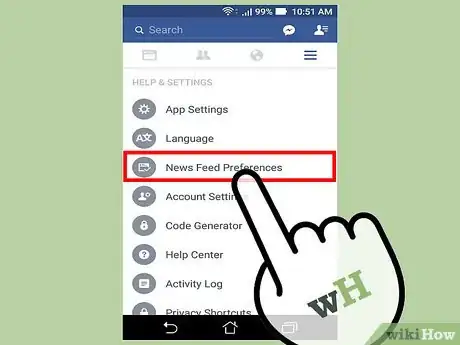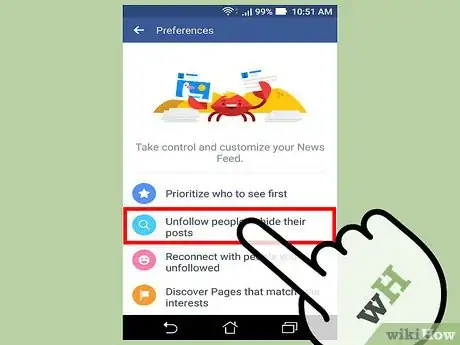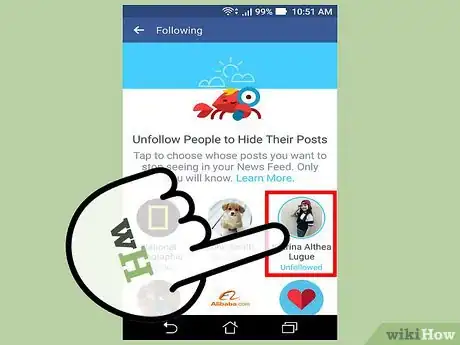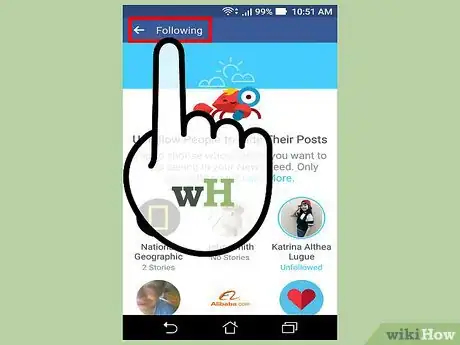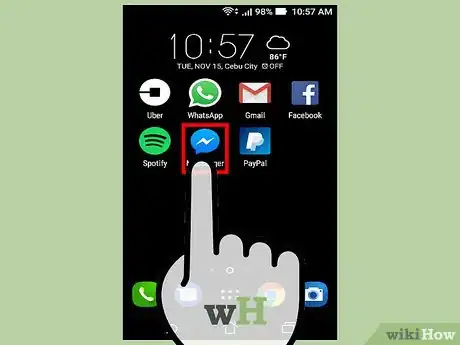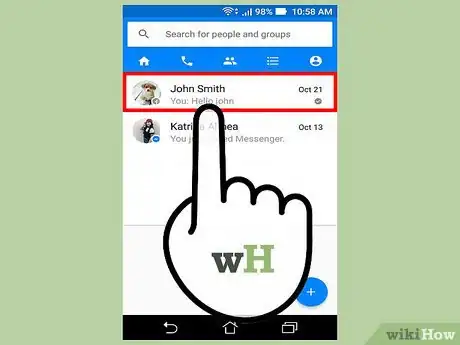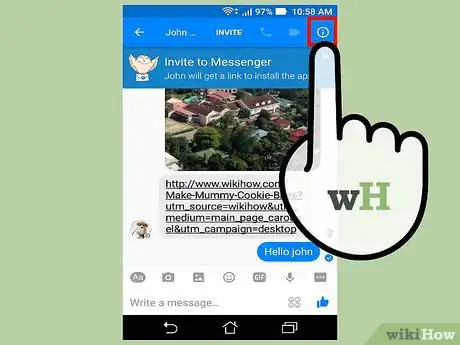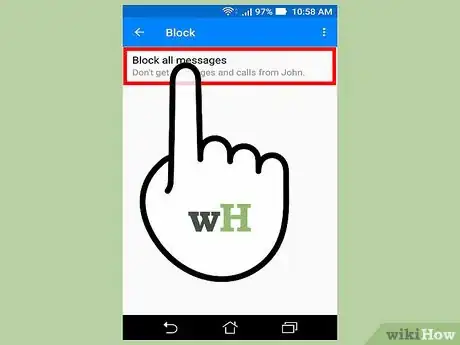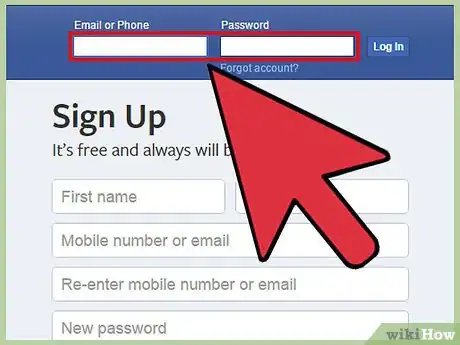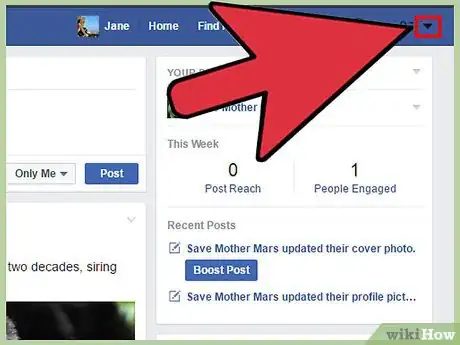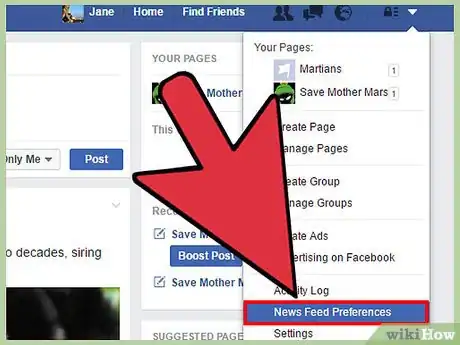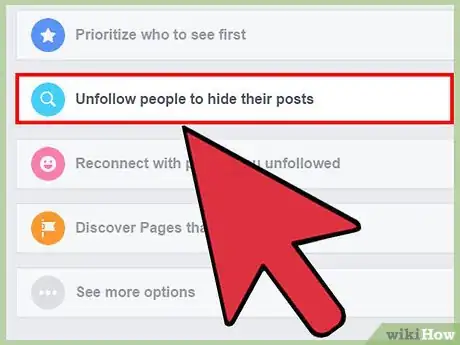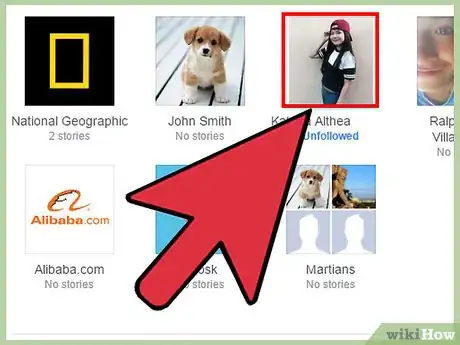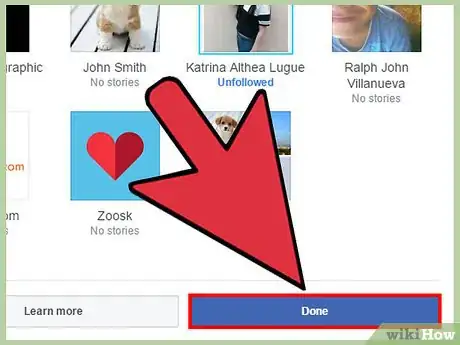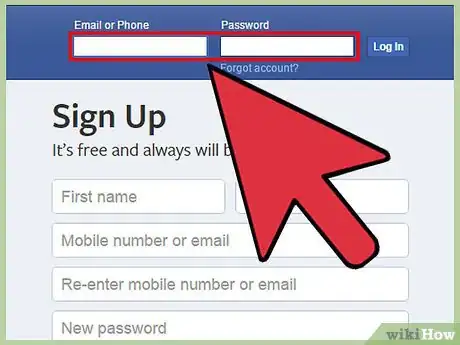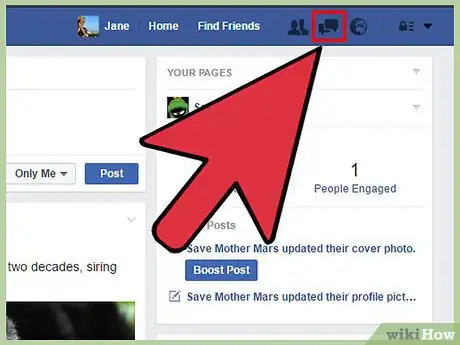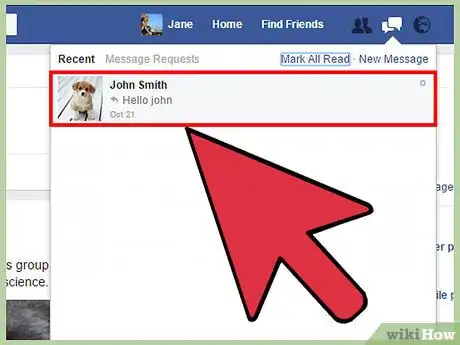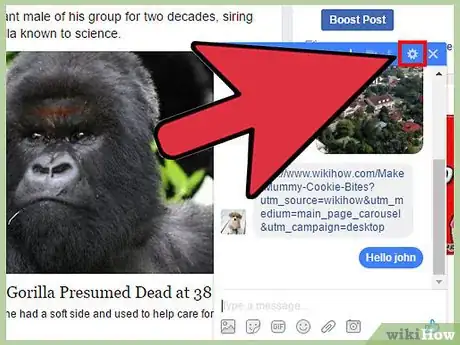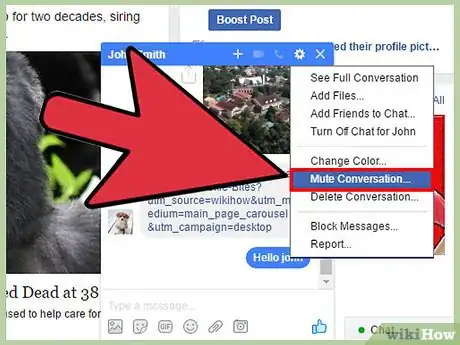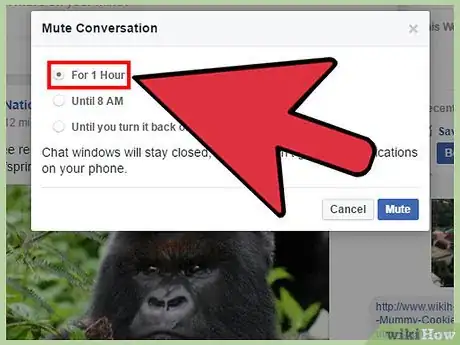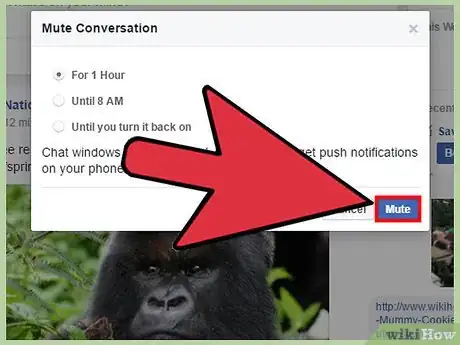This article was co-authored by wikiHow staff writer, Jack Lloyd. Jack Lloyd is a Technology Writer and Editor for wikiHow. He has over two years of experience writing and editing technology-related articles. He is technology enthusiast and an English teacher.
This article has been viewed 126,972 times.
Learn more...
If you no longer want to read news and updates from a friend, you'll be happy to know that you can mute--or, in Facebook terminology, "unfollow"--them, and all without the socially taboo process of blocking or unfriending them! After you mute a user, their updates will no longer display in your News Feed; fortunately for you, your selected user won't know that you've muted them. You can also mute messages from users in Facebook's "Messenger" feature.
Steps
Muting Friends in the News Feed (iOS)
-
1Open the "Facebook" app. If you aren't already logged in, enter your username and password to continue.
-
2Tap ☰. This button is in the bottom right corner of your screen.Advertisement
-
3Tap Settings.
-
4Tap News Feed Preferences.
-
5Tap Unfollow people to hide their posts.
-
6Tap each friend you wish to unfollow.
-
7Tap Done when you're finished. You should no longer see updates from your unfollowed friends!
- You may need to refresh your News Feed before these changes take place.
Muting Friends in the News Feed (Android)
-
1Open your "Facebook" app. You'll need to enter your username and password to continue if you aren't already logged in.
-
2Tap ☰. These are in the top right corner of your screen.
-
3Tap Settings.
-
4Tap News Feed Preferences.
-
5Tap Unfollow people to hide their posts.
-
6Tap each friend you wish to unfollow.
-
7Tap Done when you're finished. You have successfully unfollowed friends in your News Feed!
- You may need to refresh your News Feed before these changes take place.
Muting Friends in Facebook Messenger (Mobile)
-
1Open the "Messenger" app. If you aren't already logged in, you'll also need to enter your phone number and password.
-
2Tap a conversation.
-
3Tap your contact's name. It should be at the top of the conversation.
-
4Tap Block.
-
5Tap the switch to the right of the "Block Messages" option. This will mute any members of your selected conversation.
- To reverse this process, simply tap the "Block Messages" switch again.
Muting Friends in the News Feed (Desktop)
-
1Open Facebook. To proceed, you'll need to enter your email address (or phone number) and password if you aren't already logged in.
-
2Click the menu button. You'll find this option, which resembles a downward-facing arrow, in the top right corner of your Facebook page.[1]
-
3Click News Feed Preferences.
-
4Click Unfollow people to hide their posts.
-
5Click each friend you wish to unfollow.
-
6Click Done when you're finished. You will no longer see posts from your unfollowed friends!
- You may need to refresh your News Feed in order to view these changes.
Muting Friends in Your Inbox
-
1Open your Facebook page. You may need to enter your phone number or email address and password if you aren't logged in.
-
2Click the message icon. This is the speech bubble icon in the top right corner of your screen.
-
3Click on a conversation you'd like to mute.
-
4Click the "Options" gear. This is in the top right corner of the chat window, directly to the left of the "X".
-
5Click Mute Conversation.
-
6Select a duration for which to mute the conversation. Your options include:
- For 1 hour
- Until 8 AM
- Until you turn it back on
-
7Click Mute to complete the process. You won't receive notifications from this conversation on your desktop or mobile devices until your mute duration expires.
Warnings
- If you unfollow someone with whom you used to frequently converse, they may take note of your sudden absence from their statuses and so on.⧼thumbs_response⧽