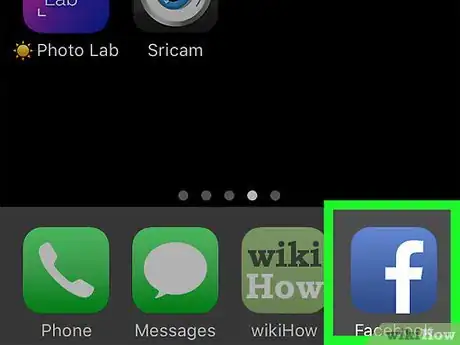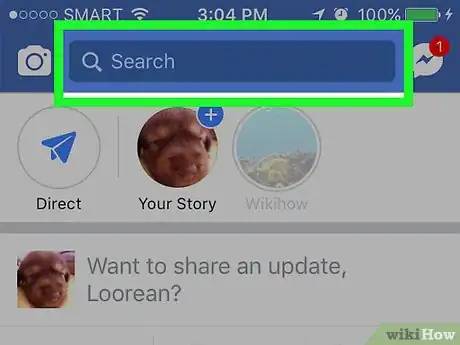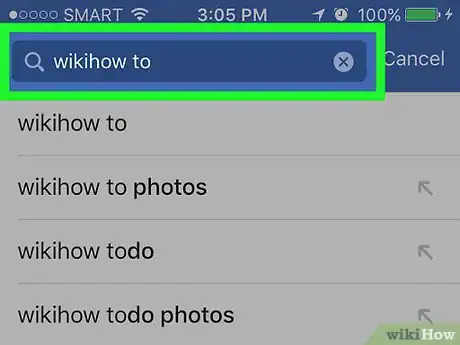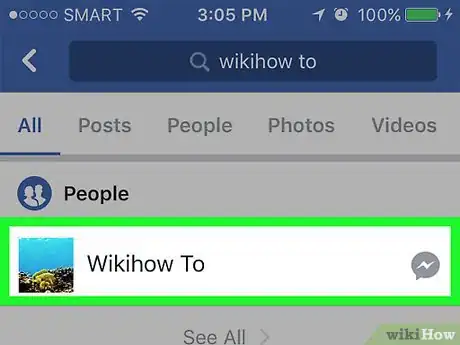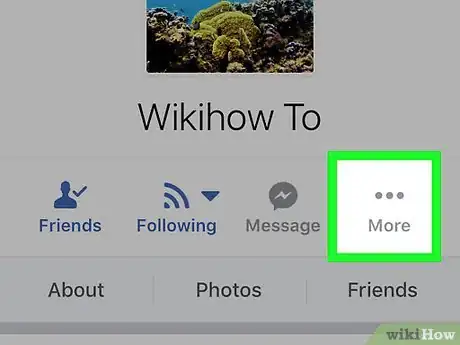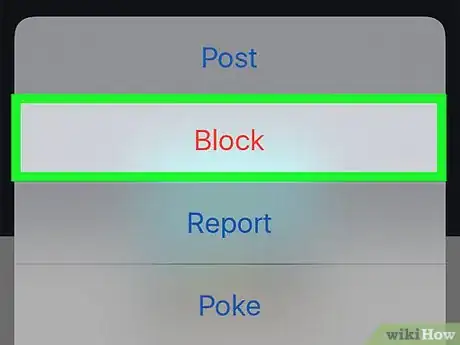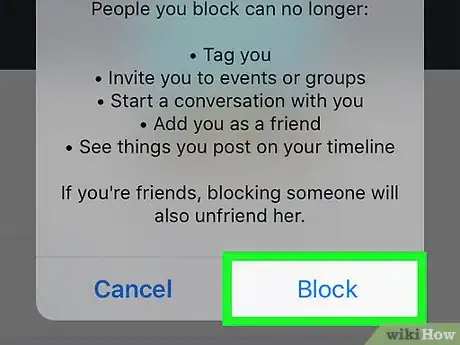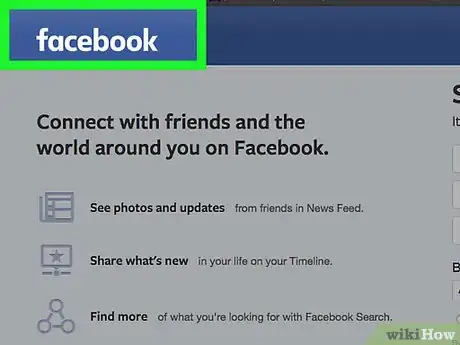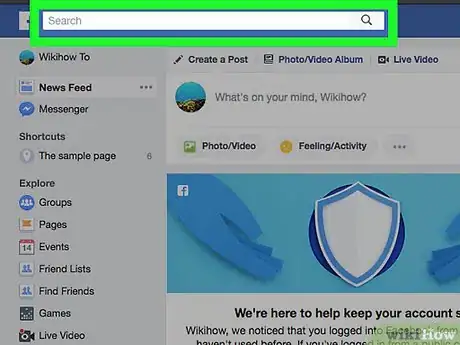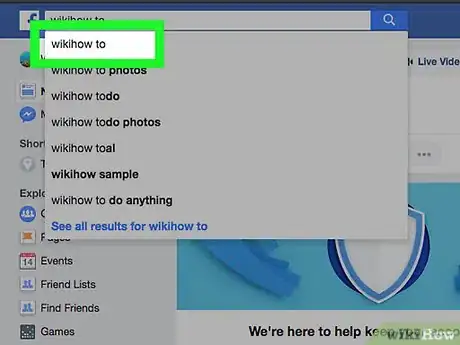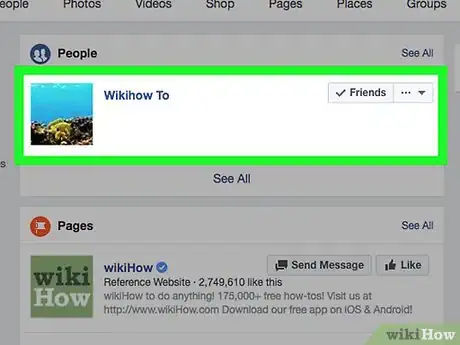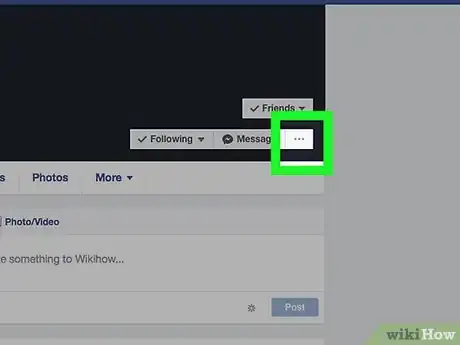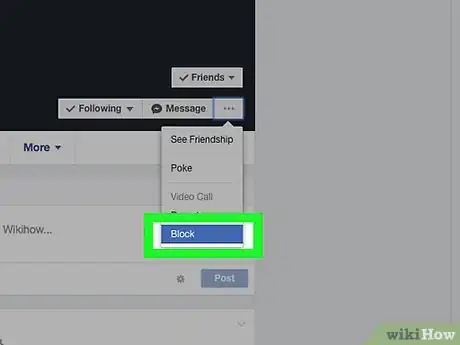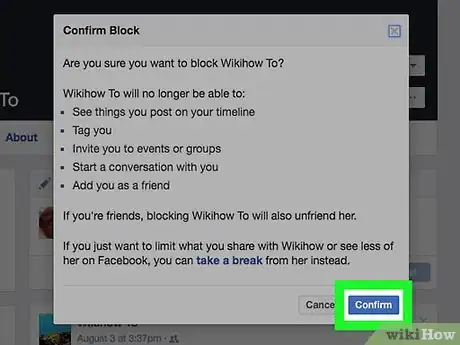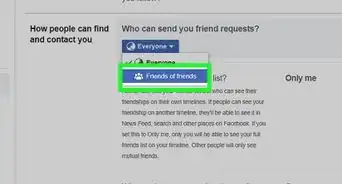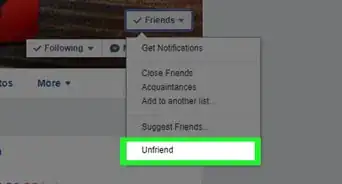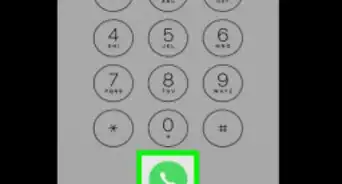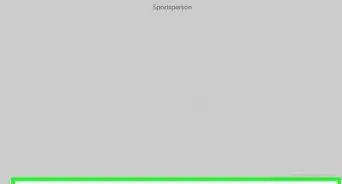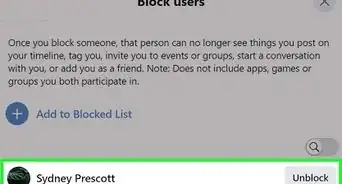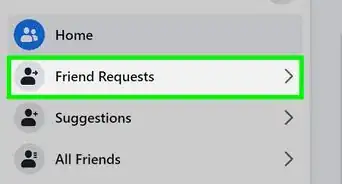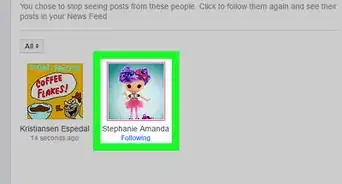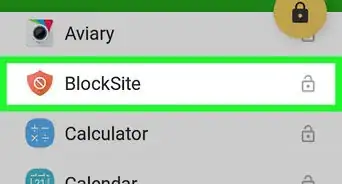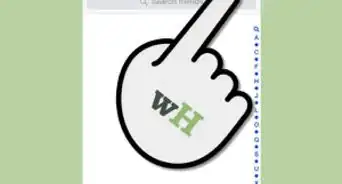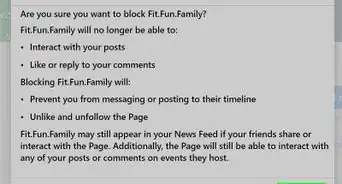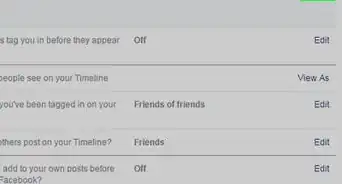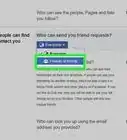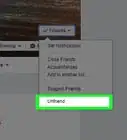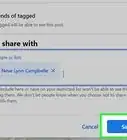X
This article was co-authored by wikiHow Staff. Our trained team of editors and researchers validate articles for accuracy and comprehensiveness. wikiHow's Content Management Team carefully monitors the work from our editorial staff to ensure that each article is backed by trusted research and meets our high quality standards.
The wikiHow Tech Team also followed the article's instructions and verified that they work.
This article has been viewed 51,124 times.
Learn more...
This wikiHow teaches you how to block someone who's on your Facebook friends list using the mobile app or the Facebook website.
Steps
Method 1
Method 1 of 2:
On Mobile
-
1Open the Facebook app. It's a blue app with a white f.
- If you're not signed in automatically, log in.
-
2Tap the "Search" field at the top of the screen.Advertisement
-
3Type a friend's name in the field. As you type, a list of Facebook profiles will appear below the search field.
-
4Tap the name of the friend you want to block. Doing so opens their Facebook profile.
-
5Tap ⋮ or More. It's on the right side of the screen, below the person's profile picture.
-
6Tap Block.
-
7Tap Block to confirm. The person you block will automatically be unfriended and will not be able to contact you via Facebook or Messenger.
Advertisement
Method 2
Method 2 of 2:
On Desktop
-
1Go to http://www.facebook.com in a Web browser.
- If you're not signed in automatically, log in.
-
2Click the "Search" field at the top of the window.
-
3Type the name of the friend you want to block and press ↵ Enter. A list of Facebook profiles will be displayed in the browser window.
-
4Click the profile picture of the friend you want to block.
-
5Click ⋯. It's to the right of the profile picture, next to Message.
-
6Click Block.
-
7Click Confirm. The person you block will automatically be unfriended and will not be able to contact you via Facebook or Messenger.
Advertisement
About This Article
Article SummaryX
1. Open Facebook.
2. Go to the person's page.
3. Click the three dot menu.
4. Click Block.
5. Click Block to confirm.
Did this summary help you?
Advertisement