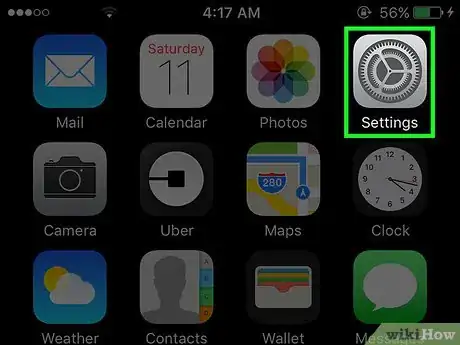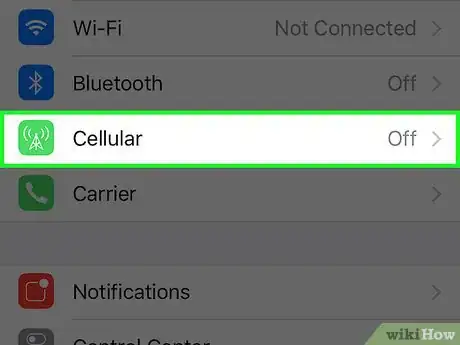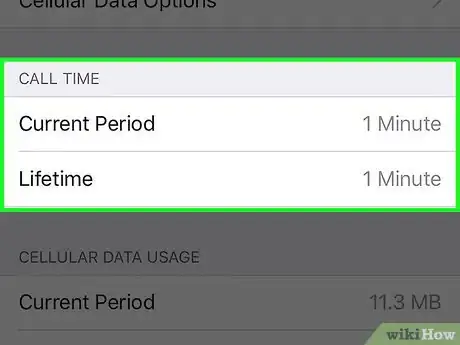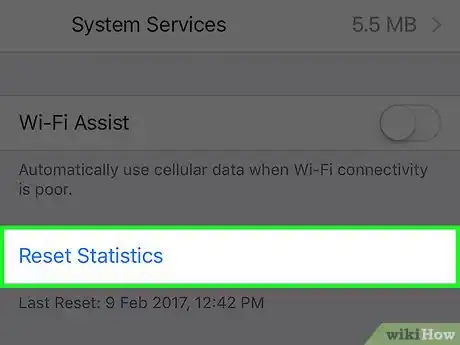This article was co-authored by wikiHow staff writer, Nicole Levine, MFA. Nicole Levine is a Technology Writer and Editor for wikiHow. She has more than 20 years of experience creating technical documentation and leading support teams at major web hosting and software companies. Nicole also holds an MFA in Creative Writing from Portland State University and teaches composition, fiction-writing, and zine-making at various institutions.
The wikiHow Tech Team also followed the article's instructions and verified that they work.
This article has been viewed 226,817 times.
Learn more...
This wikiHow teaches you how to check the total amount of time you have spent on calls on your iPhone, both for your current billing cycle and for your phone's lifetime.
Steps
-
1Open your iPhone’s settings. Do this by tapping the gray gear icon on one of your home screens. You may find it in the Utilities folder.
-
2Advertisement
-
3Scroll down to the “Call Time” section. This is where you’ll see your talk time for the current period and since you started using the phone.[2]
- Current Period: This is the time you spent on the phone since you last reset the call statistics. If you’ve never reset them, this number will be cumulative.
- Lifetime: This is a running total of all talk time. This count will not be affected by resetting your call statistics.
-
4Tap Reset Statistics to reset the “Current Period.” You’ll have to scroll all the way to the bottom of the screen to find it. Once tapped, the number next to “Current Period” will reset to 0.
- It’s a good idea to do this at the start of each billing cycle so the “Current Period” count is always correct. Set a reminder so that you never forget.
Community Q&A
-
QuestionDoes the talk time statistic change depending on whether the call was made using WiFi or mobile data?No, talk time is talk time and not how you call someone.
About This Article
1. Open your iPhone's Settings.
2. Tap Cellular or Mobile Data.
3. Scroll down to the Call Time section.