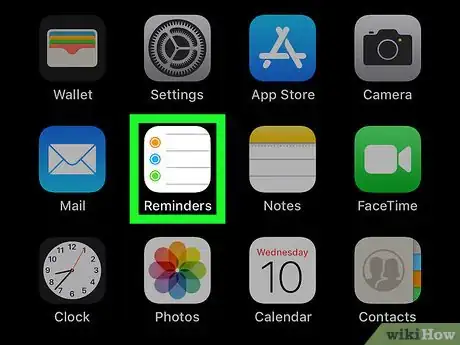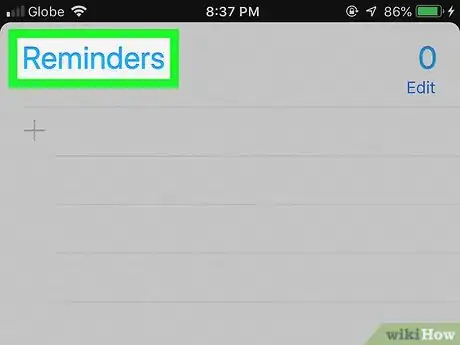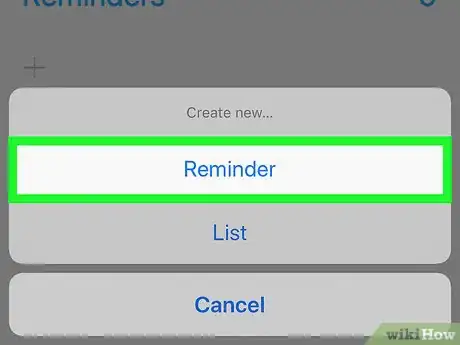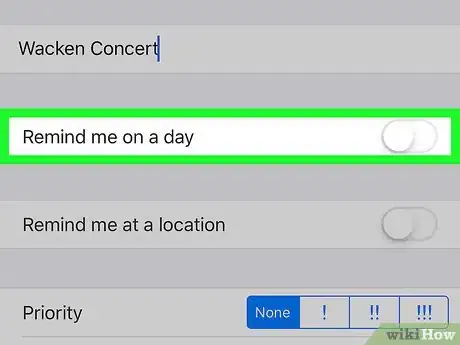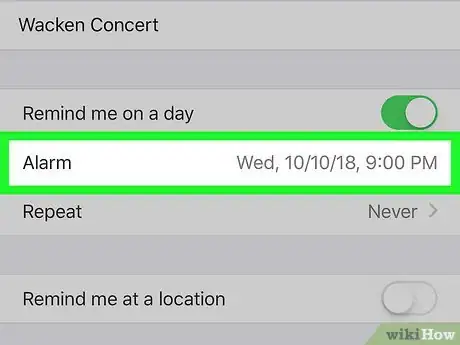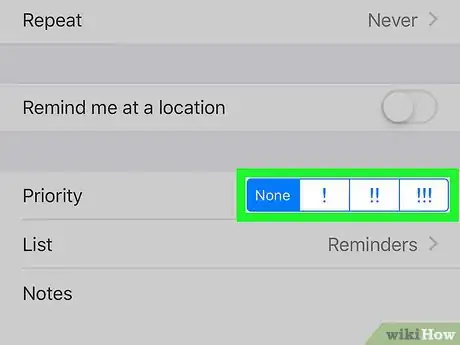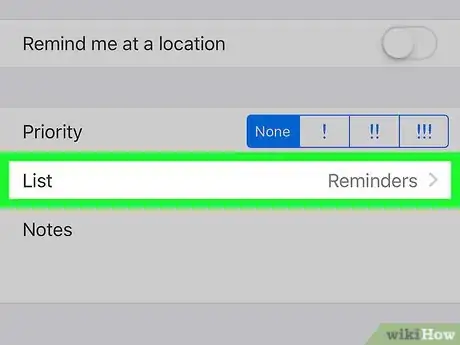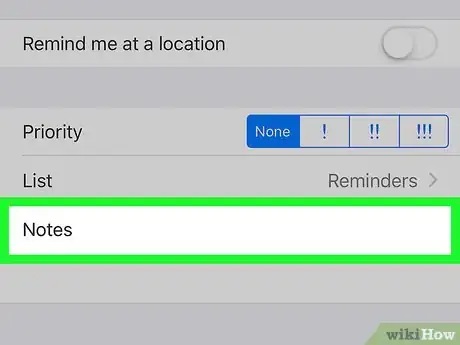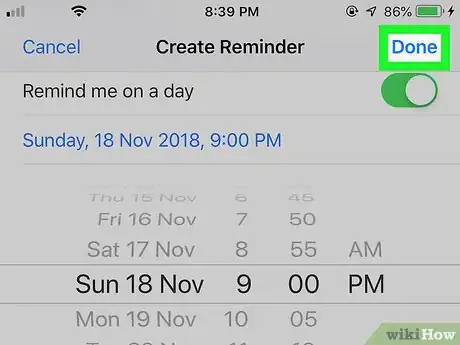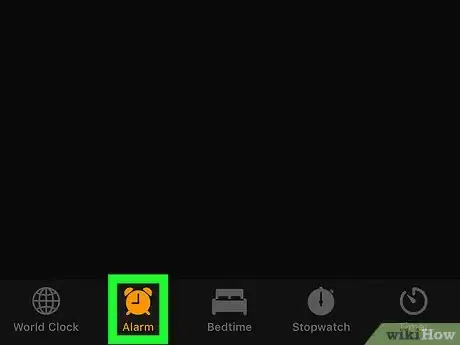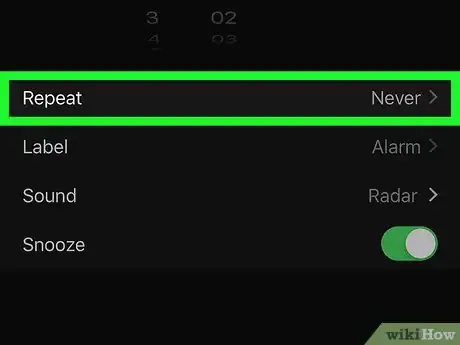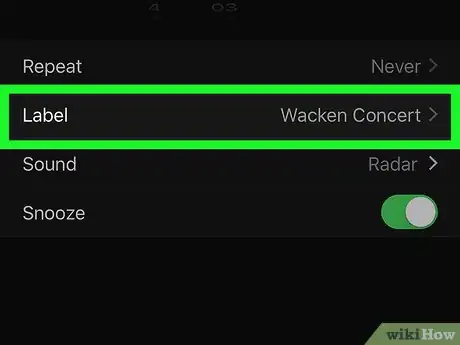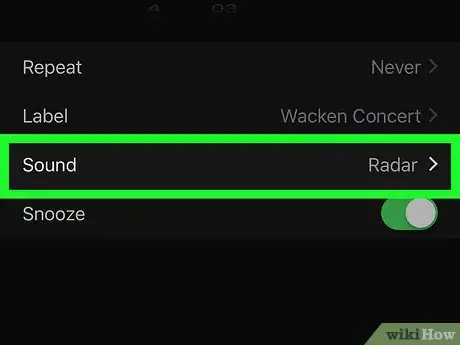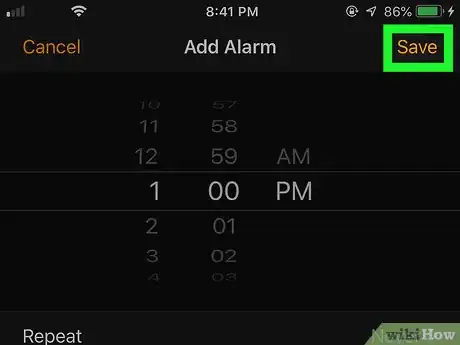X
This article was co-authored by wikiHow staff writer, Jack Lloyd. Jack Lloyd is a Technology Writer and Editor for wikiHow. He has over two years of experience writing and editing technology-related articles. He is technology enthusiast and an English teacher.
The wikiHow Tech Team also followed the article's instructions and verified that they work.
This article has been viewed 726,141 times.
Learn more...
This wikiHow teaches you how to create a reminder on an iPhone. You can use your iPhone's built-in Reminders app to create a detailed reminder for yourself, or you can set an alarm from your iPhone's Clock app if you just want a basic reminder.
Steps
Method 1
Method 1 of 2:
Reminders App
-
1Open your iPhone's Reminders. Tap the Reminders app icon, which resembles a white lined page with colored circles.
-
2Minimize an open Reminder list if necessary. If Reminders opens to a list, tap the list's title (e.g., "Reminders" or "Scheduled") at the top of the screen to minimize the list and display the rest of your lists.
- If you see a search bar and a + icon at the top of the screen, you are already viewing all of your Reminders lists and you can skip this step.
Advertisement -
3Tap +. It's in the top-right corner of the screen. A menu will appear.
-
4Tap Reminder. This is in the menu. Doing so opens a new reminder form.
-
5Enter a title. Type the title of your reminder into the text box at the top of the screen.
-
6
-
7Select a date and time. Tap Alarm, then use the dial to select a date and a time for your reminder. You can then tap Alarm again to save your settings.
- You can also prompt your alarm to repeat at this time by tapping Repeat and then selecting an option (e.g., Every Day).
-
8Select a priority. Tap one of the options next to the "Priority" heading.
- Your options are None for a low-priority reminder, ! for a moderate reminder, !! for an important reminder, and !!! for an urgent reminder.
-
9Select a list. If you want to change the Reminders list in which your reminder appears, tap List, then tap the name of the list you want to use.
-
10Leave yourself a note if you like. Tap the "Note" text box at the bottom of the page, then type in a brief note or phrase. This note will display on the reminder's notification when it goes off.
-
11Tap Done. It's in the top-right corner of the screen. Your reminder will be created; when you reach the date and time for the reminder, your iPhone will ring with the Reminder app's default sound effect and display the reminder's title and note on the Lock Screen.
Advertisement
Method 2
Method 2 of 2:
Clock App
-
1Open your iPhone's Clock. Tap the Clock app icon, which resembles a white clock face on a black background.
-
2Tap the Alarm tab. This option is on the left side of the bottom of the screen.
-
3Tap +. It's in the top-right corner of the screen. Doing so opens a new alarm form.
-
4Set a time. Using the dial in the middle of the screen, select the hour, minute, and time of day (e.g., AM or PM) at which you want your reminder to go off.
- If your iPhone uses 24-hour time, you won't have to set an AM or PM option.
-
5Set your alarm to repeat if necessary. If you want to be reminded of something on specific days (or even daily), do the following:
- Tap Repeat below the time dial.
- Tap each day on which you want your reminder to play.
- Tap Back in the top-left corner of the screen.
-
6Add a title to your reminder. Tap Label, delete the default "Alarm" label and type in the title you want to use for your alarm, and tap Done to save the title.
- The title you set here is the title that will appear on the Lock Screen when your alarm goes off.
-
7Select a sound. If you want to change your alarm's sound, tap Sound, select a sound from the list of available sounds, and tap Back to save it.
- You can also tap Pick a song on the list of available sounds and then select a song from your Music library.
-
8Tap Save. It's in the top-right corner of the screen. Doing so saves your alarm. When you reach the correct date and time, your alarm will go off.
Advertisement
Community Q&A
-
QuestionHow do I set an hourly or every four hour reminder?
 Community AnswerGo to your clock. It's an app that your phone comes with. You will see different options. Click the one with an alarm clock on it and set the reminders.
Community AnswerGo to your clock. It's an app that your phone comes with. You will see different options. Click the one with an alarm clock on it and set the reminders. -
QuestionDoes the phone need to be turned on for the alerts to work?
 Community AnswerIf you mean the ringer, then no, you will just receive a vibration if your ringer is off. If you mean the power, yes, the phone must be on.
Community AnswerIf you mean the ringer, then no, you will just receive a vibration if your ringer is off. If you mean the power, yes, the phone must be on. -
QuestionWhat is the significance of the different colored circles?
 Community AnswerThe different colors are to color code your types of reminders similar to the way you would color code the events in iCal. Example: Red = vital , Blue = less important, Purple = not important. You get to determine your own label system.
Community AnswerThe different colors are to color code your types of reminders similar to the way you would color code the events in iCal. Example: Red = vital , Blue = less important, Purple = not important. You get to determine your own label system.
Advertisement
Warnings
- If you have your iPhone on silent, your Reminders or Clock alarm may not sound.⧼thumbs_response⧽
Advertisement
About This Article
Advertisement