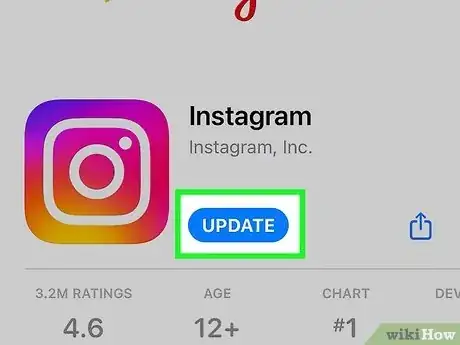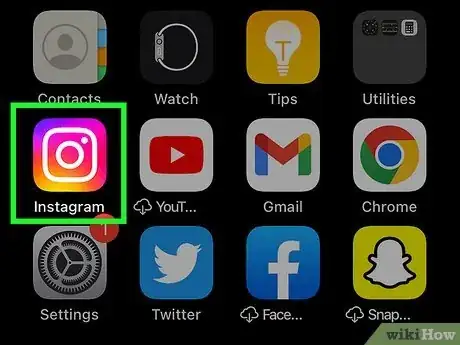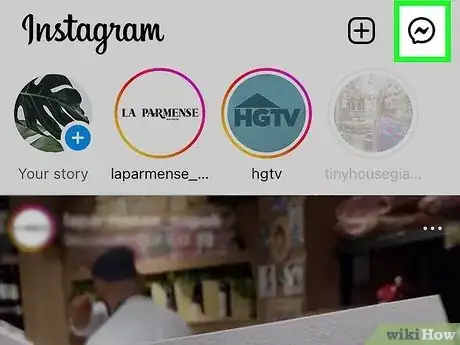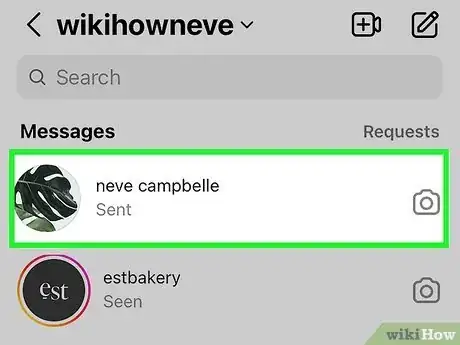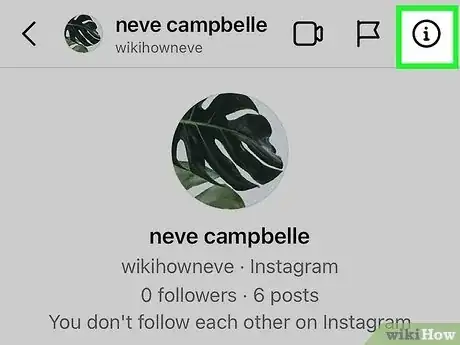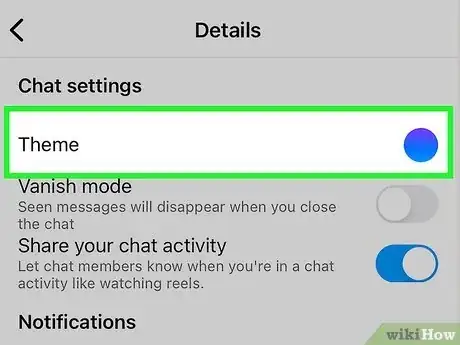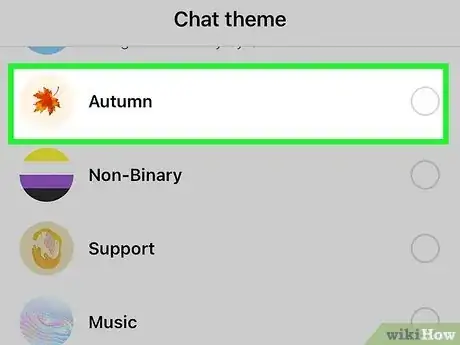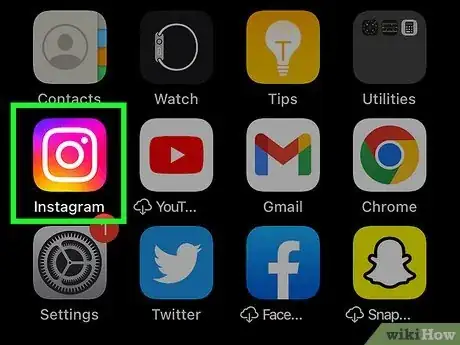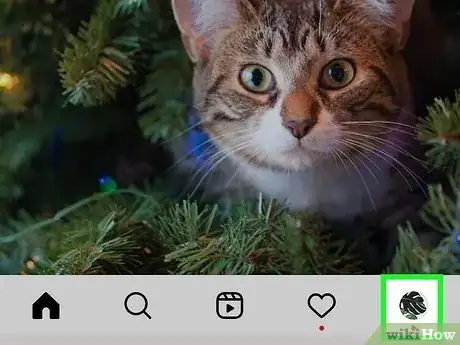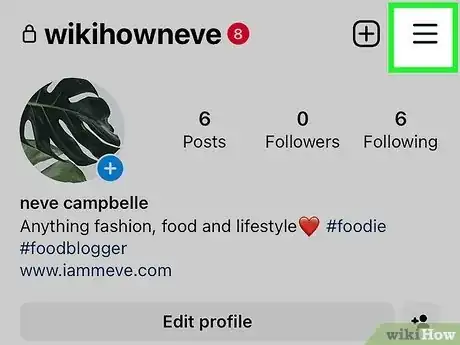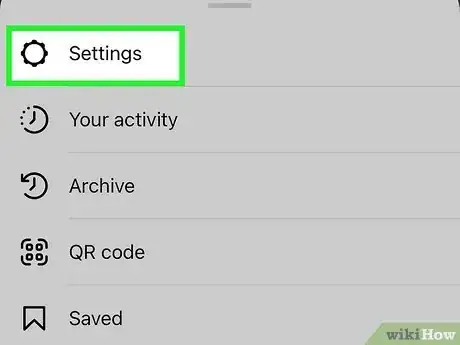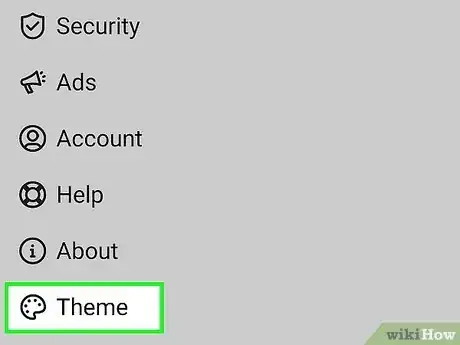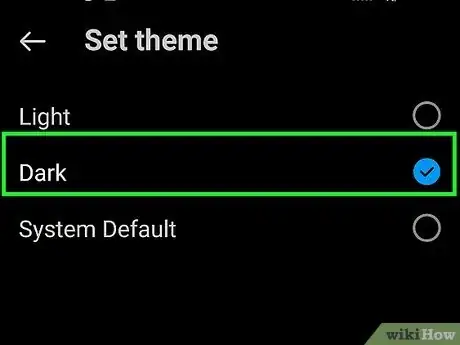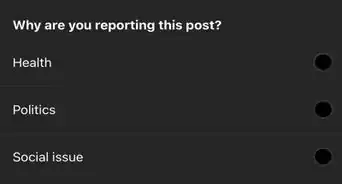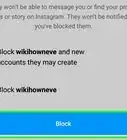This article was co-authored by wikiHow staff writer, Travis Boylls. Travis Boylls is a Technology Writer and Editor for wikiHow. Travis has experience writing technology-related articles, providing software customer service, and in graphic design. He specializes in Windows, macOS, Android, iOS, and Linux platforms. He studied graphic design at Pikes Peak Community College.
The wikiHow Tech Team also followed the article's instructions and verified that they work.
This article has been viewed 20,764 times.
Learn more...
Do you want to choose new text and background colors for your Instagram chats and DMs? The ability to select a color scheme for your DMs is one of many new features that have recently been added to Instagram. With the latest Instagram update, you can easily customize the theme of your chats and DMs. And if you want to give Instagram a darker, more high-contrast look, you can also turn on dark mode. This wikiHow article will show you how to change your theme and set up dark mode on Instagram on your Android, iPhone, or iPad.
Things You Should Know
- You will need to have the latest version of Instagram to change your chat theme, so make sure you update the app.
- Instagram has 20 themes and 21 color options to customize your chats.
- You can change your chat theme on Instagram or Facebook Messenger.
Steps
Changing the Chat Theme
-
1Update to the latest version of Instagram. To change your theme in an Instagram conversation, you need to make sure you're using the latest version of Instagram. If you have not updated Instagram recently, you can easily update Instagram using the App Store on iPhone, or the Google Play Store on Android. Use the following steps to update your Instagram apps:
- Open the Google Play Store (Android) or App Store (iPhone/iPad).
- Search for "Instagram."
- Tap Instagram in your search results.
- Tap Update if an update is available.
-
2Open the Instagram app. Instagram has an icon that resembles a red, yellow, pink, and purple icon with a camera in the middle.Advertisement
-
3Tap the chat icon. It's the icon in the upper-right corner. It has an icon that resembles a speech bubble with a lightning bolt in the middle.
- On some platforms, this icon will look like a paper airplane instead.
-
4Tap a chat. You can customize each conversation with a different theme.
- If you want to create a new chat, tap the plus (+) icon in the upper-right corner. Then tap the contact you want to have a chat with.
-
5Open the chat's settings.
- To do so on Android, tap the name of the person you are chatting with in the upper-left corner.
- If you are using an iPhone, tap the icon of an "i" inside of a circle in the upper-right corner.
-
6Tap Themes. It's the first option at the top of the chat settings menu. This displays a list of colorful themes to choose from.
- If you don't see the Themes option, you'll need to enable Messenger features on Instagram. Here's how:
- Return to your feed and tap the profile icon at the bottom-right.[1]
- Tap the three horizontal lines at the top-right and tap Settings.
- Tap Update messaging and then Update.
- Return to the chat settings you want to customize. You'll now see the Themes option.
- If you don't see the Themes option, you'll need to enable Messenger features on Instagram. Here's how:
-
7Tap a theme. Instagram currently has 20 themes and 21 colors to choose from. Tap the icon next to whichever theme you want to select it. This will instantly change the theme of the chat you are currently in.[2]
- The options listed below "Themes" will change the background color. The options listed below "Color & Gradients" will change the color of the text.
- A theme may look different if you turn on Dark Mode.
Enabling Light Mode and Dark Mode
-
1Open the Instagram app. Instagram has an icon that resembles a red, yellow, pink, and purple icon with a camera in the middle.
-
2Tap your profile icon. It's in the lower-right corner of the Instagram app.
-
3Tap ☰. It's the icon with three horizontal lines in the upper-right corner. This displays the menu.[3]
-
4Tap Settings. It's the first icon at the top of the menu. It's next to an icon that resembles a gear.
-
5Tap Theme. It's the last option near the bottom of the Settings menu. It's next to an icon that resembles a painter's palette.
-
6
References
About This Article
1. Update to the latest version of Instagram.
2. Open Instagram.
3. Tap the Chat icon in the upper-right corner.
4. Tap a chat.
5. Tap the person's name at the top fo the chat.
6. Tap Themes.
7. Tap a theme to select it.