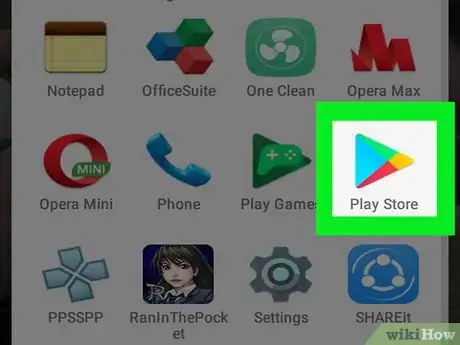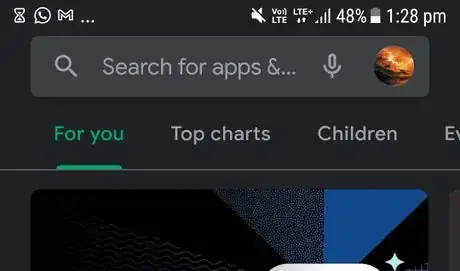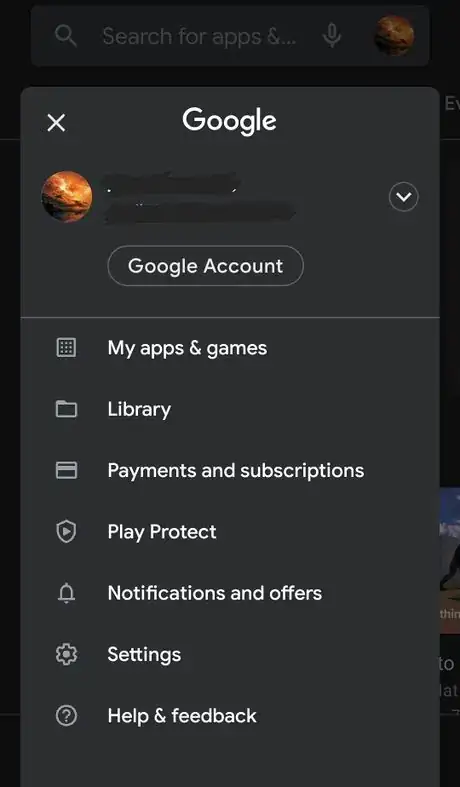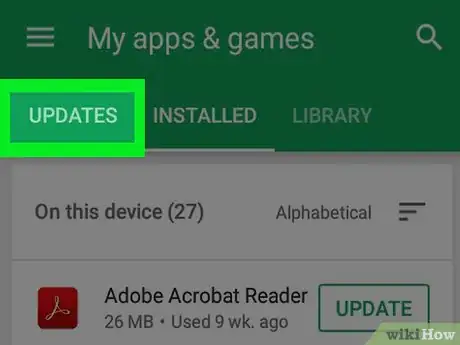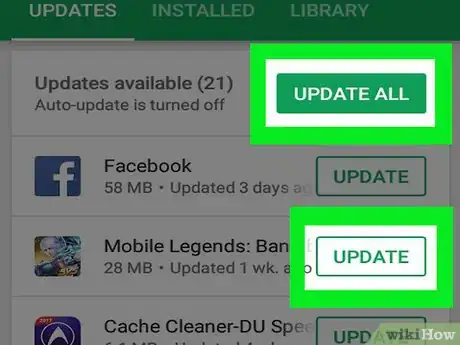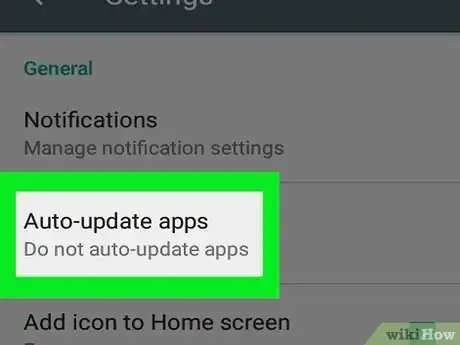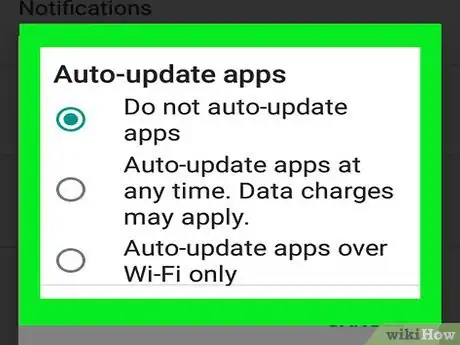This article was co-authored by wikiHow Staff. Our trained team of editors and researchers validate articles for accuracy and comprehensiveness. wikiHow's Content Management Team carefully monitors the work from our editorial staff to ensure that each article is backed by trusted research and meets our high quality standards.
The wikiHow Tech Team also followed the article's instructions and verified that they work.
This article has been viewed 89,765 times.
Learn more...
This wikiHow teaches you how to install app updates on your Android device by updating the apps that have new versions available, or by turning on automatic updates.
Steps
Manual Updates
-
1Open the Play Store app.
-
2Tap your profile image. It's in the upper-right corner of the screen.Advertisement
-
3Tap My apps & games.
-
4Tap the UPDATES tab at the top of the screen.
-
5Tap UPDATE next to the app(s) you want to update.
- To install all available updates, tap UPDATE ALL at the top of the screen.
- If prompted, agree to app requests for permissions or to any updated terms and conditions.
Automatic Updates
-
1Open the Play Store app.
-
2Tap your profile image. It's in the upper-right corner of the screen.
-
3
-
4Tap Auto-update apps. It's near the top of the menu in the "General" section.
-
5Select how to update the apps.
- Tap Auto-update apps at anytime to automatically update using your mobile data connection, which could incur data charges from your mobile carrier.
- Tap Auto-update apps over Wi-Fi only to allow automatic updates only when your device is connected to a Wi-Fi network.
- To stop automatic app updates altogether, tap Do not auto-update apps.
Community Q&A
-
QuestionMy apps won't update at all. I have WiFi and it's set to auto update but it doesn't and I can't download what I want to download. Any suggestions?
 Community AnswerGo to the app store, go the page of the app you wish to update, click "update".
Community AnswerGo to the app store, go the page of the app you wish to update, click "update". -
QuestionWhat happens if you don't update your apps?
 SaikloneCommunity AnswerIn most cases, the apps won't work as intended. Many updates usually include bug patches, fixes for security flaws and so on. It will leave your phone vulnerable and is risky. Failing to/avoiding updating is not recommended unless you know what you are doing with phone security.
SaikloneCommunity AnswerIn most cases, the apps won't work as intended. Many updates usually include bug patches, fixes for security flaws and so on. It will leave your phone vulnerable and is risky. Failing to/avoiding updating is not recommended unless you know what you are doing with phone security.
About This Article
1. Open the Play Store.
2. Tap ☰.
3. Tap My apps & games.
4. Tap UPDATES.
5. Tap UPDATE on an app.