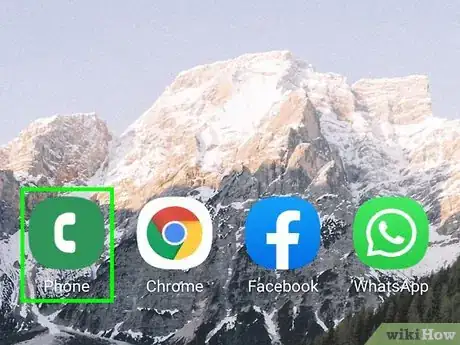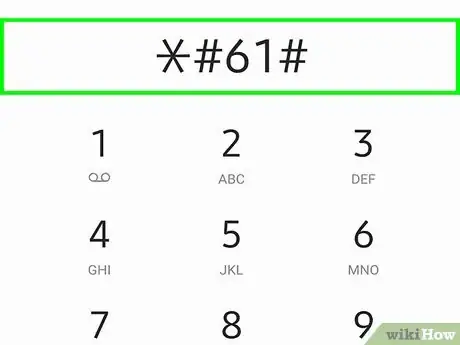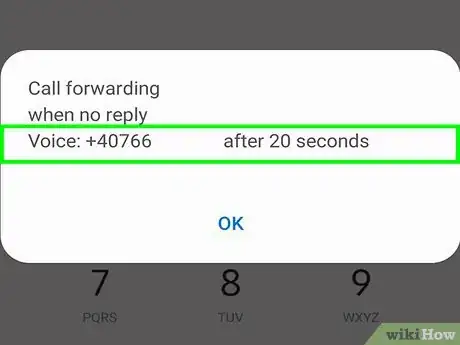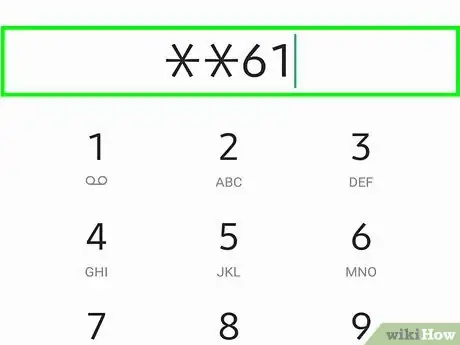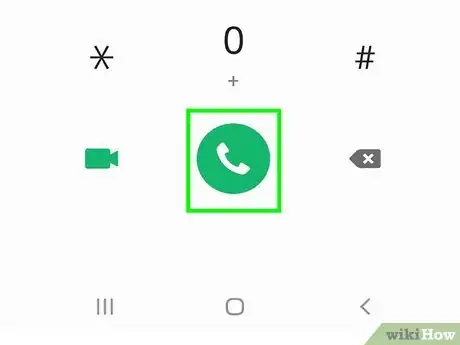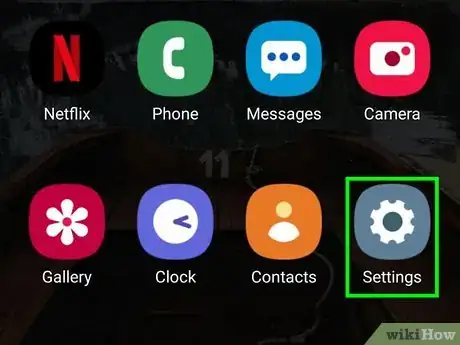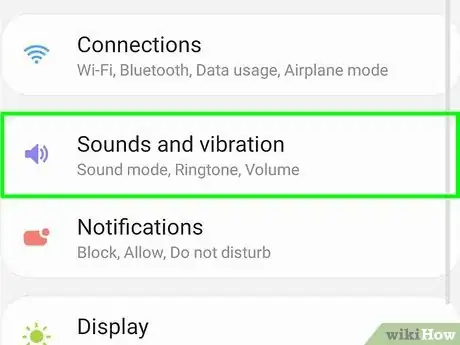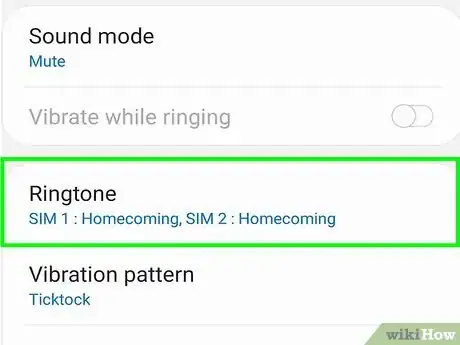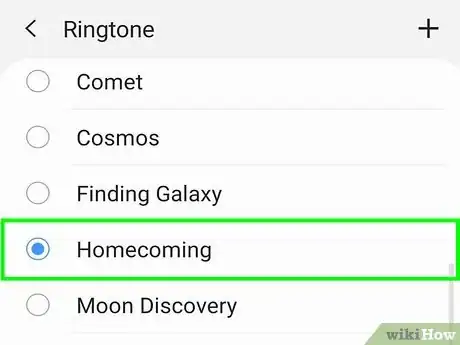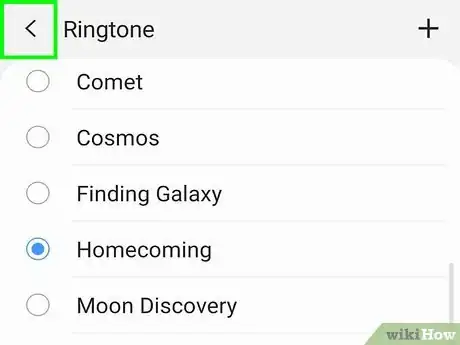This article was co-authored by wikiHow staff writer, Nicole Levine, MFA. Nicole Levine is a Technology Writer and Editor for wikiHow. She has more than 20 years of experience creating technical documentation and leading support teams at major web hosting and software companies. Nicole also holds an MFA in Creative Writing from Portland State University and teaches composition, fiction-writing, and zine-making at various institutions.
The wikiHow Tech Team also followed the article's instructions and verified that they work.
This article has been viewed 534,198 times.
Learn more...
Want to extend or decrease the ring time on your Android phone? While there's no option to change the number of rings in your settings, you can often use a self-service code to set an amount of time the call will ring before transferring. If you're not worried about the length of time and just want to hear shorter or longer tones, you can select a different ringtone in your Settings. Read on to learn how to change how long your Android rings before your calls are sent to voicemail.
Steps
Using a Self-Service Code
-
1Open the Phone app on your Android. It's the phone receiver icon typically near the bottom of your home screen. Although there is no way to specify the number of rings, you can specify the number of seconds it will take for the call to be transferred to your voicemail.
- Self-service codes are not available for all phone providers. These steps will work for T-Mobile, and may also work for third-party services that use T-Mobiles network.[1]
- If this method doesn't work for you, call your provider's customer service (you can usually just dial *611 from your Android to do this) and tell them how much time (between 5 and 30 seconds) you want calls to ring before transferring to voicemail.
-
2Dial *#61# and press the Call button. After a few moments, your phone should display a screen full of information, including a phone number.
- If this code gives you an error, your provider doesn't support this option. Most providers will still allow you to change the number of seconds it takes to forward
Advertisement -
3Write down the phone number. This is the phone number for your provider's voicemail service. You will need to enter this phone number as part of a longer code in the new next step, so make sure you write it correctly.
- If you're using T-Mobile, for example, the phone number will be 18056377243.
-
4Dial the service code. The code should be entered in this format: **61*voicemailphonenumber**seconds#. Replace "voicemailphonenumber" with the phone number you wrote down in the previous step, and "seconds" with 5, 10, 15, 20, 25, or 30 to indicate how many seconds should pass before the call is sent to voicemail.
- For example, if the phone number you wrote down is 18056377243 and you want incoming calls to ring for 15 seconds, you'd enter **61*18056377243**15#.
- Although ringtone lengths vary, 10 seconds is usually about 3 or 4 rings, while 30 seconds is about 5 or 6 rings.
-
5Tap the Call button. As long as you've entered the correct information (and that it's supported by your mobile service), you should see a confirmation message that says your call forwarding settings have been updated.
- If you want to undo this setting in the future, dial the code again, but replace the number you entered with 30 (the default).
Using a Different Ringtone
-
1Open your Android's Settings . To do this, swipe down from the top of the home screen, and then tap the gear icon at the top-right corner.
- Although there's no setting on your Android that changes the number of rings specifically, you can select a longer or shorter ringtone so you hear more or less sound.
- This will not change the length of time it takes for the call to transfer to voicemail, though—just the number of audible rings you'll hear.
-
2
-
3Tap Ringtone or Phone ringtone. One of these two options will be in the menu.
-
4Tap a ringtone to hear a preview. Ringtone options and lengths vary by model. Some ringtones play a tune rather than a shorter sound, meaning that longer ringtones would result in fewer rings.
- If you don't like any of the tones, check out How to Get a Free Ringtone to learn how to create and download tones for free.
-
5Tap Save or the back button to save your changes. If you see a Save button, you'll need to tap that to save your changes.[3] Some models, including most Samsungs, do not have a save option because the change is automatic.
Community Q&A
-
QuestionCan you make my ringtone to last longer?
 Vrinda ChughCommunity AnswerClick on the keypad to dial number and dial the number as **61**101**__. In the dash, write the number of seconds you want it to be increased to.
Vrinda ChughCommunity AnswerClick on the keypad to dial number and dial the number as **61**101**__. In the dash, write the number of seconds you want it to be increased to.
References
About This Article
1. Open the Phone app.
2. Dial *#61#.
3. Write down the phone number.
4. Dial **61*voicemailphonenumber**seconds#.