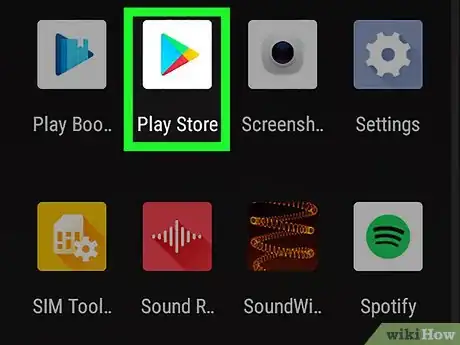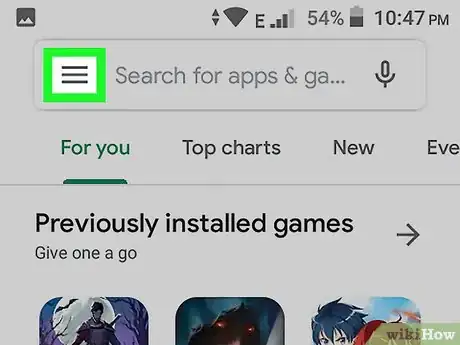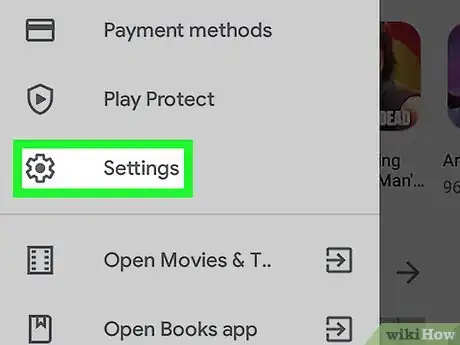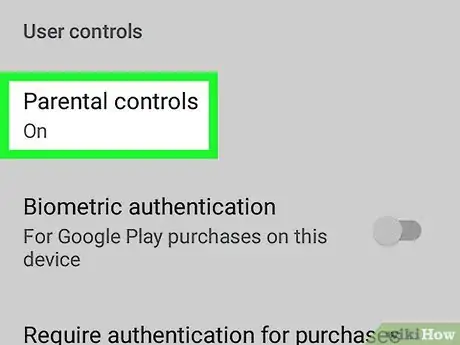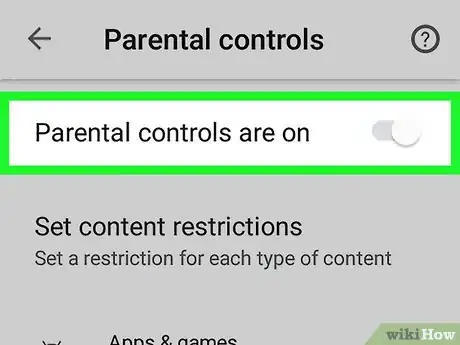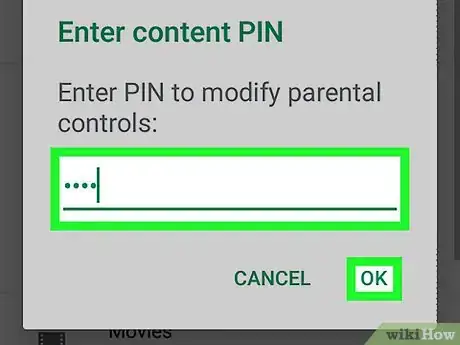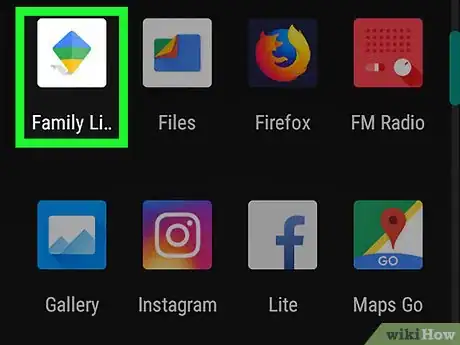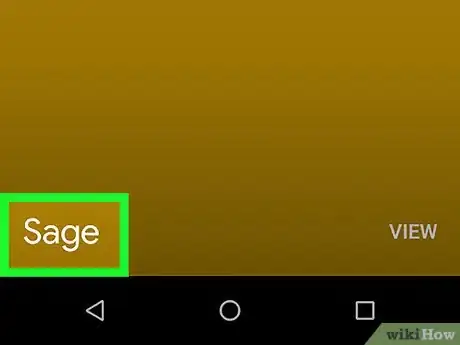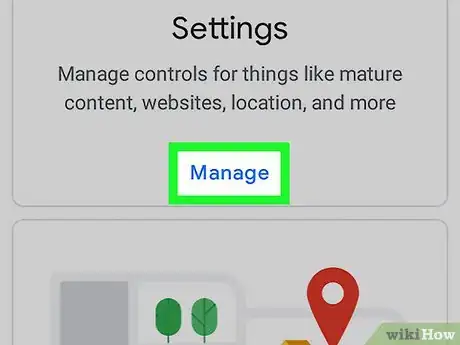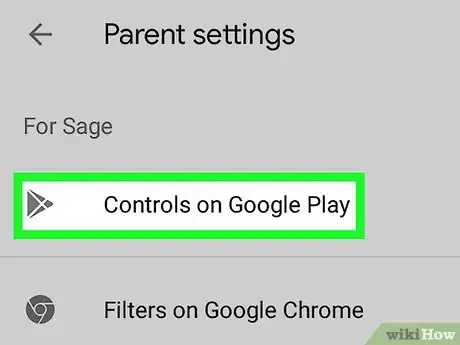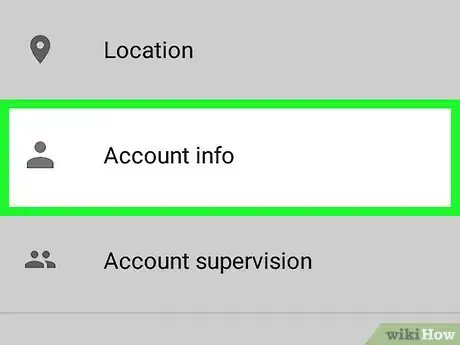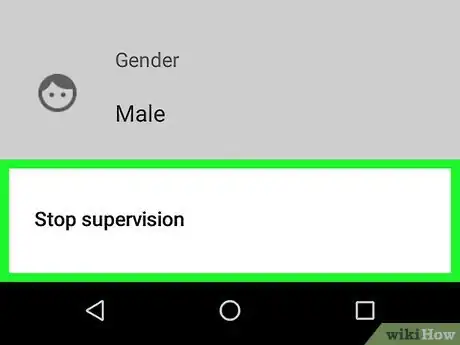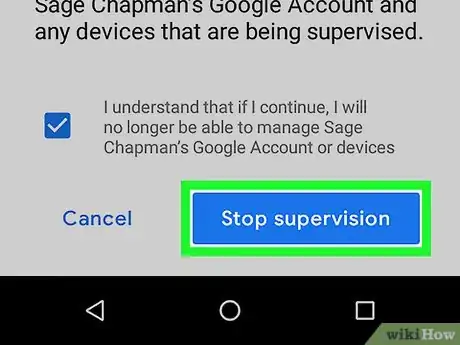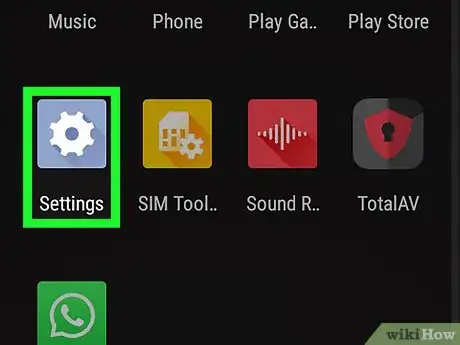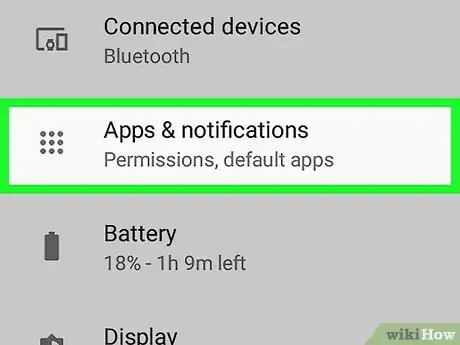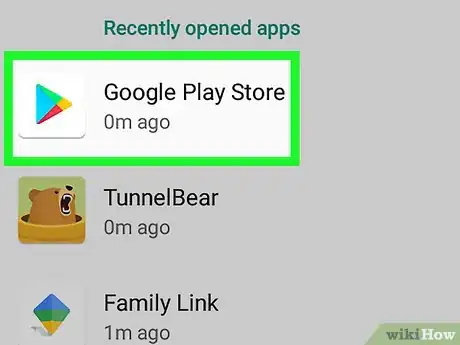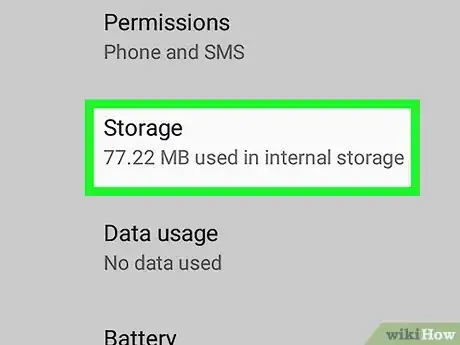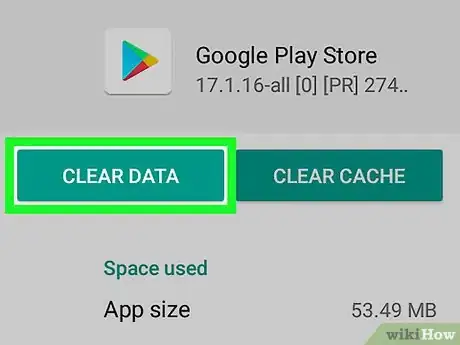This article was co-authored by wikiHow staff writer, Nicole Levine, MFA. Nicole Levine is a Technology Writer and Editor for wikiHow. She has more than 20 years of experience creating technical documentation and leading support teams at major web hosting and software companies. Nicole also holds an MFA in Creative Writing from Portland State University and teaches composition, fiction-writing, and zine-making at various institutions.
This article has been viewed 388,037 times.
Learn more...
This wikiHow teaches you how to disable parental restrictions on an Android phone or tablet. If you've set up Parental Controls in the Google Play Store, you can edit or disable them at any time directly from that phone or tablet. If you're using Google Family Link to manage a child's account, you can end account supervision once the child turns 13—until then, you can only adjust the child's Play Store restrictions in the Family Link app.
Steps
Disabling Parental Controls in the Play Store
-
1Open the Play Store . You'll find the Play Store's briefcase icon in the app drawer..
-
2Tap the ☰ menu. It's the three horizontal lines at the top-left corner of the screen.Advertisement
-
3Tap Settings. It's about halfway down the menu.
-
4Scroll down and tap Parental Controls. It's under the "User controls" header toward the middle of the menu.
-
5
-
6Enter your four-digit PIN and tap OK. Use the same PIN you used to set up Parental Controls on this Android. Once your PIN is accepted, all Play Store downloads will be permitted.
Disabling Supervision in Family Link
-
1Open the Family Link app on the parent's phone or tablet. If you manage your child's account with Google Family link and wish to stop supervising their account, use this method. The Family Link app is the white icon with blue, yellow, and green flag.
- If the child is not yet 13, you won't be able to completely disable supervision.[1] You can, however, disable Parental Controls for their Google Play Store downloads.
-
2Tap the account you want to manage.
-
3Tap Manage Settings.
-
4Tap Controls on Google Play to manage Play Store Parental Controls. If the child is over 13 and you want to disable all supervision, skip to the next step. To remove parental controls in the Play Store:[2]
- Tap the type of content you want to allow.
- Choose how much access you'd like the child to have to the specified content.
- Tap SAVE to save your changes.
-
5Tap Account Info. Information about the child's account will appear.
-
6Tap Stop supervision. A warning message will appear.
-
7Tap Stop Supervision and follow the on-screen instructions. The remaining on-screen steps will walk you through the process of removing Family Link services from your child's Android phone or tablet.
Disabling Parental Controls in the Play Store Without a PIN
-
1Open your Android's Settings . You can do this quickly by dragging down the notification panel from the top of the home screen and tapping the gear at the top-right corner.
- This method requires you to delete your Google Play Store settings and create a brand new PIN to replace the old one.[3]
-
2Tap Apps & notifications. This section may be called Applications or Apps on some Androids.
-
3Tap Google Play Store. You may have to scroll down to find it.
-
4Tap Storage. If you see Clear storage you can tap that instead.
-
5Tap Clear data and then OK to confirm. This deletes your saved Play Store data, including all parental control settings.
Community Q&A
-
QuestionI put parental controls on my grandson's phone, and I want to turn them off, but I don't remember the PIN. What do I do?
 James AllenCommunity AnswerYou can do a "factory reset" on the phone, which will remove all settings, including parental controls. The exact steps depend on what the make/model of your phone.
James AllenCommunity AnswerYou can do a "factory reset" on the phone, which will remove all settings, including parental controls. The exact steps depend on what the make/model of your phone. -
QuestionHow can I get my tablet out of retail mode?
 Community AnswerIf it's in retail mode, the easiest fix is to factory reset your phone. In your settings, scroll to "Backup/reset" and choose "Factory reset." When the device turns back on, it will let you set up as a personal device. Ensure you have the password for the linked Google account on hand.
Community AnswerIf it's in retail mode, the easiest fix is to factory reset your phone. In your settings, scroll to "Backup/reset" and choose "Factory reset." When the device turns back on, it will let you set up as a personal device. Ensure you have the password for the linked Google account on hand. -
QuestionWill my parent see if I removed parental controls?
 Community AnswerUnless they check, you'll be fine. Put your own PIN and act like nothing changed.
Community AnswerUnless they check, you'll be fine. Put your own PIN and act like nothing changed.
References
About This Article
1. Open the Play Store.
2. Tap the menu.
3. Tap Settings.
4. Tap Parental Controls.
5. Toggle off the switch.
6. Enter your PIN.
7. Tap OK.