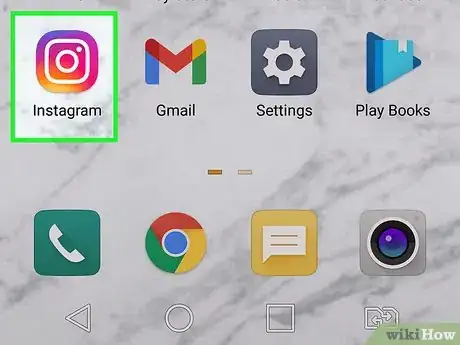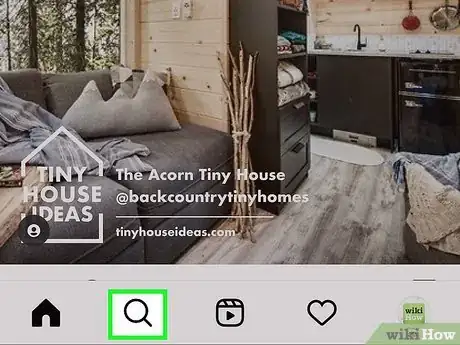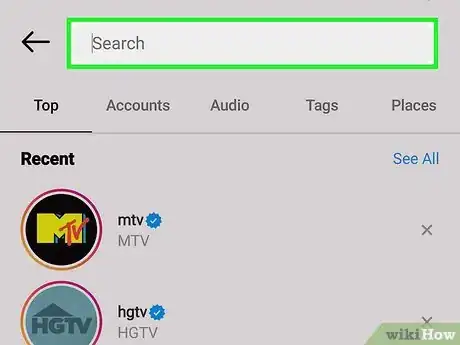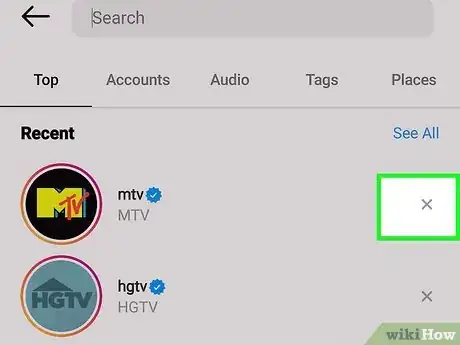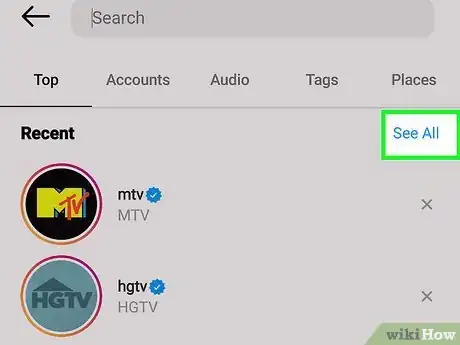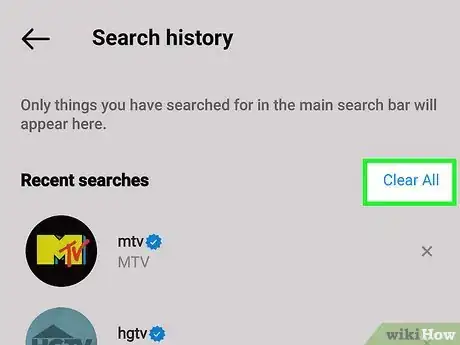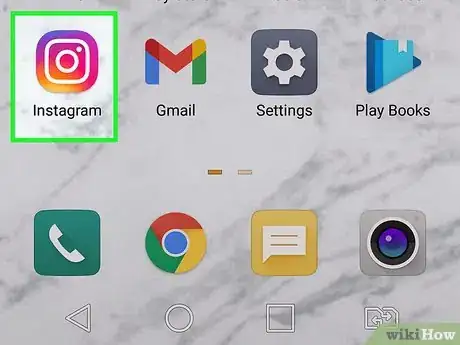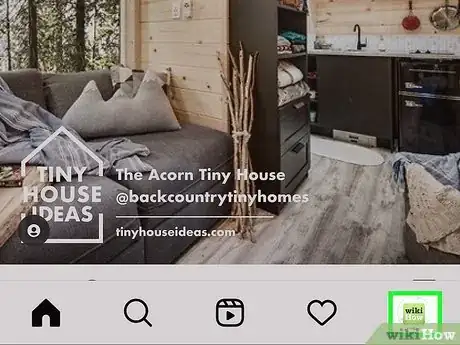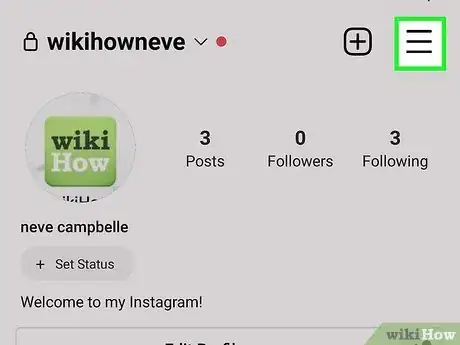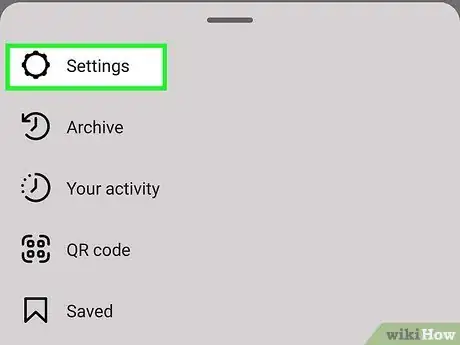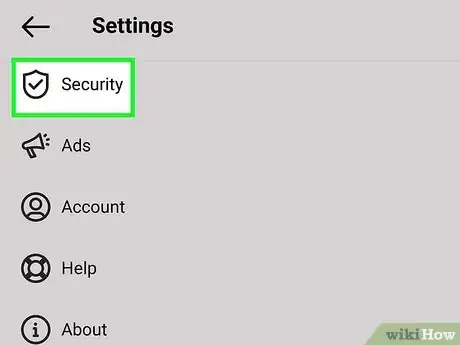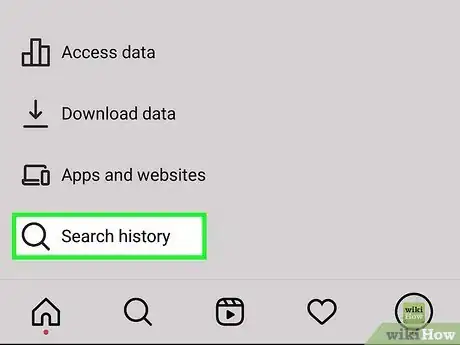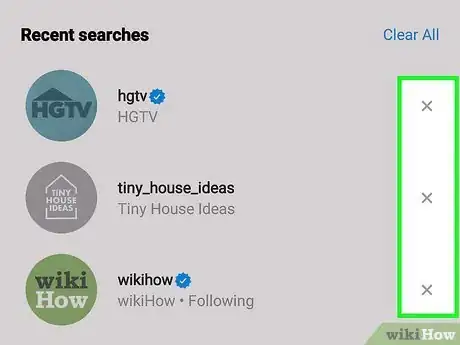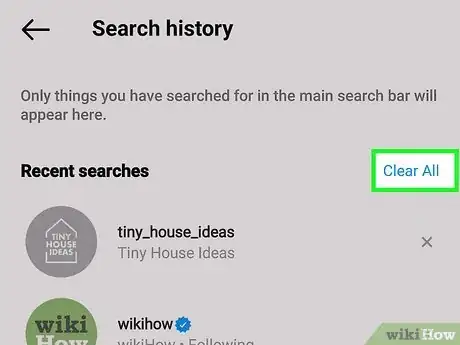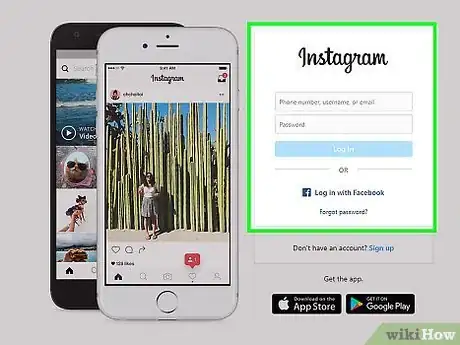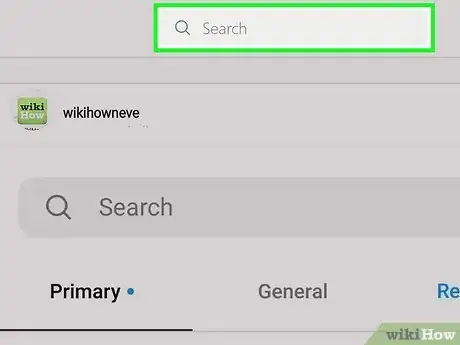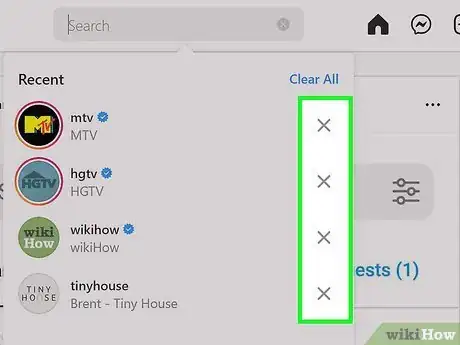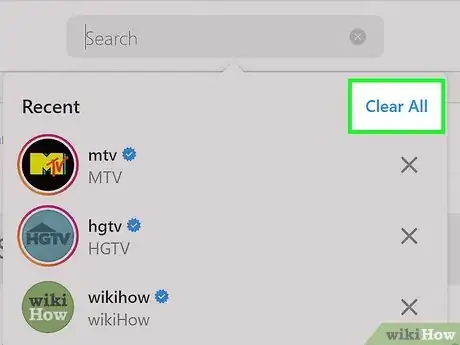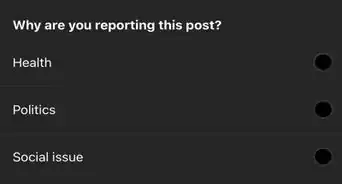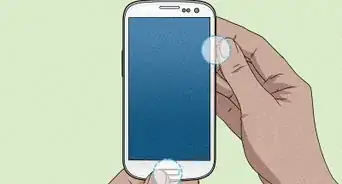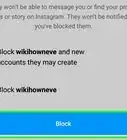This article was co-authored by Ben Whitehair and by wikiHow staff writer, Ellie Salyers. Ben Whitehair is a Social Media Expert and the Chief Operating Officer (COO) of TSMA Consulting. With over a decade of experience in the social media space, he specializes in leveraging social media for business and building relationships. He also focuses on social media’s impact on the entertainment industry. Ben graduated summa cum laude from The University of Colorado at Boulder with BAs in Theatre and Political Science as well as a Leadership Certificate. In addition to his work as CIO, Ben is a certified business and mindset coach and National Board Member of SAG-AFTRA. He is also a successful entrepreneur as the Co-Founder of Working.Actor, the premier business academy and coaching community for actors.
This article has been viewed 260,164 times.
Want to stop Instagram from suggesting users, hashtags, and locations you've searched for in the past? Instagram automatically displays your search history each time you open the search tool, but you can delete the items you don't want to see. This wikiHow article will give you easy ways to clear your Instagram search history.
Steps
Deleting Searches from the Search Page
-
1Open Instagram. This app has a multi-colored background with a white camera icon.
-
2Tap on the magnifying glass icon. This is the second button to the left on the bottom menu.Advertisement
-
3Tap on the top search bar. This is located at the very top of your screen.
-
4Delete any recent search suggestions. Now scroll through and tap on the X icon next to any search suggestions you want to delete.
-
5Tap on See All. This is located in the top right corner. Tap on it if you want to see your entire search history. Now you can scroll through and delete any search suggestions.
-
6Tap on Clear All (optional). If you want to delete your entire search history, tap on this button in the top right corner. Your search suggestions are now cleared.
Deleting Searches from Settings
-
1Open Instagram. This app has a multi-colored background with a white camera icon.
-
2Tap on your profile picture. This is located in the bottom right corner.
-
3Tap on the three lines icon. This is located in the top right corner.[1] .
-
4Tap on Settings. This is the top option with a gear icon.
-
5Tap on Security. There is a check mark icon next to this button.
-
6Tap on Clear Search History. This is the bottom option, and there is a magnifying glass icon next to it.
-
7Delete any recent search suggestions. Now scroll through and tap on the X icon next to any search suggestions you want to delete.
-
8Tap on Clear All (optional). If you want to delete your entire search history, tap on this button in the top right corner. Your search suggestions are now cleared.
Deleting Searches on a Computer
-
1Go to https://www.instagram.com in a web browser. If you're not already signed in, enter your login details to do so now.
-
2Click on the search bar. This is located at the top of the page, and it is a rectangular icon with “Search” inside.
-
3Delete any search suggestions. Now scroll through the dropdown menu and click on the X icon next to any search suggestions you want to delete.
-
4Click on Clear All (optional). If you want to delete your entire search history, click on this button in the top right corner. Your search suggestions are now cleared.
References
About This Article
1. Open Instagram.
2. Tap the magnifying glass icon.
3. Tap the search bar.
4. Delete search suggestions.
5. Tap on See All > Clear All.