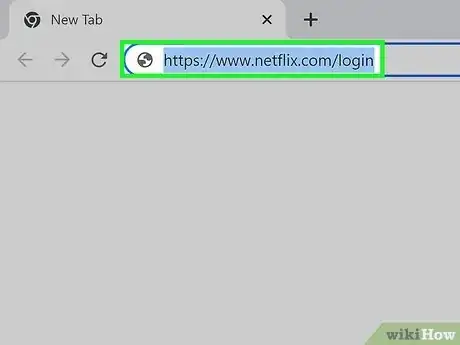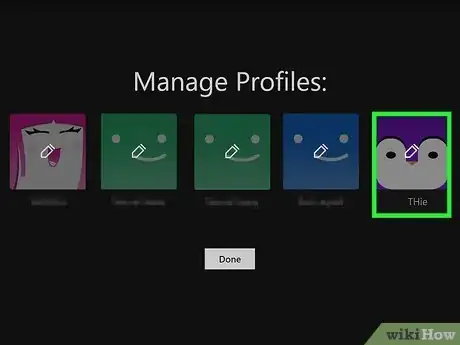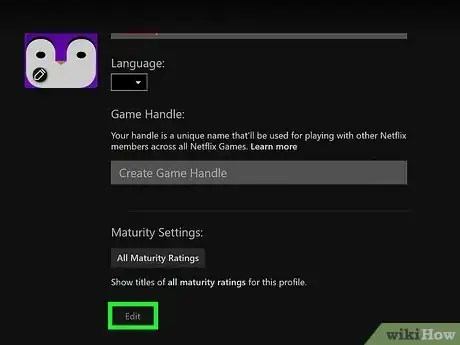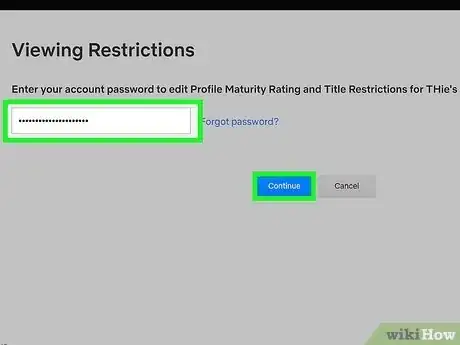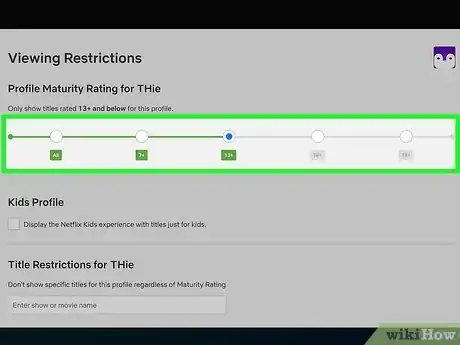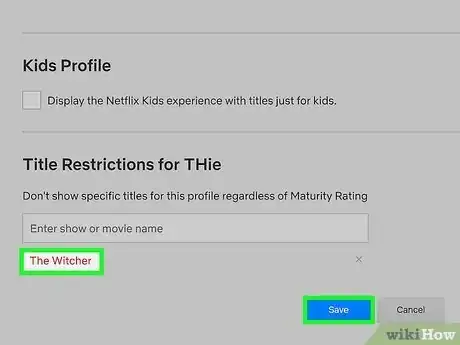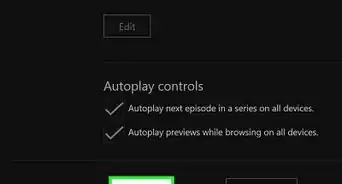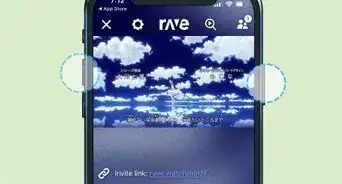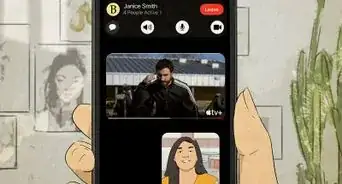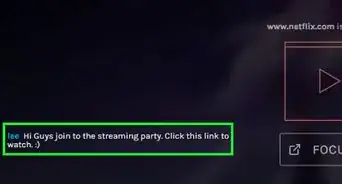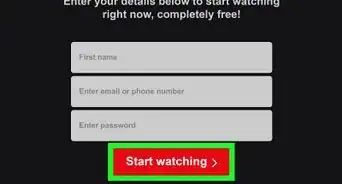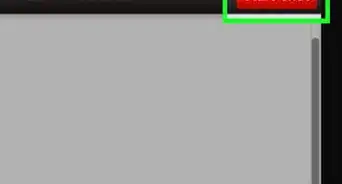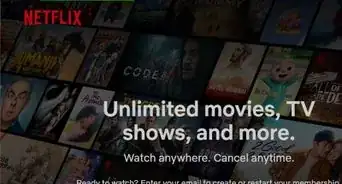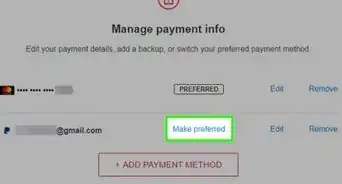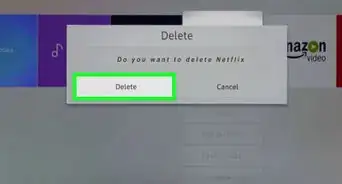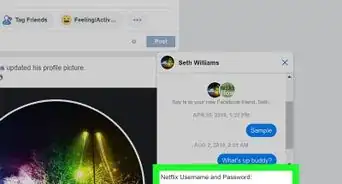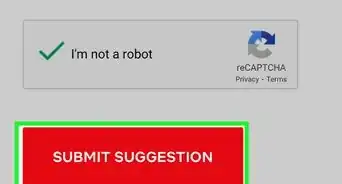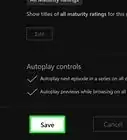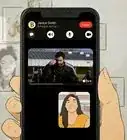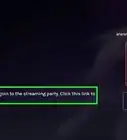This article was co-authored by wikiHow staff writer, Travis Boylls. Travis Boylls is a Technology Writer and Editor for wikiHow. Travis has experience writing technology-related articles, providing software customer service, and in graphic design. He specializes in Windows, macOS, Android, iOS, and Linux platforms. He studied graphic design at Pikes Peak Community College.
Learn more...
Do you want to block shows on Netflix? Netflix is a great streaming service that is home to many high-quality movies and TV shows, but not everything on Netflix is appropriate for everyone, especially younger children. Luckily there are two ways you can easily block content on Netflix. You can set maturity levels for Netflix profiles to age-restrict content or you can block individual movies and shows. This wikiHow article teaches you how to block content on Netflix.
Things You Should Know
- You can set parental controls and block content by logging in at https://www.netflix.com on a computer.
- Click "Manage Profiles" followed by the profile you want to manage. Then click "Edit" below "Maturity Rating."
- You can block content by maturity rating or individual titles.
- You can also create a PIN to prevent users from accessing blocked content through other profiles.
Steps
-
1Go to https://www.netflix.com/login in a web browser. You can use any web browser on your PC or Mac.
- If you are not logged into your Netflix account automatically, enter the email address and password associated with your Netflix account and click Sign In. If you do not have a Netflix account, click Sign Up Now and sign up for a Netflix account.
-
2Click Manage Profiles. It should be listed below the list of individual user profiles. If you have not created a separate user profile for the person you want to restrict content for, go ahead and do so.
- If you don't see the "Manages Profiles" button below the list of profiles, click the main user profile. Then click the profile icon in the upper-right corner, and click Manage profiles in the drop-down menu.
Advertisement -
3Click the user profile you want to restrict. Each user is allowed to pick their own profile image. If your child has a separate user profile, click the profile that belongs to the person you want to restrict content for.
-
4Click Edit below "Maturity Settings." This displays a menu page that allows you to restrict individual shows as well as set maturity levels.
-
5Enter your Netflix user password. In order to change the maturity level settings, you need to enter the user password you use to log in to your Netflix main account. Enter the user password in the bar at the top of the page and click Continue.
-
6Select a maturity level for the profile. To do so, click one of the radio options in the line at the top of the page. The maturity ratings are based on TV show and movie ratings. The options include TV-Y, TV-Y7, TV-G/G, TV-PG/PG. PG-13, TV-14, R, TV-MA, and NC-17.
-
7Enable or disable the kid's experience. If this is a kid's profile, you can click the checkbox below "Kids Profile" to enable the kid's experience. The user will be presented with movies and TV shows made just for kids.
-
8Enter a TV show you want to block. If you want to block an individual TV show, enter the name of the show you want to block in the bar below "Title restrictions for [username]." This will block the user from viewing the TV show or movie regardless of what the TV show or movie rating is.
-
9Click Save. It's the blue button at the bottom of the page. This saves your content restrictions settings for this user profile. If you want to block content for other user profiles, you will need to repeat these steps for those additional profiles.[1]
- In addition to blocking content, It is recommended you create a PIN for main user profile. This will require users to enter a PIN in order to access the main account as well as create new profiles. This will prevent other users from accessing blocked content using other profiles.[2]
About This Article
1. Login at https://www.netflix.com/login on a computer.
2. Click Manage Profiles.
3. Click the profile you want to restrict content for.
4. Enter your password and click Continue.
5. Click Edit below "Maturity Settings."
6. Select a maturity rating level for the profile.
7. Enter the name of TV show or movie you want to block in the bar at the bottom.
8. Click Save.