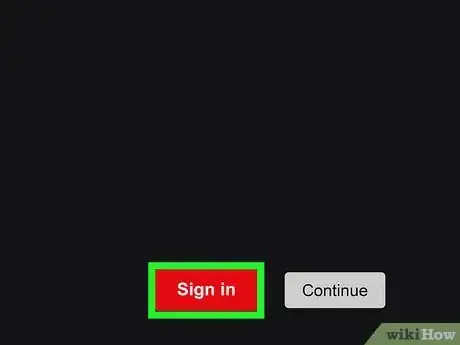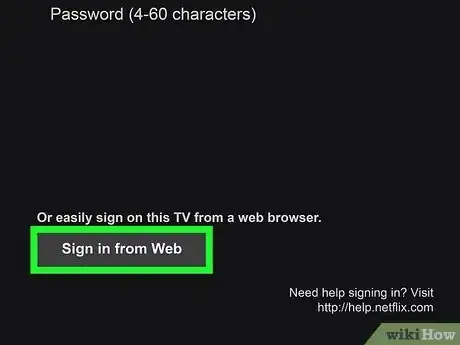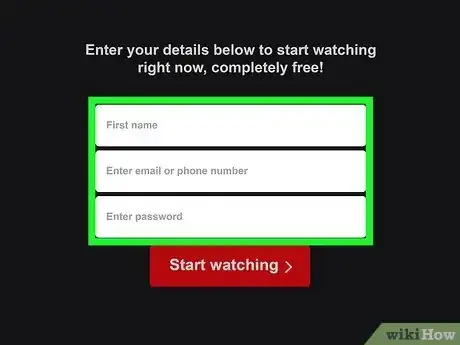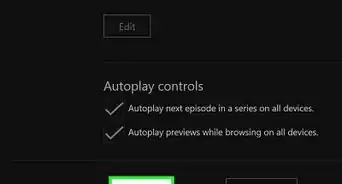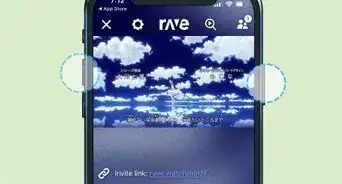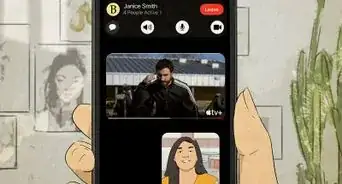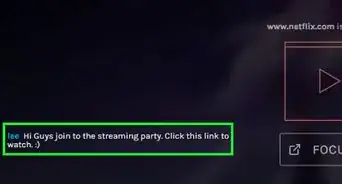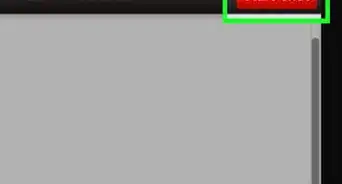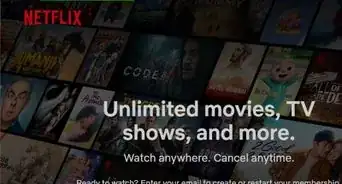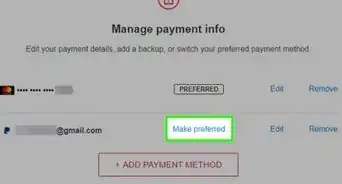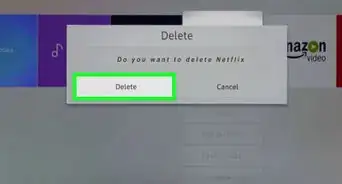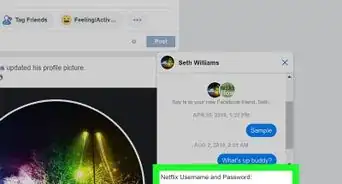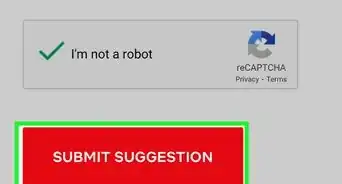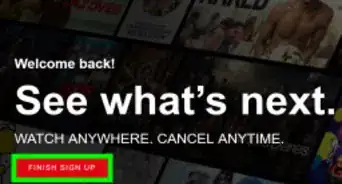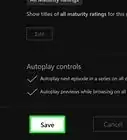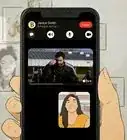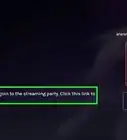This article was co-authored by wikiHow staff writer, Rain Kengly. Rain Kengly is a wikiHow Technology Writer. As a storytelling enthusiast with a penchant for technology, they hope to create long-lasting connections with readers from all around the globe. Rain graduated from San Francisco State University with a BA in Cinema.
The wikiHow Tech Team also followed the article's instructions and verified that they work.
This article has been viewed 295,981 times.
Learn more...
Do you want to add a device to your Netflix account? You can easily activate a device by simply logging in. If you use a streaming device or Smart TV, you'll need to open the Netflix app and click "Sign in". This will generate a code that you can use to activate your device via computer or mobile device. You can log into as many devices as needed, but your subscription type will limit the number of devices that can watch at one time. This wikiHow will show you how to use an activation code to add a device on Netflix.
Things You Should Know
- You can log into as many devices as you want, but your subscription type dictates how many devices can actively watch at one time.
- Open Netflix on your streaming device, then click "Sign in". Open a web browser with the displayed website.
- Enter the code on your TV into the field in your web browser. Sign in with your account to activate your device.
Steps
-
1Open the Netflix app on your Smart TV or streaming device. Netflix is an available app for many Smart TVs and streaming devices, such as Roku, Apple TV, Amazon Fire Stick, and more.[1]
- To see a list of all supported devices, you can visit Netflix's Devices page.
- If needed, you can install Netflix.
- Some devices have Netflix pre-installed and/or have a Netflix button on the remote.
-
2Click Sign in. This is the red button.
- If you're logged into another account, navigate to the left sidebar. Scroll to the very bottom, then select Get help on the bottom right. Scroll down and click Sign out.
Advertisement -
3Click Sign in from Web. You'll need to bypass the on-screen keyboard to select this option.
- Instructions will appear on the screen, along with a website you need to visit on a web browser.
-
4On your computer or mobile device, visit Netflix's activation page. You can use a desktop or mobile browser.
- In some cases, the activation website may differ. Netflix will list the appropriate website on your TV.
-
5Enter the code displayed on your TV and click Continue. Use the code on your TV to complete the text field on your web browser.
-
6Enter your login details. Use your email or phone number and password to log in.
- Above the sign-in fields, you will see "Successfully connected to (your device name)".
- If you're already logged in on your browser, Netflix will begin activating your device immediately.
-
7Click Start Watching. You will see a success prompt on your web browser. Your device will automatically log in to Netflix.
- You can now watch movies with Netflix.
- Netflix keeps track of your device streaming activity. You can check this by going to https://www.netflix.com/youraccount in a web browser. Log in if needed. Scroll down and click Recent device streaming activity.
Community Q&A
-
QuestionWhat happens if I cannot find the activation code?
 Community AnswerYou can get another code re-sent, or you can try to create a new account.
Community AnswerYou can get another code re-sent, or you can try to create a new account. -
QuestionHow do I sign up for Netflix?
 Community AnswerClick "Try 30 Days Free", and it should take you to the site where you can enter your info to sign up.
Community AnswerClick "Try 30 Days Free", and it should take you to the site where you can enter your info to sign up. -
QuestionCan I play Netflix on my HD TV?
 DenbroaCommunity AnswerYou can if you HD TV is also a smart TV. If is not, you would need get a device like an Amazon Firestick or Google Chromecast to be able to watch to Netflix on your HD TV.
DenbroaCommunity AnswerYou can if you HD TV is also a smart TV. If is not, you would need get a device like an Amazon Firestick or Google Chromecast to be able to watch to Netflix on your HD TV.
References
About This Article
1. Go to https://www.netflix.com/activate.
2. Sign in to Netflix.
3. Type the activation code.
4. Click Activate.