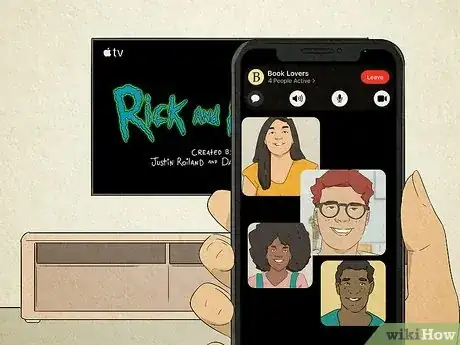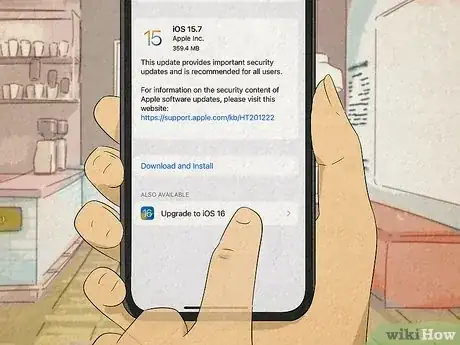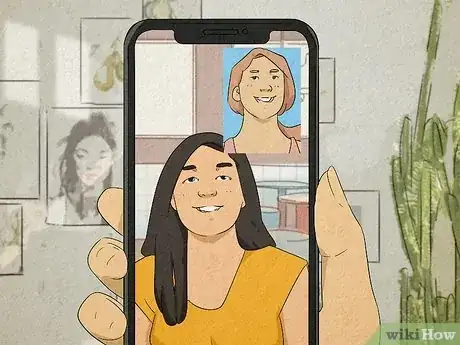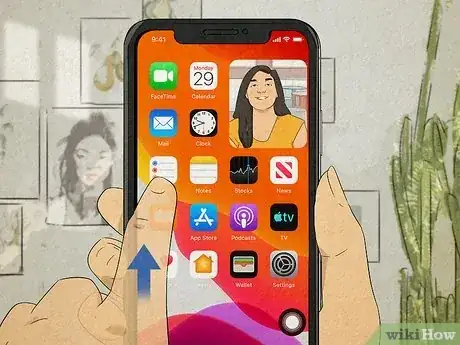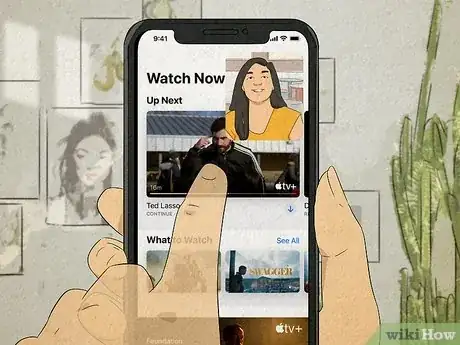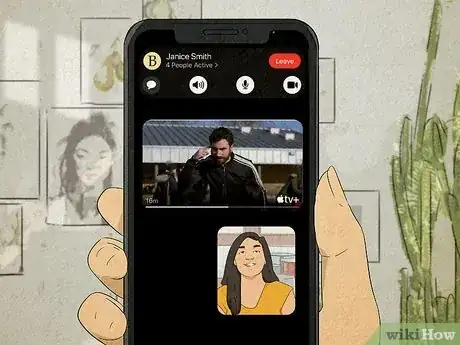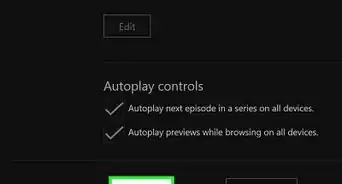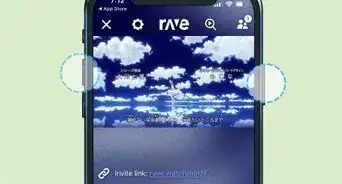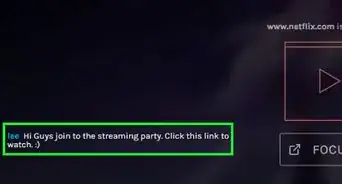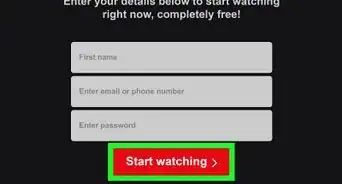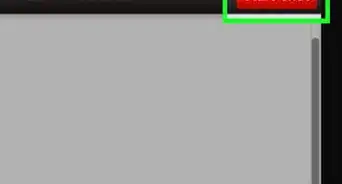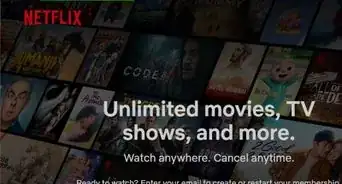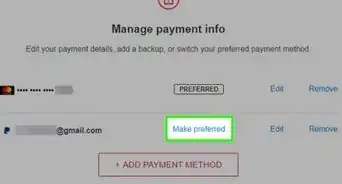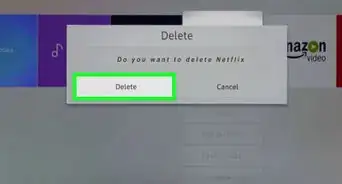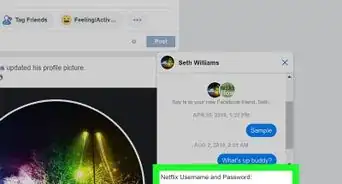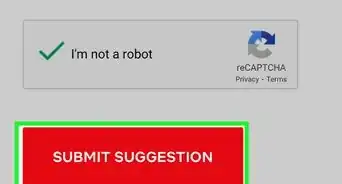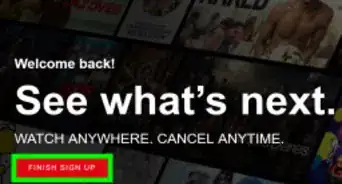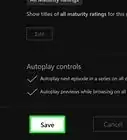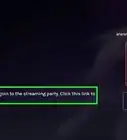This article was co-authored by wikiHow staff writer, Travis Boylls. Travis Boylls is a Technology Writer and Editor for wikiHow. Travis has experience writing technology-related articles, providing software customer service, and in graphic design. He specializes in Windows, macOS, Android, iOS, and Linux platforms. He studied graphic design at Pikes Peak Community College.
This article has been viewed 51,969 times.
Learn more...
Do you want to watch streaming movies and TV shows with friends who live far away? If you're using iOS 15, macOS 12.1, or later, you can use SharePlay to share apps on FaceTime from your iPhone, iPad, or Mac. While you can stream Hulu, HBO Max, Disney+, and other services on FaceTime, Netflix does not support SharePlay. Fortunately, there are other apps you can use to watch Netflix with friends, and many platforms that do work with FaceTime. This wikiHow articles teaches you everything you need to know about streaming Netflix and other apps over FaceTime.
Things You Should Know
- Netflix currently does not support SharePlay, so you cannot stream Netflix over FaceTime.
- You can use Teleparty and other apps to watch Netflix with your friends online.
- If you want to watch something on FaceTime, you can use other streaming apps like Disney+, HBO Max, Hulu, Paramount+, and more.
Steps
Streaming On FaceTime
-
1Make sure you have the latest version of iOS. SharePlay was a feature that was introduced with iOS 15. If you have not done so, go ahead and update your iPhone or iPad to the latest version before you get started.
-
2Start a FaceTime call. If you want to stream something from a subscription service like Hulu, Apple Music, or Disney+, you'll only be able to do so if everyone on the call also has a subscription to the service. Use the following steps to start a FaceTime call:
- Open the FaceTime App.
- Tap New FaceTime.
- Tap the contact(s) you want to FaceTime with.
- Tap the icon that resembles a video camera next to a contact's name.
-
3Swipe up from the bottom of the screen. This will take you to your Home screen while in a FaceTime call.
- If your iPhone or iPad has a Home button below the screen, you can press the Home button to return to your Home screen.
-
4Open a streaming app that supports SharePlay. Streaming apps that support SharePlay include Apple TV, Disney+, Hulu, HBO Max, STARZ, SHOWTIME, Paramount+, and more. Unfortunately, Netflix does not support SharePlay.
-
5Select a movie or series to watch. Just tap the movie or series you want to watch over SharePlay. Then tap the option to start playing the video.
-
6Tap SharePlay. You will most likely see the prompt that says "SharePlay" at the top. Tap this option to start sharing over SharePlay. Everyone in the FaceTime call will have access to the playback controls. [1] [2]
- If you don't see the SharePlay tab at the top, tap the Share icon. It's the icon that resembles a box with an arrow pointing up in the upper-right corner. Then tap SharePlay in the Share menu.