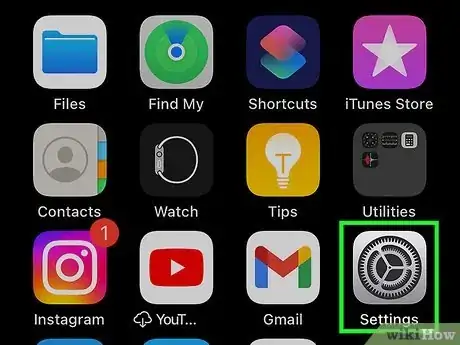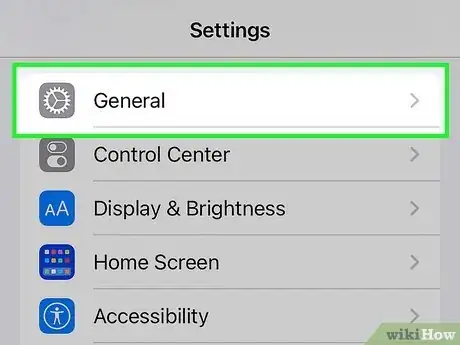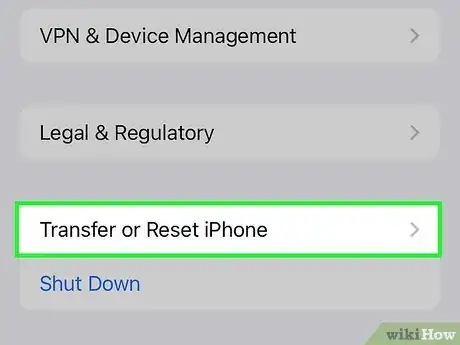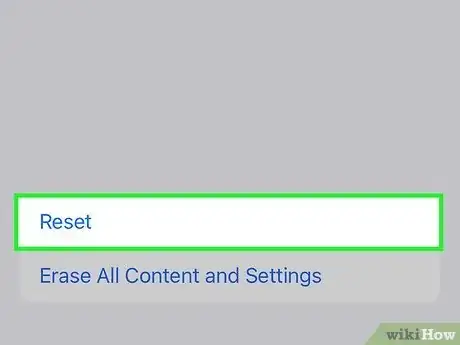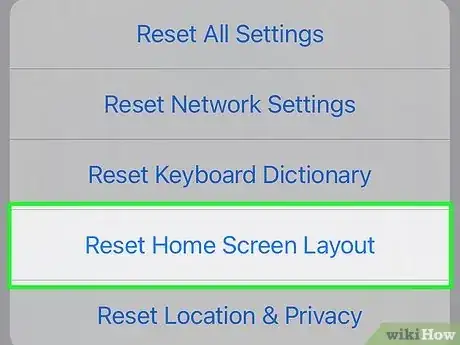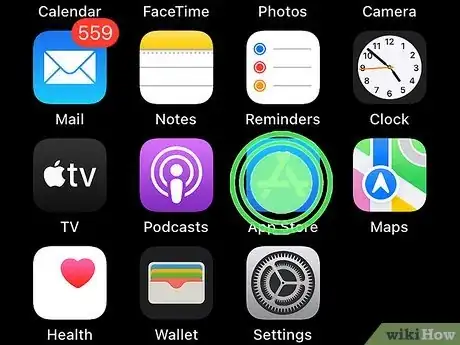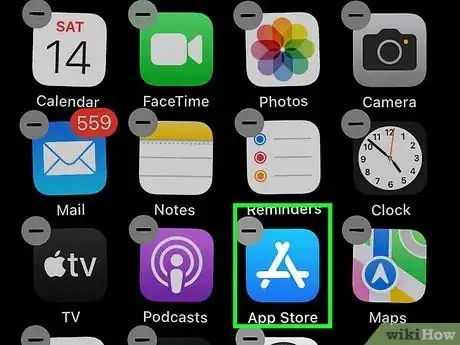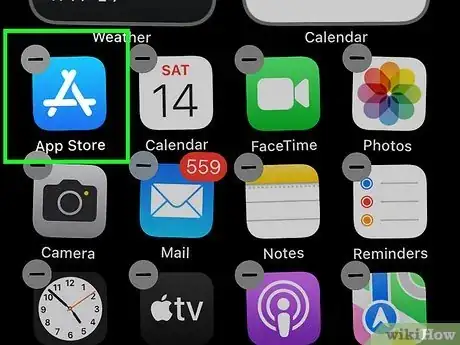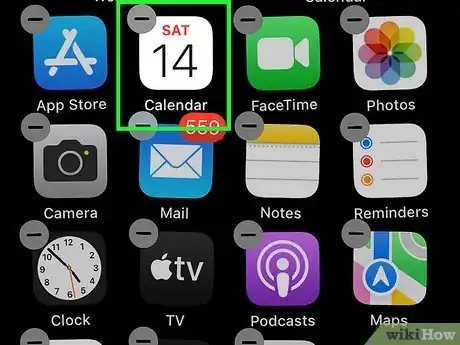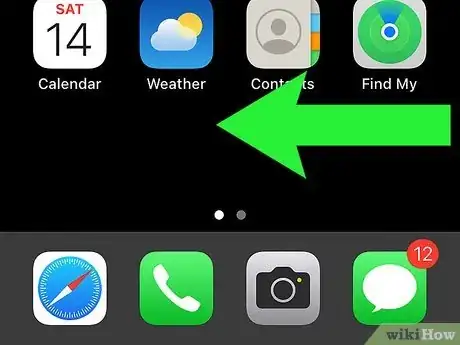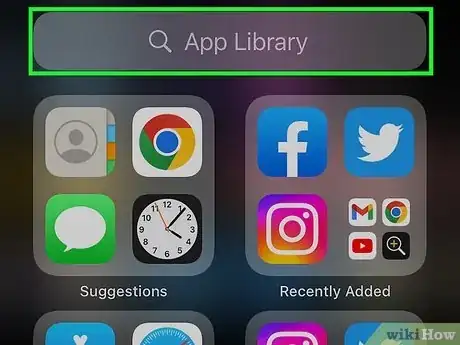This article was co-authored by wikiHow staff writer, Rain Kengly. Rain Kengly is a wikiHow Technology Writer. As a storytelling enthusiast with a penchant for technology, they hope to create long-lasting connections with readers from all around the globe. Rain graduated from San Francisco State University with a BA in Cinema.
This article has been viewed 12,913 times.
Learn more...
Do you want to arrange your iPhone apps in alphabetical order? You can quickly reset your Home screen layout in your Settings or you can manually alphabetize your apps. iOS's "App Library" also provides an alphabetized list for easy access. This wikiHow will show you how to get your apps in alphabetical order on your iPhone 14, 13, 12, 11, SE, and older.
Things You Should Know
- Reset Home layout in "Settings" → "General" → "Transfer or Reset iPhone" → "Reset" → "Reset Home Screen Layout".
- Manually organize apps by long-pressing, then dragging to a new location.
- Swipe left to access the "App Library". Tap the search bar to see an alphabetized list.
Steps
Resetting Home Screen Layout
-
1Open Settings . This is the grey cog icon. Make sure to update your iPhone.
- This method will reset all default apps to their default locations and alphabetize all third-party apps. This will also erase any existing app folders on your home screen.
- If you don't want to lose unique folders, try manually organizing the apps instead.
-
2Tap General. This can be towards the middle of Settings.Advertisement
-
3Tap Transfer or Reset iPhone. You can find this towards the bottom, above Shut Down.
-
4Tap Reset. A pop-up menu will open.
-
5Tap Reset Home Screen Layout. This will reset your Home screen to its default settings with default apps. All third-party apps you have installed will be organized alphabetically.
- If you're looking for new ways to organize your iPhone, consider an aesthetic Home screen layout.
Manually Organizing Apps
-
1Tap and hold an app on your Home screen. If you added apps to your Home screen, you can easily organize them how you want.[1]
- Use this method to manually alphabetize your Home screen apps.
-
2Drag the app to a new location. Doing so will put your Home screen in Edit mode, and the apps will shake.
- You can also long-press an app and tap Edit Home Screen.
-
3Release the app. This will place the app in the designated position.
-
4Repeat for all remaining apps. Use steps 1 to 3 to manually place the apps in alphabetical order.
-
5Click Done when finished. This will exit Edit mode.
- Alternatively, click anywhere on the Home screen to exit Edit mode.
Using the App Library
-
1Swipe left on your Home screen. If you have more than one page for your Home screen, continue to swipe until you see the App Library.
- The App Library contains a list of pre-alphabetized apps.
-
2Click the search bar at the top. Your apps will be displayed in alphabetical order.
- Scroll up and down to view the apps, or use the letters listed on the right side to navigate.