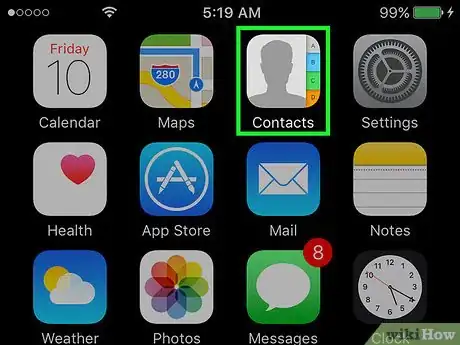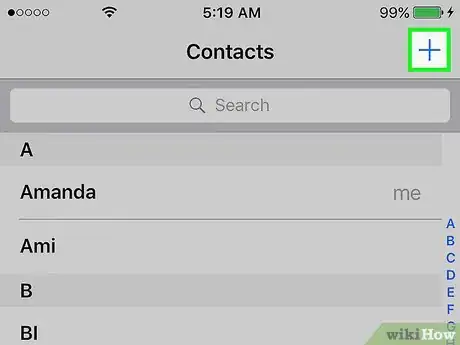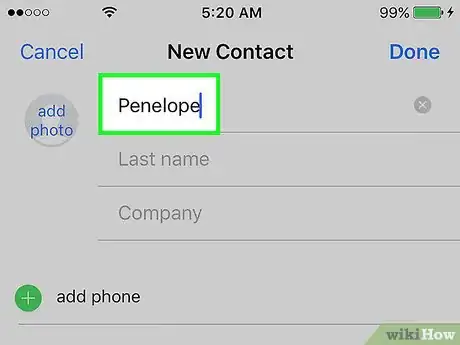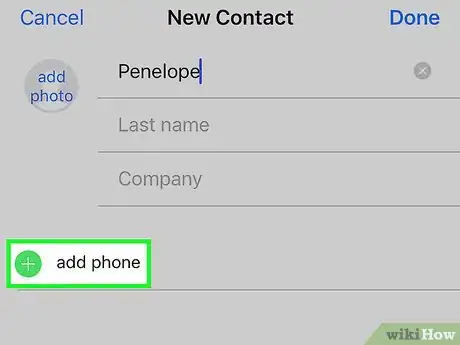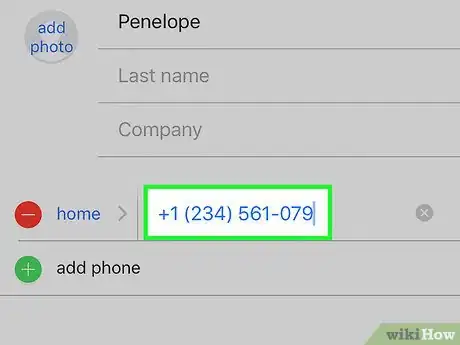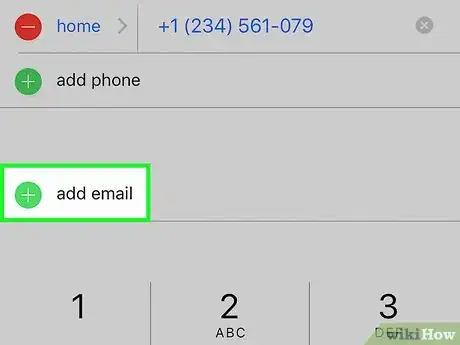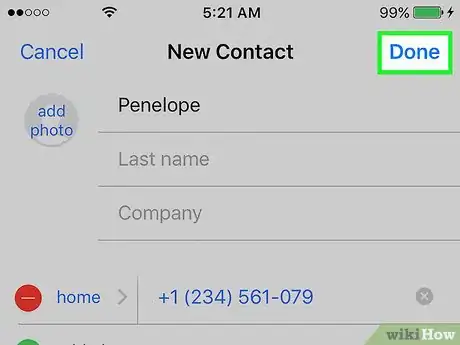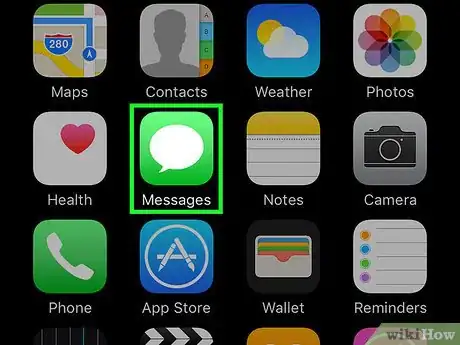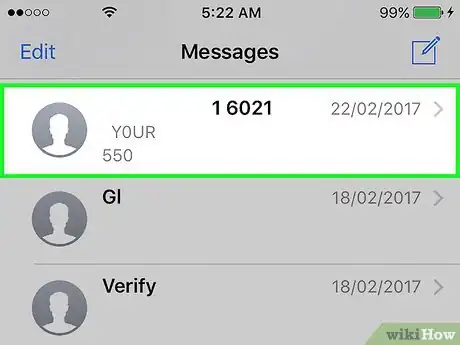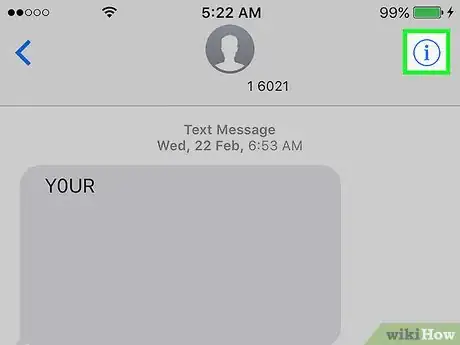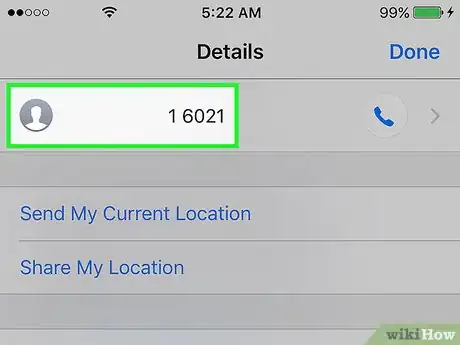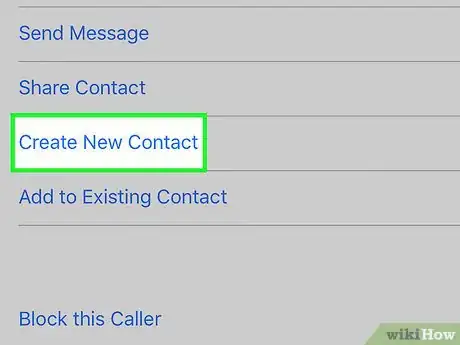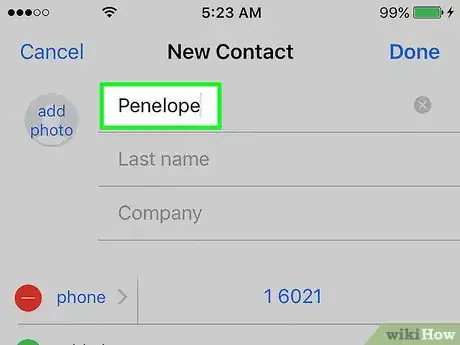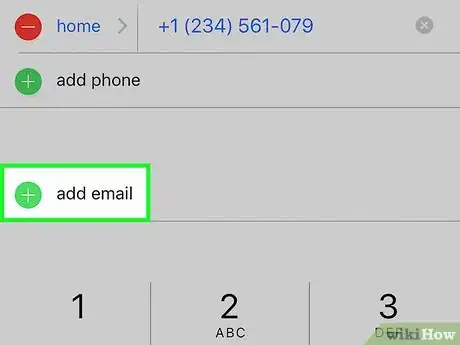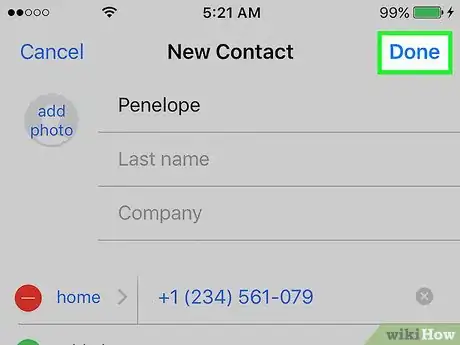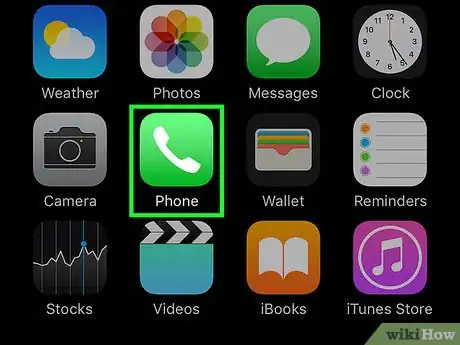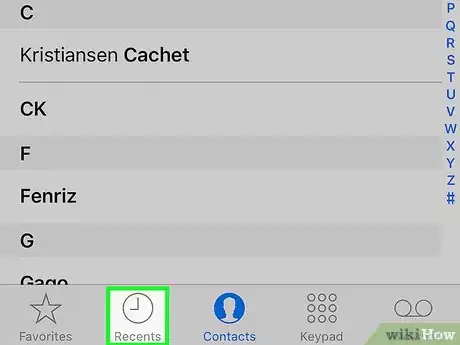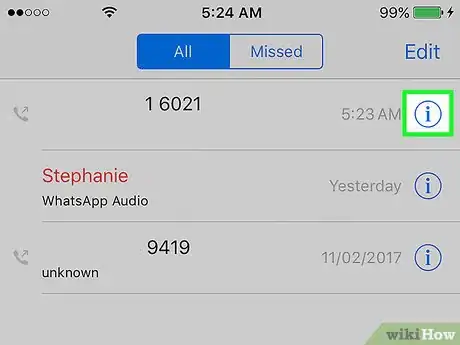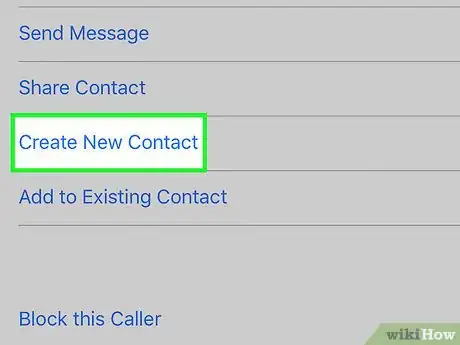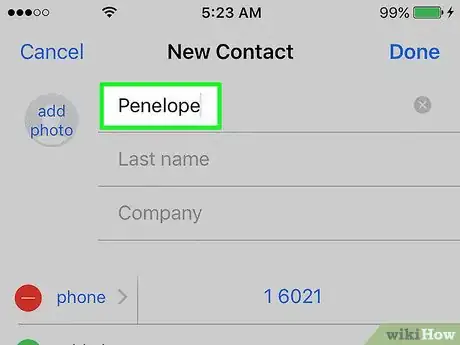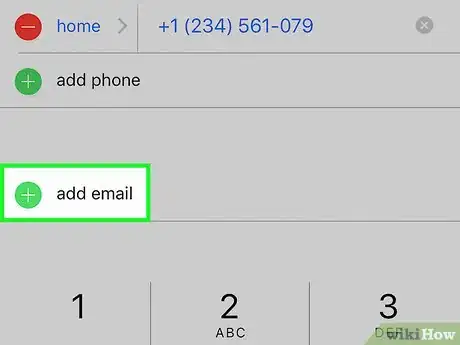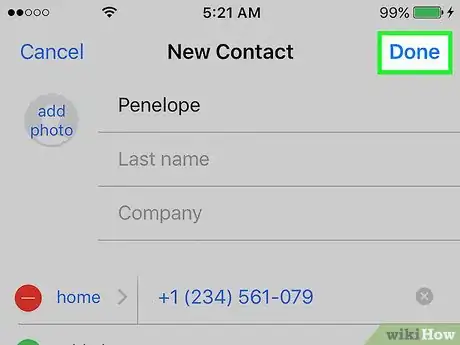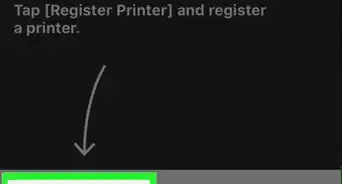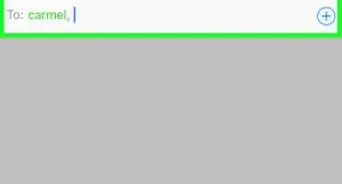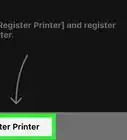X
This article was co-authored by wikiHow staff writer, Jack Lloyd. Jack Lloyd is a Technology Writer and Editor for wikiHow. He has over two years of experience writing and editing technology-related articles. He is technology enthusiast and an English teacher.
The wikiHow Tech Team also followed the article's instructions and verified that they work.
This article has been viewed 643,429 times.
Learn more...
This wikiHow teaches you how to save the contact information (phone number, address, etc.) of a person or a business as a contact in your iPhone.
Steps
Method 1
Method 1 of 3:
Using the Contacts App
-
1Open Contacts. This is a gray app that contains a person's silhouette and colored tabs along the right side.
- Alternatively, open the Phone app and tap Contacts at the bottom of the screen.
-
2Tap +. It's in the top-right corner of the screen.Advertisement
-
3Choose a reference name. Use the "First name," "Last name," and "Company" fields to name the contact in a meaningful way that you will be able to call up at a later time.
-
4Tap add phone. It's below the "Company" field. Doing so brings up a text field labeled "Phone".
-
5Type in the contact's phone number. At minimum, you'll usually type 10 digits here.
- The exception to this rule is when you add a number that belongs to a service like Facebook or Venmo, where the phone number is only five digits long.
- If the number is from a different country, add the corresponding country code (e.g., "+1" for the U.S. or "+44" for the U.K.) in front of the phone number.
- You can also change the type of phone associated with the number by tapping home to the left of the Phone field and then tapping an option (e.g., Mobile).
-
6Add additional contact information. Use the labeled fields to add other contact information such as email address, birthday, mailing address, and social media accounts.
-
7Tap Done. It's in the top-right corner of the screen. Now you've saved the information to your iPhone's Contacts.
Advertisement
Method 2
Method 2 of 3:
Adding a Contact from a Text Message
-
1Open Messages. It's a green app that contains a white speech bubble.
-
2Tap a conversation. Select one with a person who you'd like to add to your contacts.
- If Messages opens to a conversation, tap the Back (<) link in the top-left corner to see a list of all your conversations.
-
3Tap ⓘ. It's in the top-right corner of the screen.
-
4Tap the person's phone number. You'll see it at the top of the screen.
- If there are multiple numbers in the conversation you opened, tap the number you wish to add to your contacts.
-
5Tap Create New Contact. This option is near the bottom of the screen.
-
6Choose a reference name. Use the "First name," "Last name," and "Company" fields to name the contact in a meaningful way that you will be able to call up at a later time.
-
7Add additional contact information. Use the labeled fields to add other contact information such as email address, birthday, mailing address, and social media accounts.
-
8Tap Done. It's in the top-right corner of the screen. Now you've saved the information to your iPhone's Contacts.
Advertisement
Method 3
Method 3 of 3:
Adding a Contact from Recent Calls
-
1Open Phone. It's a green app that contains a white phone icon.
-
2Tap Recents. It's at the bottom of the screen and to the right of the Favorites option.
-
3Tap ⓘ to the right of a number you want to save. Doing this will bring up a list of options related to the number.
-
4Tap Create New Contact. This option is near the bottom of the screen.
-
5Choose a reference name. Use the "First name," "Last name," and "Company" fields to name the contact in a meaningful way that you will be able to call up at a later time.
-
6Add additional contact information. Use the labeled fields to add other contact information such as email address, birthday, mailing address, and social media accounts.
-
7Tap Done. It's in the top-right corner of the screen. Now you've saved the information to your iPhone's Contacts.
Advertisement
Community Q&A
-
QuestionHow do I erase a contact?
 Community AnswerGo to your Contacts and select the name of the contact you wish to delete. Then, tap "edit" in the top right hand corner, scroll all the way to the bottom of that page, and tap "Delete Contact."
Community AnswerGo to your Contacts and select the name of the contact you wish to delete. Then, tap "edit" in the top right hand corner, scroll all the way to the bottom of that page, and tap "Delete Contact." -
QuestionHow do I save a contact that is embedded in a text?
 Community AnswerTap on the message and then tap the info button in the top right corner. There will be an option to make a new contact.
Community AnswerTap on the message and then tap the info button in the top right corner. There will be an option to make a new contact. -
QuestionWhy can't I save the number from my phone?
 Community AnswerThe easiest way to do this is to click open your contacts app and click "add new contact". Then you need to enter in the number and name. When you go back to your messaging app, press "new message", type in the name and text away!
Community AnswerThe easiest way to do this is to click open your contacts app and click "add new contact". Then you need to enter in the number and name. When you go back to your messaging app, press "new message", type in the name and text away!
Advertisement
About This Article
Article SummaryX
1. Open Contacts.
2. Tap +.
3. Add a name.
4. Tap add phone.
5. Type in a phone number.
6. Tap Done.
Did this summary help you?
Advertisement