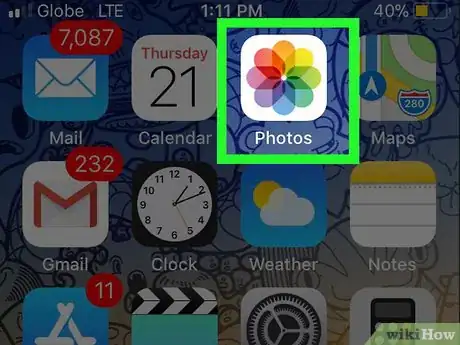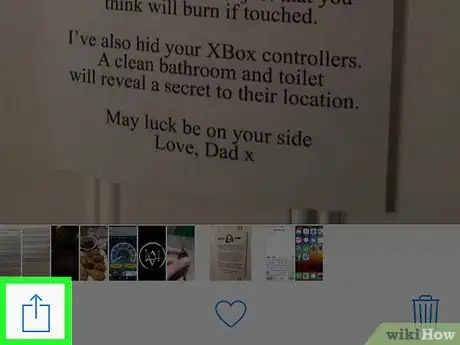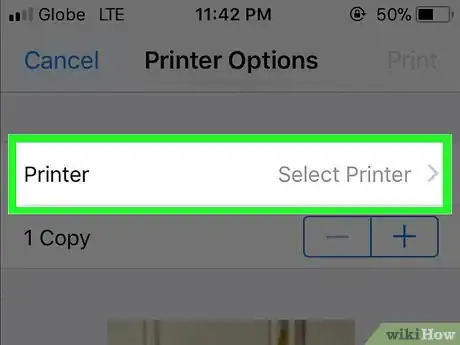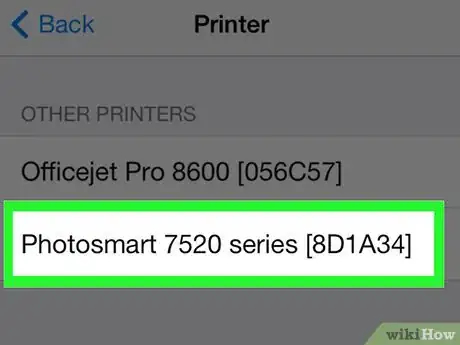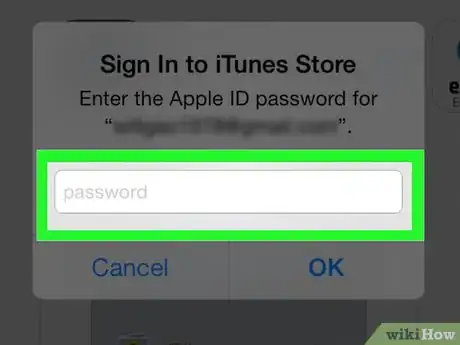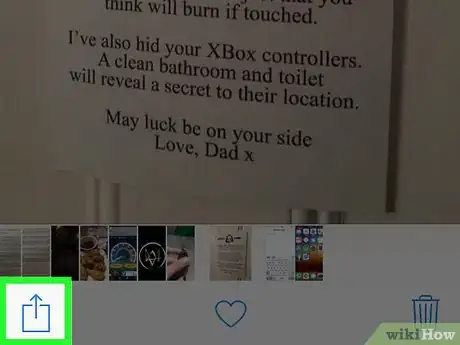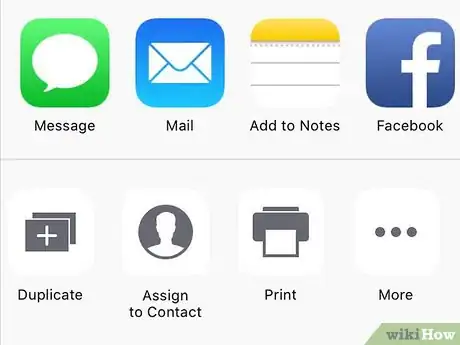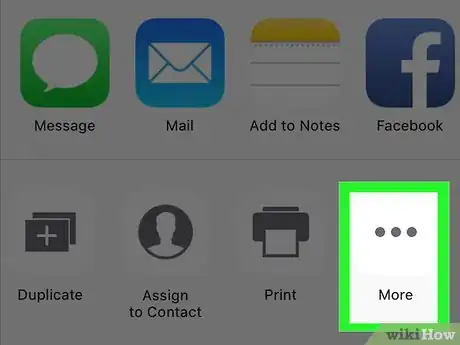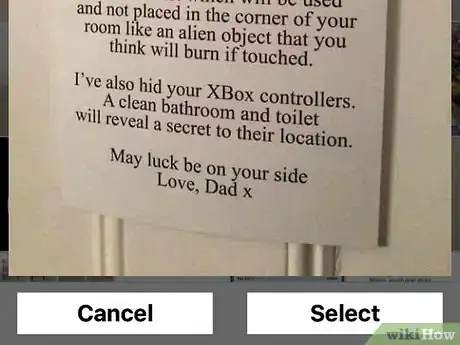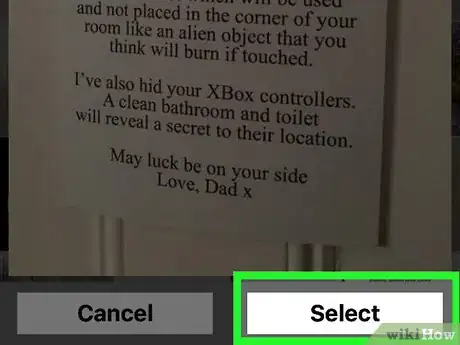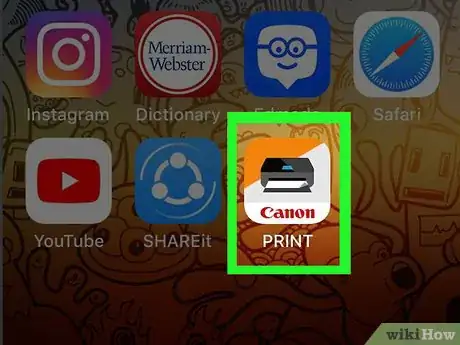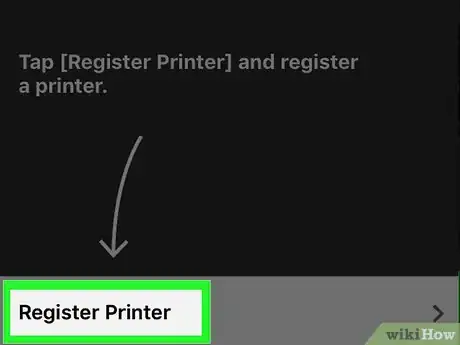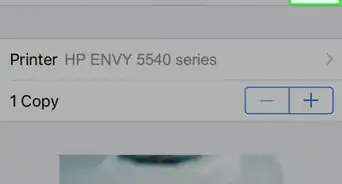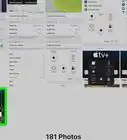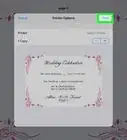X
This article was co-authored by wikiHow staff writer, Jack Lloyd. Jack Lloyd is a Technology Writer and Editor for wikiHow. He has over two years of experience writing and editing technology-related articles. He is technology enthusiast and an English teacher.
The wikiHow Tech Team also followed the article's instructions and verified that they work.
This article has been viewed 2,582,864 times.
Learn more...
This wikiHow teaches you how to print photos, documents, emails, and more from your iPhone. You can print wirelessly if you have an AirPrint-compatible printer, or you can use a printing app to provide an interface with any other printers.
Steps
Method 1
Method 1 of 2:
Printing Wirelessly
-
1Make sure you have an AirPrint-supported printer. You can double-check your printer's eligibility in order to make sure it will allow you to print wirelessly from your iPhone.
- Your printer and your phone must be connected to the same Wi-Fi network.
- If you don't own an AirPrint compatible printer, you can still use AirPrint by finding a network that has an AirPrint-supported printer at your workplace, school, etc.
- Your printer may need to be set up before you can print wirelessly. Since this process will vary depending on your printer model, consult your printer's manual to see what you need to do in order to set up your printer.
-
2Open an iPhone application that supports AirPrint. Most apps from Apple fit this category, including Mail, Safari, and iPhoto. You can also print emails, documents, and pictures from your phone.
- For example, open Photos to print a photo.
Advertisement -
3Open the item you want to print. If you're trying to print a photo or note, for example, tap the item in question.
-
4Tap the "Share" button. It's a box with an upward-facing arrow in one of the corners of your phone's screen.
- For example, the "Share" button is in the bottom-left corner of the screen when you have a picture open in Photos and the top-right corner of the screen when you have a note open in Notes.
- If you're trying to print an email, you'll tap the backward-facing button at the bottom of the screen (right of the trash icon) instead.
-
5Tap Print. It's in the bottom row of options in the "Share" button pop-up menu. Depending on the item you're trying to print, you may have to swipe left over this row of options to see the Print option.
- For an email, simply tap Print at the bottom of the pop-up menu.
-
6Tap Select Printer. It's at the top of the screen. Doing so will cause your iPhone to scan for a printer on your wireless network; as long as you have a connected AirPrint printer, its name should appear in the menu here.
- You can also tap - or + below the Select Printer option to decrease or increase the number of copies you'd like to print, or you can tap individual pages of a multiple-page document to select or deselect them for printing.
-
7Tap your printer's name. It will appear on the screen after a few moments.
-
8Tap Print. It's in the top-right corner of the screen. Doing so will prompt your selected item(s) to begin printing from your connected printer.
Advertisement
Method 2
Method 2 of 2:
Using a Printing App
-
1Open the App Store. It's the blue app with a white "A" made from writing utensils on it, typically found on the Home Screen of your iPhone.
-
2Tap Search. It's in the bottom-right corner and has a magnifying glass icon above it.
-
3Tap the search bar. This option is at the top of the screen.
-
4Search for printing apps. You can do so by typing "printer app" into the search bar and tapping Search, or you can specifically look for one of the following apps:
- Brother iPrint&Scan - Free. Works with a myriad of different printers.
- HP All-in-One Printer Remote - Free. Works with HP printers from 2010 and later.
- Canon PRINT Inkjet/SELPHY - Free. Works with Canon printers only.
-
5Tap Get to the right of your selected app. If you're purchasing an app, this button will be replaced by the app's cost instead.
-
6Tap Install. It will be in the same location as the Get button.
-
7Enter your Apple ID password. Doing so will prompt your app to begin downloading.
- If you've recently logged into the App Store, you won't have to perform this step.
- If your iPhone uses Touch ID, you may be able to use your fingerprint here instead.
-
8Open your printer app and follow the setup instructions. While this process will vary based on the app you downloaded and the printer you're using, most cases will entail making sure your printer is online, adding the printer to your phone's app, and setting up preferences (e.g., default printing in black-and-white or color).
-
9Open the item you want to print. If you're trying to print a photo or note, for example, tap the item in question.
-
10Tap the "Share" button. It's a box with an upward-facing arrow in one of the corners of your phone's screen.
-
11Swipe left over the bottom row of options. These options include things like Copy and Print.
-
12Tap …. It's on the far-right side of the bottom row of options. Doing so will bring up a list of apps you can use with your selected option.
-
13Slide the desired app to the "On" (right) position. Doing so will enable it for use with your current app (e.g., Photos).
- If you don't see the app listed here, you'll need to open your document or file from within the app itself.
- Your selected app may not support the location or file type you're attempting to print (for example, the Notes app isn't supported by some printer apps).
-
14Tap Done. It's in the top-right corner of the screen,
-
15Tap your app's name. It should now appear in the bottom row of apps. Doing so will open the app.
-
16Follow the on-screen instructions. In most cases, you'll simply have to adjust any settings for the file in question (e.g., number of pages) and then tap a Print button. As long as your printer is on and connected to the Internet, your document should begin printing.
Advertisement
Community Q&A
-
QuestionCan I just plug a printer into my iPhone using a USB cable?
 Community AnswerSome newer printers allow you to do this; check with your printer manual or printer's manufacturer online to see if this is an option.
Community AnswerSome newer printers allow you to do this; check with your printer manual or printer's manufacturer online to see if this is an option. -
QuestionDo I need WiFi in order to print pictures from my iPhone?
 Community AnswerNo. If you download the photos onto your computer/laptop using the connection lead, you can put them into a document, and then print them off how you normally would print that document.
Community AnswerNo. If you download the photos onto your computer/laptop using the connection lead, you can put them into a document, and then print them off how you normally would print that document. -
QuestionWhere do I find my wireless printer on my iPhone?
 Community AnswerGo to your photos. Tap the photo you want to print. Tap the share icon and select print. Your printer should be displayed there.
Community AnswerGo to your photos. Tap the photo you want to print. Tap the share icon and select print. Your printer should be displayed there.
Advertisement
Warnings
- Some printers simply won't support iPhone printing, be it because they're too old or because their software isn't compatible with iOS. If this is the case, consider replacing your current printer with a cheap AirPrint printer.⧼thumbs_response⧽
Advertisement
About This Article
Advertisement