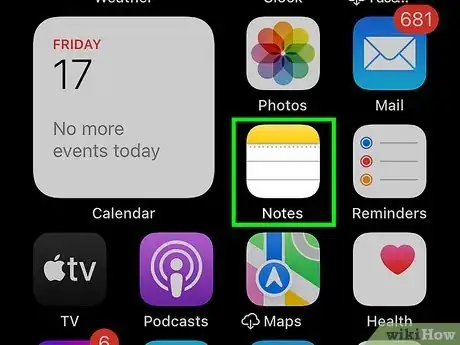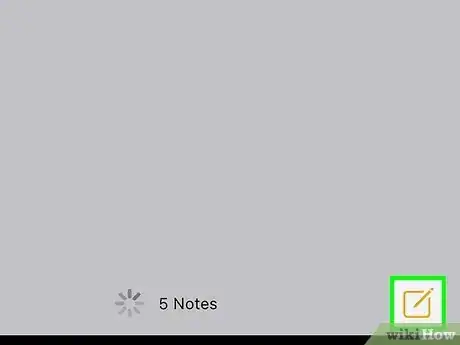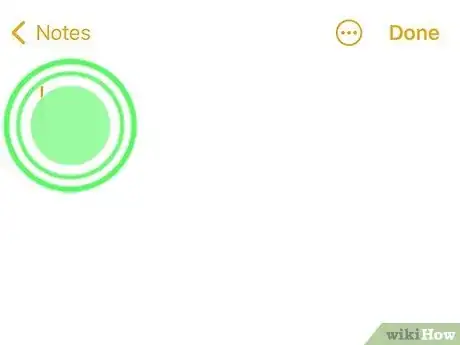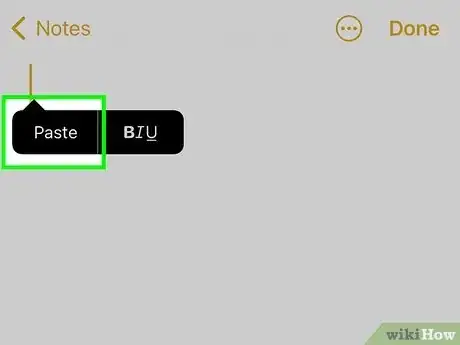This article was co-authored by wikiHow staff writer, Rain Kengly. Rain Kengly is a wikiHow Technology Writer. As a storytelling enthusiast with a penchant for technology, they hope to create long-lasting connections with readers from all around the globe. Rain graduated from San Francisco State University with a BA in Cinema.
This article has been viewed 1,592 times.
Learn more...
Are you trying to view your clipboard on your iPhone? While iPhone devices don't have a visible clipboard like Android, you can easily view its contents by pasting into any app's text field. Copying text on your iPhone will replace the entire clipboard with the new content, so you'll only be able to retrieve the last copied text. This wikiHow will show you how to find and open your iPhone's clipboard.
Things You Should Know
- There is no visible clipboard on iOS, but you can paste the clipboard contents into any text-based app.
- Open the Notes app (or another app). Tap the text field, then tap "Paste".
- When you copy new text, it will override any previous text in the clipboard.
Steps
-
1Open the Notes app. Unlike the Android clipboard, the clipboard on an iPhone is not visible. However, you can easily find text saved in the clipboard with any text-based app.
- You can also use the Microsoft Word app, the Safari web browser, or another app that allows pasting.
-
2Tap the "New Notes" icon. This looks like a pencil in a square at the bottom-right corner.Advertisement
-
3Tap the text field. A pop-up menu will open.
-
4Tap Paste. Text saved in your clipboard will be pasted into your notes.[1]
- If you tap Paste and nothing appears, you don't have anything saved to your clipboard.
- To save text to your clipboard, highlight the text, tap it, and then tap Copy. You can copy links, emails, and more.
- When you copy new text, it will override any previous text in the clipboard.