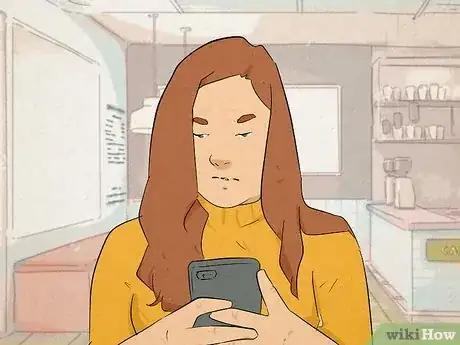This article was co-authored by wikiHow staff writer, Darlene Antonelli, MA. Darlene Antonelli is a Technology Writer and Editor for wikiHow. Darlene has experience teaching college courses, writing technology-related articles, and working hands-on in the technology field. She earned an MA in Writing from Rowan University in 2012 and wrote her thesis on online communities and the personalities curated in such communities.
Learn more...
Did you know that iPhones have a nifty self-preservation feature that prevents damage to their components? If you ever drop your iPhone in water and then plug it in, you'll see a "Liquid Detected; Charging Not Available" alert with an "Emergency Override" option. This wikiHow article explains what emergency override means and how you can dry your phone.
Things You Should Know
- To prevent charging from causing damage to the phone, the iPhone alerts you when the Lightning port is wet.
- Use "Emergency Override" in an emergency situation to continue charging the phone, but keep in mind this may damage your phone.
- If you aren't in an emergency situation, unplug the phone's accessories, turn it off, and let it air-dry before attempting to plug it in and charge it.
Steps
Warnings
- Do Not use a blow dryer or any source of heat to attempt to dry the phone because you might melt the phone's components instead.⧼thumbs_response⧽
- Do Not use canned air as you might blow liquid or moisture further into your iPhone.⧼thumbs_response⧽
- Do Not insert a foreign object, like a cotton swab or paper towel, into the Lightning Port.⧼thumbs_response⧽