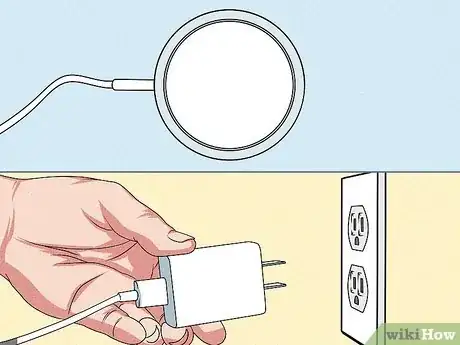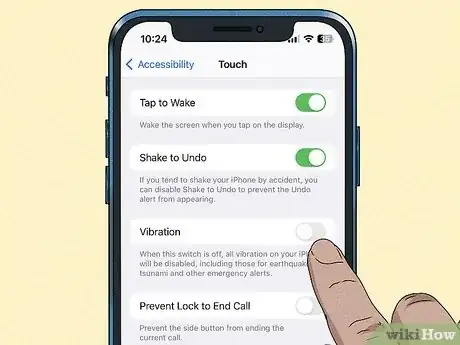Quickly start using wireless charging on your iPhone
This article was co-authored by wikiHow staff writer, Kyle Smith. Kyle Smith is a wikiHow Technology Writer, learning and sharing information about the latest technology. He has presented his research at multiple engineering conferences and is the writer and editor of hundreds of online electronics repair guides. Kyle received a BS in Industrial Engineering from Cal Poly, San Luis Obispo.
This article has been viewed 5,383 times.
Learn more...
If you have an iPhone 8 or later model, you can wirelessly charge your smartphone. Using magnetic induction to charge the battery, you simply place your iPhone on a wireless charging pad and it’ll start charging right away! This wikiHow shows you how to turn on and use wireless charging on your iPhone. We’ll also cover how to fix common wireless charging issues.
Things You Should Know
- Plug in your wireless charger and place it on a flat surface.
- Put your iPhone screen-side up on the wireless charger pad.
- Remove objects between the iPhone and the charger to fix charging issues.
Steps
Using a Wireless Charger
-
1Note this information about MagSafe charging. MagSafe wireless chargers have built-in magnets that align with the MagSafe magnets in certain iPhone models. MagSafe chargers are typically compatible with Qi charging, meaning you can use them on iPhones without MagSafe as well.[1]
- The following iPhone models are MagSafe compatible: iPhone 14, iPhone 14 Pro, iPhone 13, iPhone 13 Pro, iPhone 12, and iPhone 12 Pro.
- Charging an iPhone without MagSafe on the MagSafe charger might lead to slower charging times compared to a normal Qi wireless charger.
- Make sure not to put items with magnetic strips or RFID chips between the iPhone and the MagSafe charger. The magnets can damage these items.
-
2Plug in your wireless charger. Connect your wireless charger to either the power adaptor it came with, or one recommended in the manual. Then, plug the power adapter into a normal household AC power source.[2]
- iPhones are compatible with Qi-certified wireless chargers.
- Note that only iPhone 8 and later has wireless charging. Here are other iPhones with wireless charging:
- iPhone X, iPhone 11, iPhone SE 2nd/3rd generation, iPhone 12, iPhone 13, and iPhone 14.
Advertisement -
3Put the wireless charger on a flat surface. This will prevent the iPhone from sliding off while charging.
-
4Put your iPhone on the wireless charger. Make sure the iPhone’s screen is facing up, away from the charger. Your iPhone should start charging after a couple seconds! Wireless charging will turn on automatically when you place your iPhone on the wireless charger.
- Typically, the best charging location is in the center of the wireless charger.
- If you’re using a MagSafe charger with a MagSafe iPhone, the magnets in the iPhone will attach to the MagSafe charger to securely attach it.
- If you decide to switch back to wired charging, check out our guides for cleaning your Lightning port and cleaning your Lightning cable.
Fixing Common Issues
-
1Remove objects between the iPhone and the charger. There are a few common issues that can prevent wireless charging from working. Since wireless charging uses magnetic induction, any objects between your iPhone and the wireless charger can inhibit charging.
- Additionally, the magnetic induction can potentially damage magnetic strips and RFID chips. Remove any objects with these from your iPhone before using wireless charging.
- Even the case on your iPhone can prevent charging! Try removing it and trying to charge again.
-
2Turn off vibration. Your iPhone might move when it vibrates during a notification or phone call. This can displace the iPhone enough that it stops charging, even if it’s still on the charging pad.
-
3Unplug your iPhone. Your iPhone won’t wirelessly charge when connected to USB.
- If you switch back to USB charging, see our guide for tips on charging your iPhone.