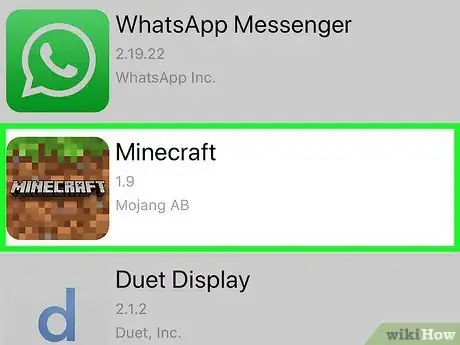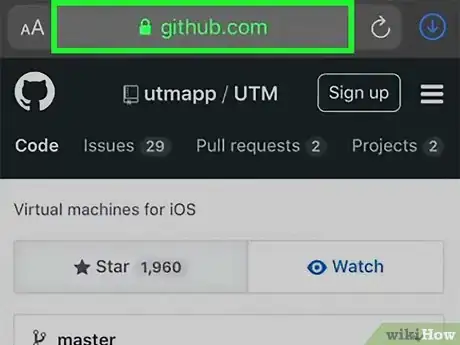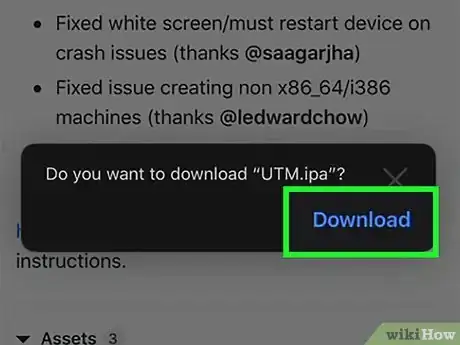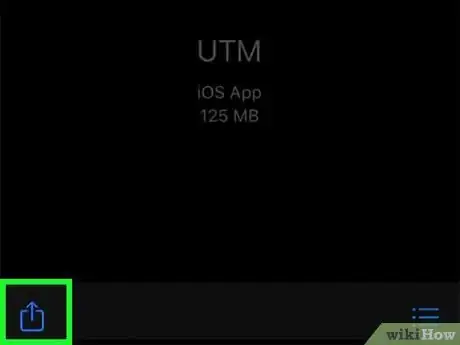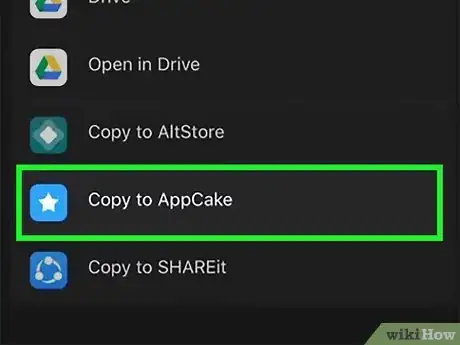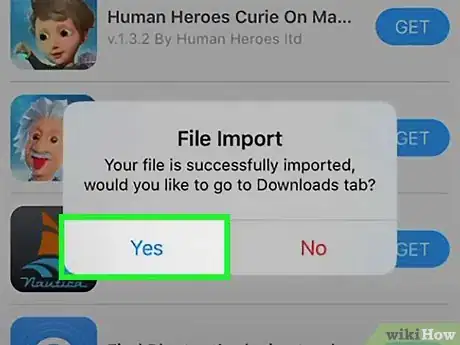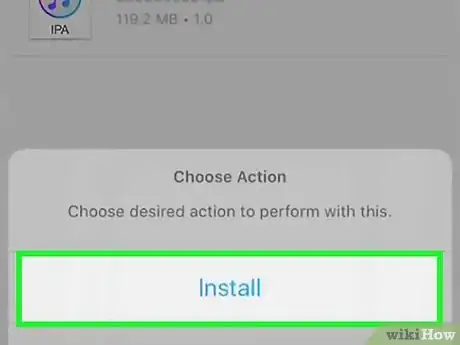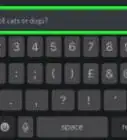This article was co-authored by wikiHow staff writer, Nicole Levine, MFA. Nicole Levine is a Technology Writer and Editor for wikiHow. She has more than 20 years of experience creating technical documentation and leading support teams at major web hosting and software companies. Nicole also holds an MFA in Creative Writing from Portland State University and teaches composition, fiction-writing, and zine-making at various institutions.
This article has been viewed 33,961 times.
Learn more...
AppCake, a free alternative to Apple's App Store, runs on both jailbroken and non-jailbroken iPhones and iPads. You can use AppCake to find tons of apps and games that aren't available on the regular App Store, as well as tweaked versions of familiar apps that have features you wouldn't find in their regular versions. This wikiHow teaches you how to download apps through AppCake, and how to use AppCake to sideload apps you've downloaded elsewhere.
Steps
Installing from the AppCake Store
-
1Open AppCake on your iPhone or iPad. It's the blue-and-white star icon. This displays a list of current popular apps to download. If you haven't yet installed AppCake, head over to How to Install AppCake to learn how to install it now.
- Apps you install from anywhere other than Apple's App Store aren't vetted by Apple. Be extremely careful when downloading and installing apps through AppCake, as you may come across copyrighted content and/or malware.
-
2Enable "Automatically Install." This lets you immediately install files after downloading them in the future—to do this, tap Settings at the bottom-right corner of AppCake and then slide the "Automatically Install" switch to the On position.Advertisement
-
3Search for an app. The app opens to the Latest tab by default, which shows the latest apps to hit the store. You can tap Categories at the bottom to browse by category, or search for something in particular using the search bar at the top.
-
4Tap an app that interests you. This displays more info about the app, such as a description, the size of the app, download statistics, and the version number.
-
5Tap Install to get the app. It's at the top-right corner of the info screen. AppCake will automatically download and install the files required and display the app icon on the Home screen when complete.
Installing Apps from IPA Files
-
1Visit a reliable IPA download site in Safari. First, if you haven't installed AppCake yet, see How to Install AppCake to learn how to do so now. Whether you're using the jailbroken or non-jailbroken version of AppCake, you'll sideload apps the same way. Some popular sites widely recommended by Reddit's popular /r/sideloaded sub are Appdb, iPASpot, and iOS Ninja, but there's a lot more out there.[1] Just make sure you thoroughly research any download site you use before actually downloading any files.
- Apps you install from anywhere other than Apple's App Store aren't vetted by Apple. Be extremely careful when downloading and installing apps through AppCake, as you may come across copyrighted content and/or malware.
- If you already have an IPA file on your iPhone or iPad, open the Files app and navigate to it (it's probably in On My iPhone > Downloads). Then, skip to Step 5.
-
2Tap the app to download the IPA file. Every site is different, so the location of the download option will vary. When you tap the correct link, you'll see a message that asks "Do you want to download (filename)?"
- Some sites, including Appdb, have an "Install" button in addition to a download option. Make sure you download the file instead of trying to install it from the site—the site installation uses a different app than AppCake.
-
3Tap Download to confirm. This starts downloading the file. You'll see a progress bar near the top of the screen.
-
4Tap the downloaded file in Safari. This displays the downloaded file in your Downloads folder.
- You can also get to the Downloads folder by opening the Files app and navigating to On My iPhone > Downloads.
-
5Tap and hold the IPA file. A menu will expand.
-
6Tap Share. It's near the bottom of the menu. Your sharing options will appear at the bottom of the screen.
-
7Swipe to the end of the icon list and tap More. It's the icon with three dots at the very end. A list of apps and options will appear.
-
8Tap Copy to AppCake under the "Suggestions" heading. This opens AppCake and displays a "File Import" window.
-
9Tap Yes to import the file. This adds the IPA file to the Downloads section of AppCake, which opens immediately.
-
10Tap the IPA file and select Install. AppCake will now install the selected app on your iPhone or iPad. When the app is finished installing, its icon will be added to your home screen.[2]
Warnings
- It can take time for the developer to update the app to work with the latest versions of iOS.⧼thumbs_response⧽
- If you have trouble opening AppCake or downloading files on your non-jailbroken iPhone or iPad, it could be because Apple revoked the app's certificate. If this happens, wait a few days (sometimes a few weeks or months) until AppCake gets a new certificate.⧼thumbs_response⧽
- Apple does not support jailbreaking, nor does it offer support for Cydia, AppCake, or any apps you install through these sources. If your iPhone or iPad stops working after jailbreaking or installing apps from AppCake, follow these steps to remove the jailbreak or try restoring your phone or tablet to its original factory settings. Removing the jailbreak can reinstate your manufacturer’s warranty with Apple, and can help resolve any ongoing software problems caused by jailbreaking.⧼thumbs_response⧽
References
About This Article
1. Download an IPA file to your iPhone or iPad.
2. Tap and hold the downloaded file in your Downloads folder.
3. Tap Share.
4. Tap More at the end of the icon list and select Copy to AppCake.
5. Tap Yes to import the file.
6. Select the app and tap Install.