This article was co-authored by wikiHow staff writer, Rain Kengly. Rain Kengly is a wikiHow Technology Writer. As a storytelling enthusiast with a penchant for technology, they hope to create long-lasting connections with readers from all around the globe. Rain graduated from San Francisco State University with a BA in Cinema.
The wikiHow Tech Team also followed the article's instructions and verified that they work.
This article has been viewed 54,637 times.
Learn more...
If you ever need to measure something in a pinch, you can use your Android device as a ruler. To turn your mobile phone or tablet into a ruler, you'll need to download a third-party ruler app, such as Ruler by NixGame or another popular app. It's also recommended to find the measurements of your phone display, as you can only measure objects within the width of your Android screen. You can easily do this by searching your phone model and "screen size". This wikiHow will show you how to use your Android device as a ruler using the Ruler app.
Things You Should Know
- Find the measurements of your phone quickly by searching your phone model + "screen size" in a search engine.
- Download your preferred ruler app. Calibrate the ruler to your screen size to ensure proper measurements during use.
- You won't be able to use your Android as an accurate ruler if you're measuring something wider than the length of your screen.
Steps
-
1Decide on a ruler app. There are many apps dedicated to measuring on your Android device. Search for Ruler in Android's Google Play Store and browse the selection.
- The most popular ruler apps are:
-
2Download your preferred ruler app. Tap Install on the app's page.
- Unlike using the iOS Measure app, Android users will need to use a third-party app from the Google Play Store.
- This method works for measuring objects smaller than your phone screen. If you need to take body measurements or clothing measurements, you'll need to use a measuring tape.
Advertisement -
3Open the ruler app. The app will look different depending on your download.
- We'll show you how to do this with Ruler by NixGame, but other ruler apps should have a similar setup process.
- Ruler by NixGame looks like inch and cm with a blue and green background.[1]
-
4Calibrate your screen size. You'll need to calibrate the default measurements for accuracy.
- For Ruler by NixGame, click the crosshatch to calibrate your screen size. You can adjust the calibration by swiping up and down on the ruler to expand or shrink the ruler.
- Make sure the end of the ruler measures the exact same width as your phone screen.
- Find your device's screen dimensions by inputting your device model + "screen size" in a search engine such as Google.
- You can also check the official website or manual for your device. It is usually listed with product information, under Main Display Size.
- Alternatively, you can calibrate your ruler app using a real ruler. Place it as close to your phone screen as possible for accurate measurements. Line up the Ruler app lines to the real ruler.
-
5Toggle the units. With most ruler apps, you can toggle between inches and centimeters. Other apps may offer more units. Tap the unit you want to use as the default.
- For Ruler by NixGame, tap inch or cm. You can swap between the two by tapping each unit.
-
6Measure your object. Place your object on your phone or tablet screen to measure it.
- Read the ruler to determine the measurements.
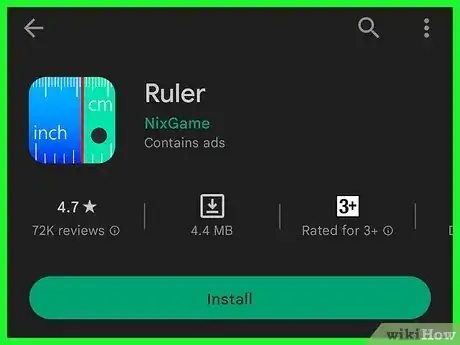
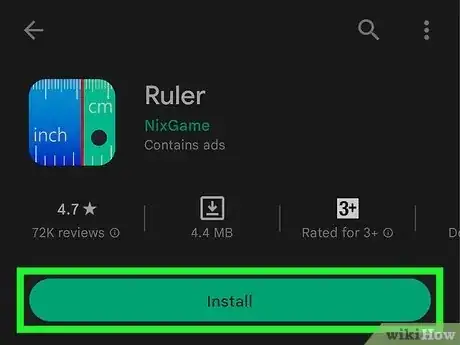
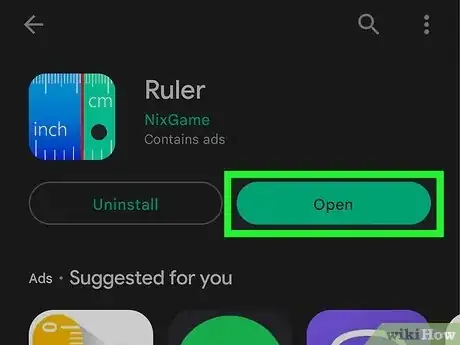

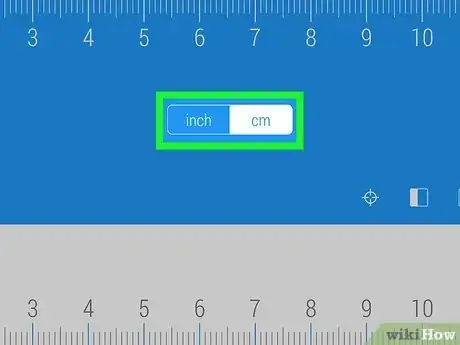
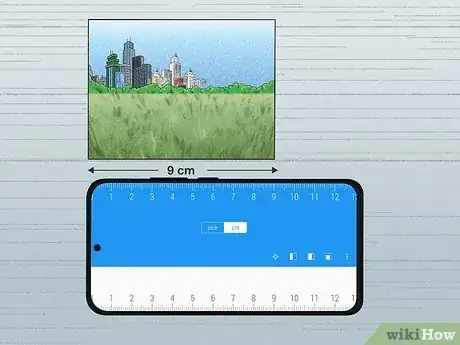







-Step-34.webp)

















































