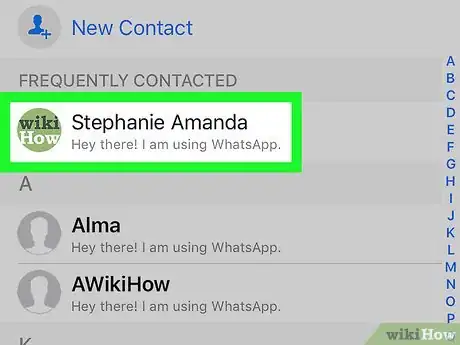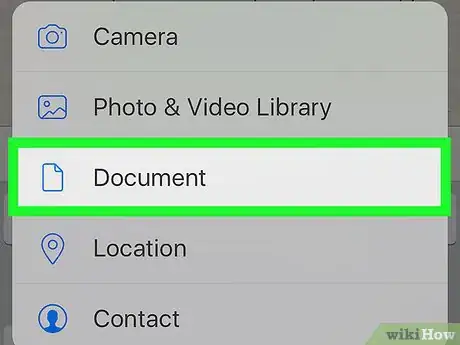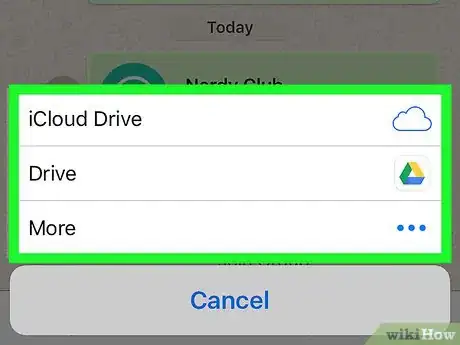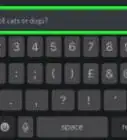This article was co-authored by wikiHow Staff. Our trained team of editors and researchers validate articles for accuracy and comprehensiveness. wikiHow's Content Management Team carefully monitors the work from our editorial staff to ensure that each article is backed by trusted research and meets our high quality standards.
The wikiHow Tech Team also followed the article's instructions and verified that they work.
This article has been viewed 56,200 times.
Learn more...
This wikiHow teaches you how to send a text document, pdf file, slideshows or spreadsheets to a contact on WhatsApp, using an iPhone or iPad.
Steps
-
1Open WhatsApp Messenger on your iPhone or iPad. The WhatsApp icon looks like a green speech bubble with a white telephone in it.
-
2Tap the Chats tab. This button looks like a speech bubble icon next to Settings in the lower-right corner of your screen.
- If WhatsApp opens up to a chat conversation in full-screen, tap the back button in the upper-left corner to go back to Chats.
Advertisement -
3Tap the New Chat button. It looks like a writing pencil icon in the upper-right corner of your screen. It will bring up a list of all your contacts.
-
4Tap on a contact. You can scroll down to browse the full list or use the Search bar at the top of your screen to quickly find a contact.
- Alternatively, you can create a new group or open an existing group chat. You can transfer files in all personal and group conversations.
-
5Tap the + button. It's located next to the message field on the left-hand side of your screen. It will bring up a pop-up menu with sharing options.
-
6Tap Document on the pop-up menu. Another pop-up will appear with document locations.
- Alternatively, tap Photo & Video Library to send an image or video from the Photos app on your device.
-
7Select the location of the document you want to transfer. You can share text documents, pdf files, slideshows, and spreadsheets from your device or from your iCloud Drive.
-
8Find and tap the document. Browse the folders on your device or on your iCloud drive to find the document you want to transfer, and tap on it to send it to your contact. You will have to confirm your action in a pop-up window.
-
9Tap Send to confirm. It will send your document to the chat conversation. Your contact can download the document from the chat, and view it on their own device.
About This Article
1. Open WhatsApp Messenger.
2. Tap the Chats tab.
3. Tap the pencil icon in top-right.
4. Tap on a contact.
5. Tap the "+" icon next to the message field.
6. Tap Document.
7. Select your document's location.
8. Tap on the document.
9. Tap Send to confirm.