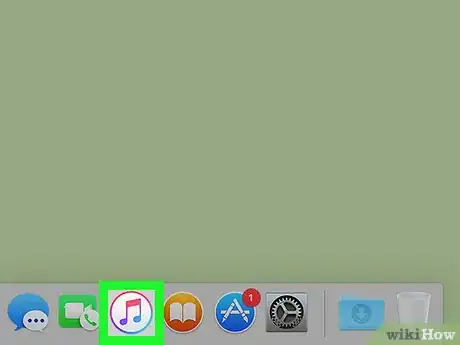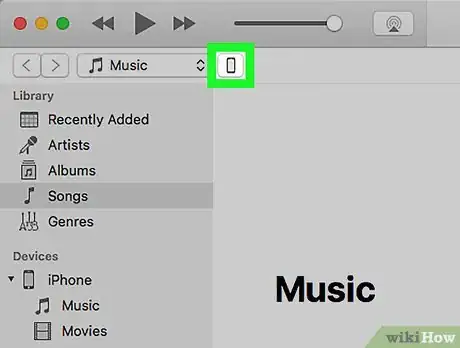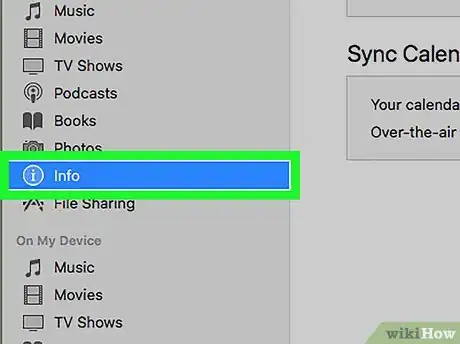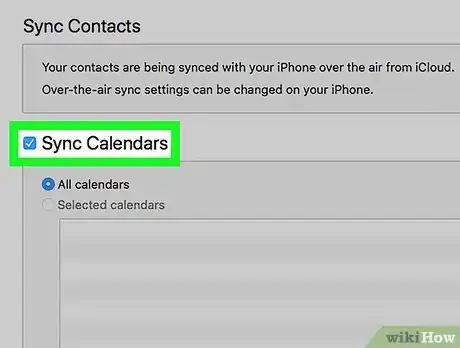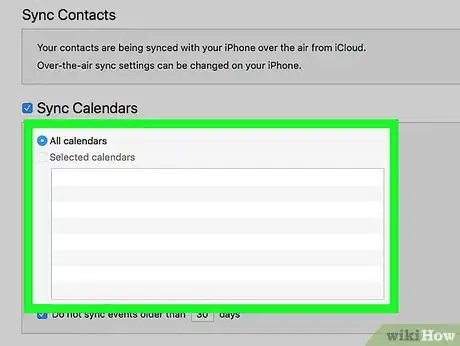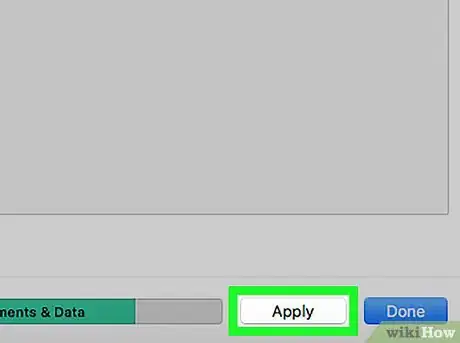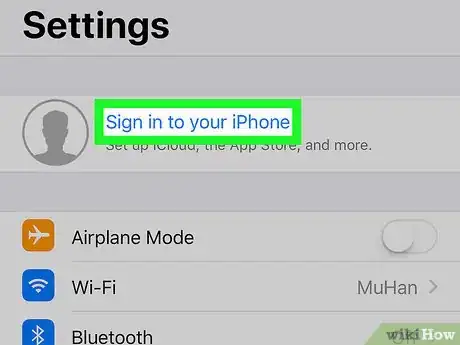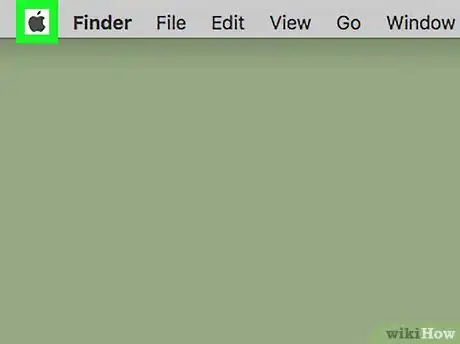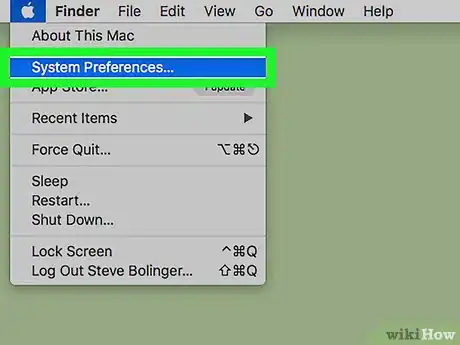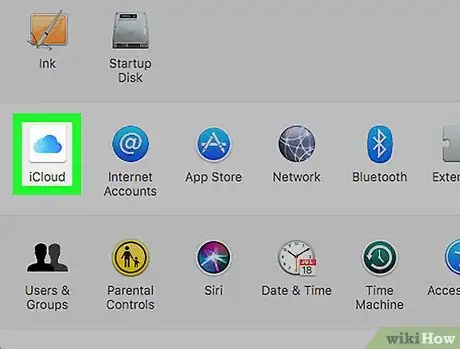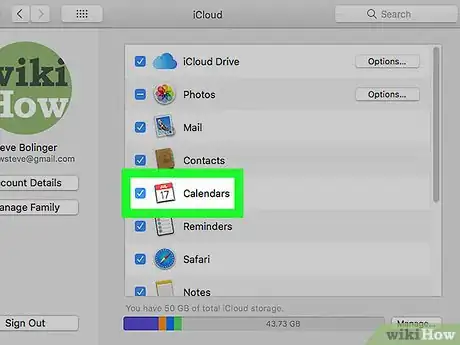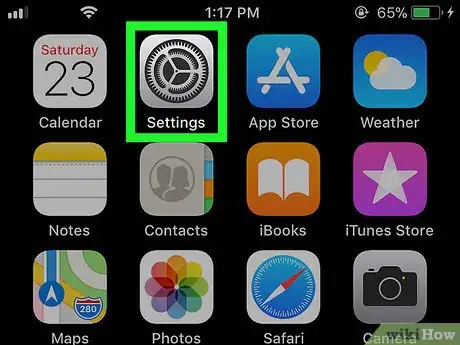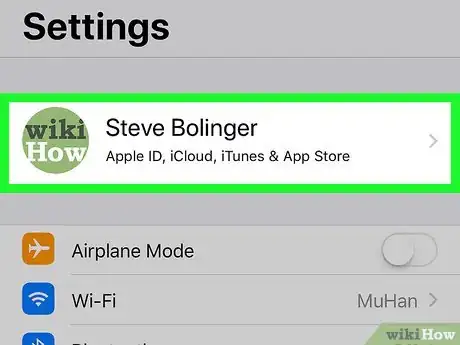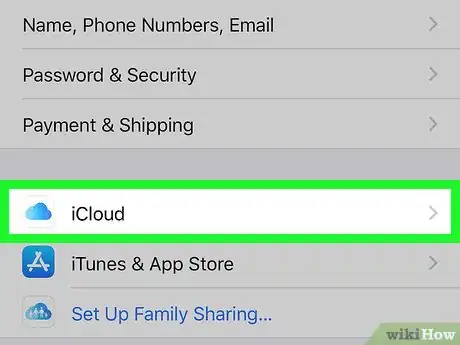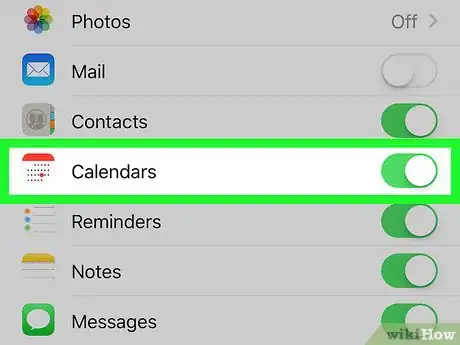X
This article was co-authored by wikiHow staff writer, Nicole Levine, MFA. Nicole Levine is a Technology Writer and Editor for wikiHow. She has more than 20 years of experience creating technical documentation and leading support teams at major web hosting and software companies. Nicole also holds an MFA in Creative Writing from Portland State University and teaches composition, fiction-writing, and zine-making at various institutions.
The wikiHow Tech Team also followed the article's instructions and verified that they work.
This article has been viewed 15,493 times.
Learn more...
This wikiHow teaches you how to sync the contents of your Mac’s Calendar to an iPhone using iTunes or by syncing to iCloud.
Steps
Method 1
Method 1 of 2:
Using iTunes
-
1Connect your iPhone to your Mac. Use the USB cable that came with your iPhone (or one that’s compatible).
-
2Open iTunes. If iTunes did not launch automatically, click the iTunes icon on the Dock (a music note icon) or in the Launchpad.Advertisement
-
3Click the iPhone icon in iTunes. It’s near the top-left corner of the window. This will display a summary of your iPhone in the right panel, and some other options in the left.
-
4Click Info. It’s under the “Settings” header in the left panel.
-
5Select Sync Calendars. It’s in the right panel.
-
6Select the calendar you want to sync. It’s under the “Sync Calendars” header.
-
7Click Sync. It’s at the bottom-right corner of the panel. Your Mac’s calendar will now sync to your iPhone.
Advertisement
Method 2
Method 2 of 2:
Using iCloud
-
1Sign into your iCloud account on the Mac and iPhone. Both devices must be connected to the same iCloud account to use this method.
- See Sign Into iCloud to learn how to sign in to iCloud.
- If you’re not using the latest versions of macOS or iOS, see Update iOS and Check for and Install Updates on a Mac Computer before you continue.
-
2Click the menu on your Mac. It’s at the top-left corner of the screen.[1]
-
3Click System Preferences.
-
4Click iCloud.
-
5Check the box next to “Calendars.” As long as there’s a check mark in this box, your Mac’s calendar will sync to iCloud whenever it’s online.
-
6
-
7Tap your name. It’s at the top of the menu.
-
8Tap iCloud. This opens your iCloud settings.
-
9
Advertisement
References
About This Article
Advertisement