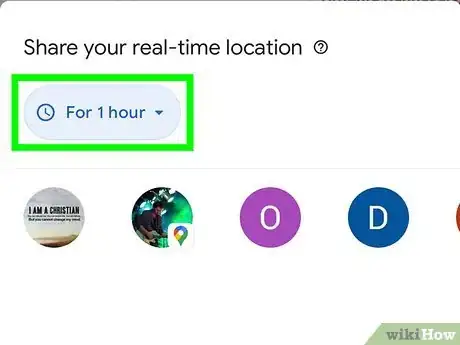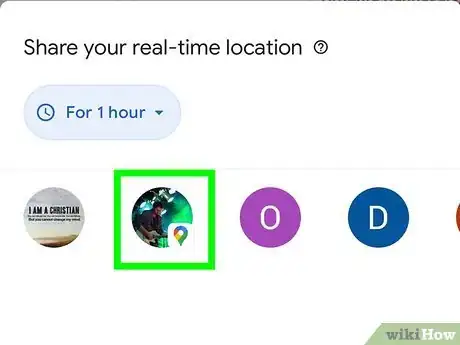This article was co-authored by wikiHow Staff. Our trained team of editors and researchers validate articles for accuracy and comprehensiveness. wikiHow's Content Management Team carefully monitors the work from our editorial staff to ensure that each article is backed by trusted research and meets our high quality standards.
The wikiHow Tech Team also followed the article's instructions and verified that they work.
This article has been viewed 49,137 times.
Learn more...
This wikiHow teaches you how to set up location sharing on Google Maps on an Android, and send your live location to a contact. Your contact will need Google Maps on their iPhone to view your location.
Steps
Open Google Maps on your Android
Open the menu.
Go to your location sharing settings.
Select a duration for sharing your live location.
-
Tap the "+" and "-" buttons to increase or decrease the sharing duration. Your contact will be able to see your live location for the entire period of time you indicate here.[1] X Research source
- You can select Until you turn this off to start sharing your location without a time constraint. You can come back here and turn it off anytime you want.
Select a Google contact.
-
Tap the profile of the person you want to share your location with. If prompted, give Maps permission to access your contacts.
- If the person you want to share with doesn't have a Google account, you can tap New share to generate a link that you can paste into an email or message instead.
Share your location.
-
When you tap Share, your location will be available to the selected contact in Google Maps. Your contact can tap the link and see exactly where you are for the duration of time you suggested.
- You can stop sharing your location at any time by returning to Location sharing, selecting that contact, and then tapping Stop.
You Might Also Like


 8 Quick & Easy Steps to Using an IR Blaster on an Android
8 Quick & Easy Steps to Using an IR Blaster on an Android


 Two Ways to Change Your Tip on DoorDash
Two Ways to Change Your Tip on DoorDash

-Step-34.webp)




About This Article

1. Open Google Maps.
2. Tap the menu button on the top-right.
3. Tap Location sharing.
4. Set a duration.
5. Select a contact and tap Share.