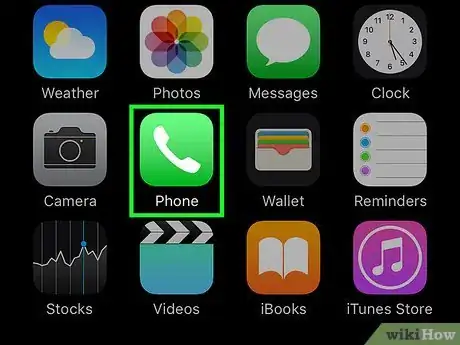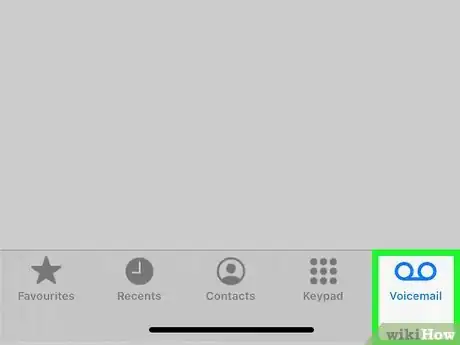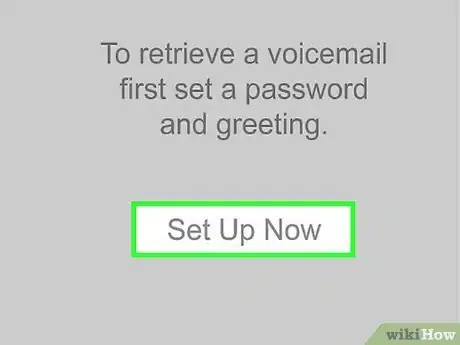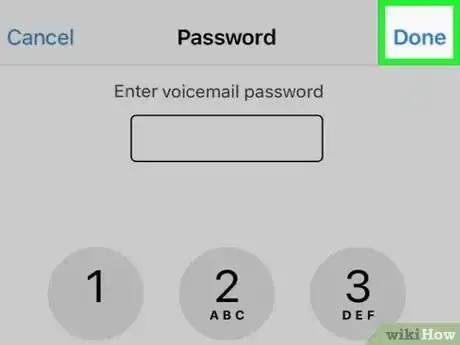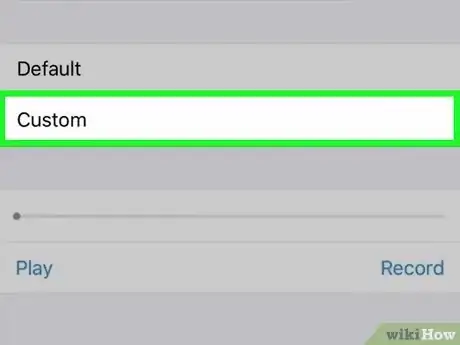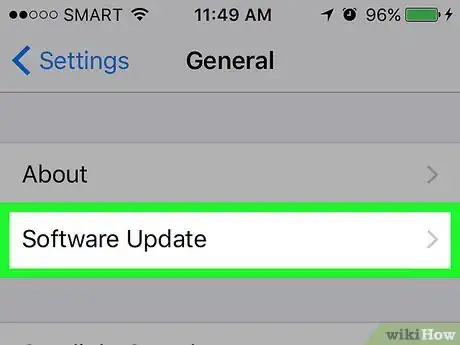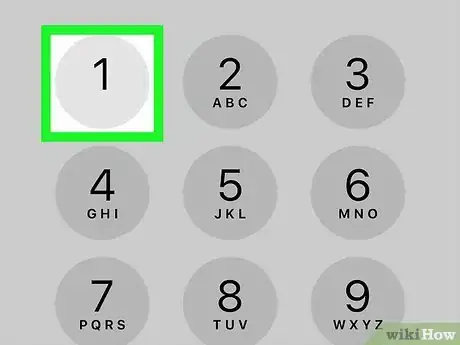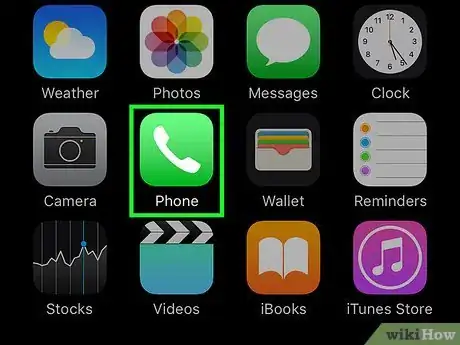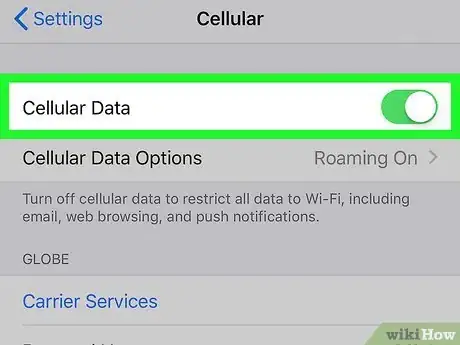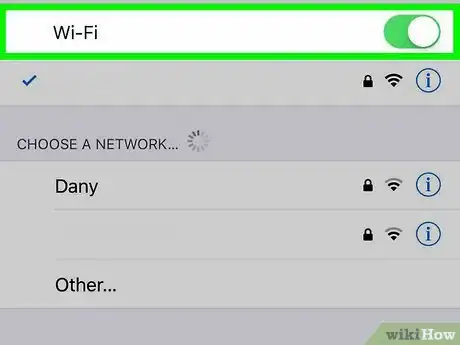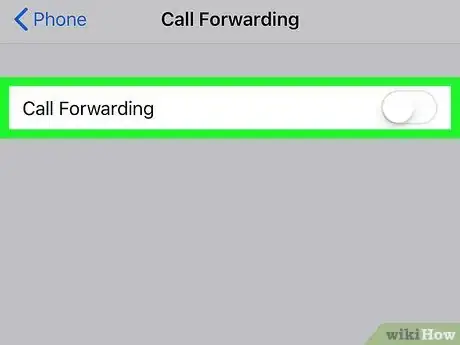This article was written by Josef Storzi and by wikiHow staff writer, Darlene Antonelli, MA. Josef Storzi is an Apple and Mobile Phone Repair Specialist and the Owner of Imobile LA, a mobile phone repair company based in Los Angeles, California. Josef specializes in repairing screens, charging ports, batteries, water damage, speakers, and microphones on all mobile phone brands including Apple, Samsung, LG, Nokia, and Sony. He also specializes in tablet, laptop, and computer repairs as well as the pros and cons of recent mobile software updates.
This article has been viewed 8,050 times.
Are you trying to set up voicemail on your iPhone? It's a simple process that used to vary depending on your carrier, but all iPhones, including the iPhone 12, have similar menus. This wikiHow article will teach you how to set up voicemail on an iPhone 12 and give you some troubleshooting steps if voicemail doesn't work.
Steps
Setting up Voicemail
-
1Open the Phone app. It's the green-and-white phone icon on your home screen.
-
2Tap Voicemail. It's in the bottom right corner of the screen.Advertisement
-
3Tap Set Up Now. If you are setting up your voicemail for the first time, this option should appear in the middle of the page.
- If you don't see this option, your voicemail is already set up; you can record a greeting by tapping Greeting in the top left corner of the screen. This usually happens when you transfer information from an existing phone to a new phone.
-
4Enter an existing password or create one now. The option varies depending on whether you've already set up voicemail through your provider:
- If you've already set up voicemail through your cellular provider, you'll be prompted to enter your existing password now. Type the password and tap "Done" to connect your existing voicemail to Visual Voicemail. Any messages in your existing voicemail box will be transferred to your iPhone after setup is complete.
- If you've never set up your voicemail, you'll be prompted to create a password. Enter a new password, tap Done, enter it again, and then tap Done again to confirm.
-
5Tap Custom to record a greeting. If you'd rather choose the default pre-recorded greeting, you can select Default instead. Otherwise, create your own greeting:
- Tap Record and say your greeting.
- Tap Stop when you're finished.
- Tap the play button to hear a preview.
- If you don't like your greeting, tap Cancel to get rid of it, and then tap Custom to try again.
- Tap Save when you're happy with your greeting.[1]
Troubleshooting Tips
-
1Restart your iPhone. Restarting your device can solve a lot of minor problems you may be having. To do so:
- Hold down the Power button on the top or side of your phone.
- Slide the slide to power off switch at the top of the screen right.
- Wait for a minute.
- Hold down the Power button until you see the white Apple logo appear on your iPhone's screen.
-
2Make sure your iPhone is updated. There could be a bug in an older iOS release that's preventing your voicemails from appearing in your inbox. Check for iOS updates in Settings > General > Software Update.
-
3Call your voicemail directly. If you aren't getting messages reliably, you can try calling it directly from your phone to see if it works. Open the Phone app, then press and hold 1 until it starts calling your voicemail.
- If you weren't able to set up your voicemail the normal way, this might work for you.
-
4Force close and reopen the Phone app. You can force close the app by tapping and holding the middle of your screen to get to the App Switcher and then swipe up on the Phone app to close it. This works like restarting your phone, which refreshes its memory.
-
5Toggle Cell Service off and on. Go to Settings > Cellular and tap the switch to toggle it off then back on. This process should work similarly to the step above, but for your cellular services instead of the Phone app.
-
6Update your Carrier Settings. These are similar to iOS updates, which may fix bugs that prevent you from getting your voicemail.
- Normally, these are set as notifications that you can tap and install. However, check this manually in Settings > General > About; if there's an update for your carrier settings, it'll appear here within a few moments (if your cell connection is strong). If there's no update, try the next step.
-
7Toggle Wi-Fi off and on again. To do this, you can tap the WiFi logo in Control Center.
-
8Make sure call forwarding is off. To do this, go to Settings > Phone > Call forwarding. If it's on (green), then you won't be getting any voicemails.
-
9Contact your carrier. In some cases, your voicemail may be blocked by your carrier if you don't set it up in time. You won't be able to set it up and will need to go to a location for your carrier (like an AT&T Store) or use the chat feature on their website to continue.
About This Article
1. Open the Phone app.
2. Tap Voicemail.
3. Tap Set Up Now.
4. Enter an existing password or create one now.
5. Select Custom or Default.