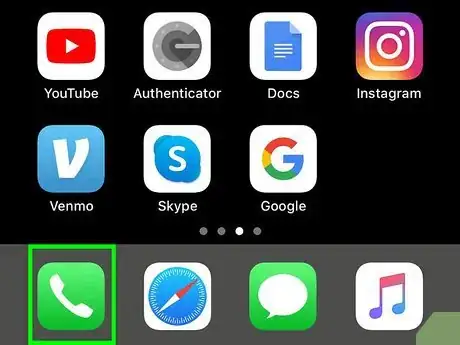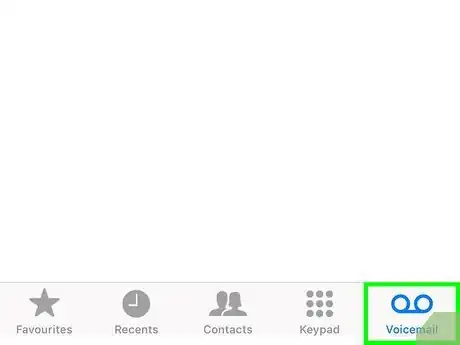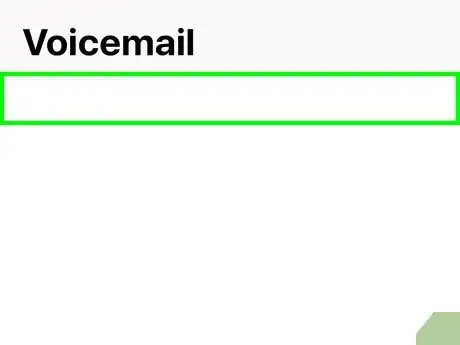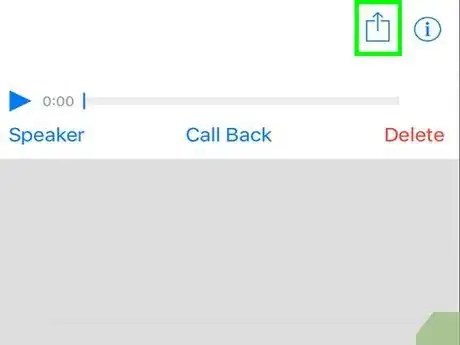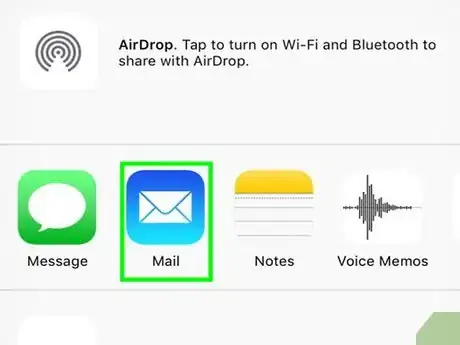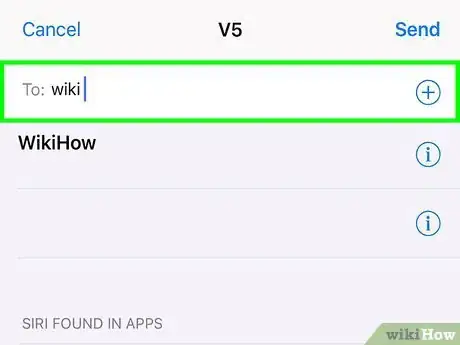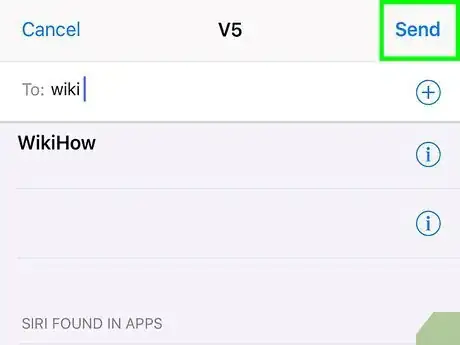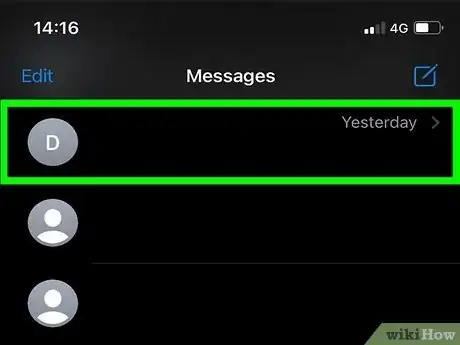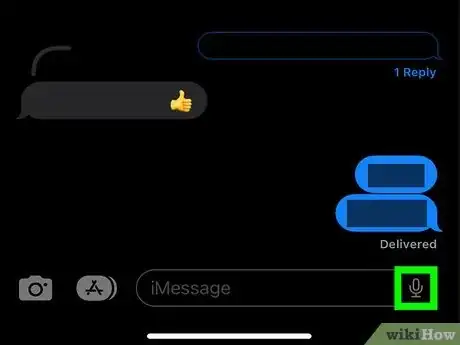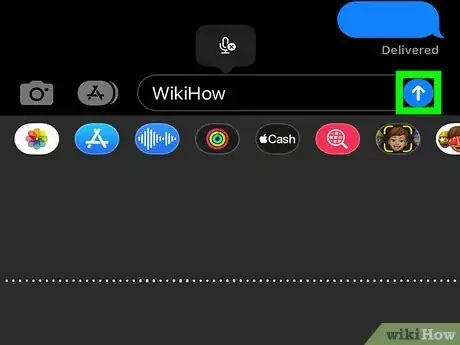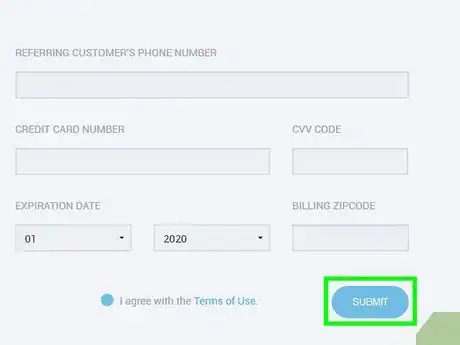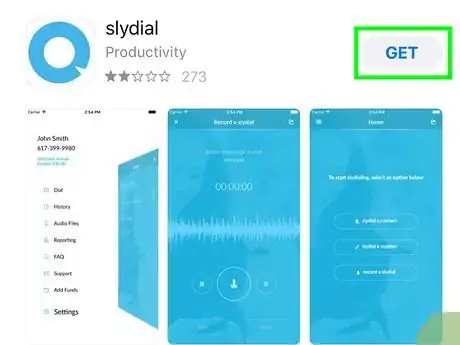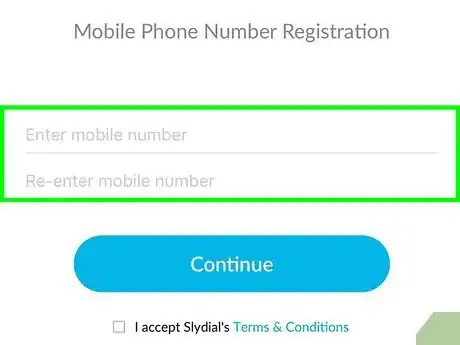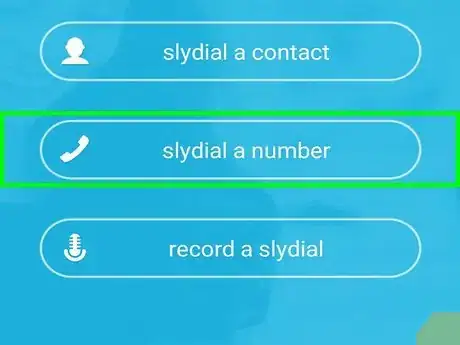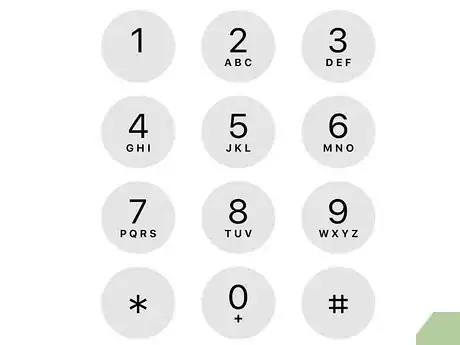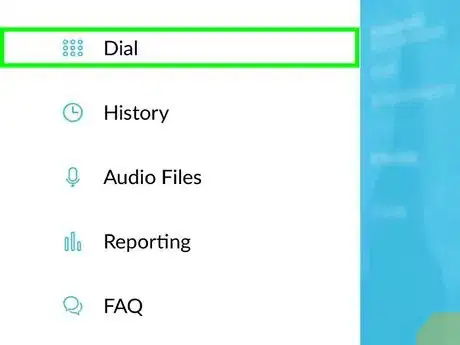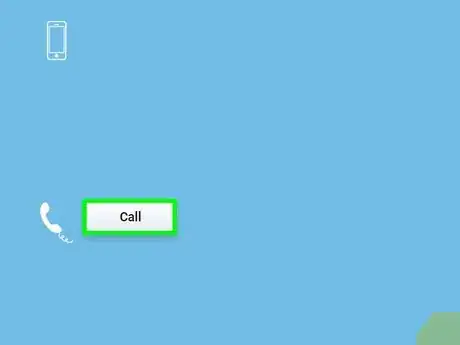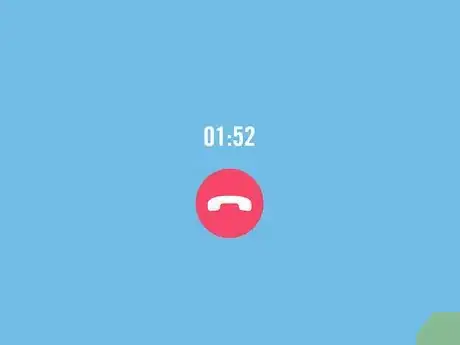This article was co-authored by wikiHow staff writer, Darlene Antonelli, MA. Darlene Antonelli is a Technology Writer and Editor for wikiHow. Darlene has experience teaching college courses, writing technology-related articles, and working hands-on in the technology field. She earned an MA in Writing from Rowan University in 2012 and wrote her thesis on online communities and the personalities curated in such communities.
This article has been viewed 54,753 times.
Learn more...
Do you want a record of your voicemails? Or do you want to share that voicemail with someone else? Or do you want to send someone a voice message in the Messages app? These are all very different things, but they are all remarkably simple processes. This wikiHow article teaches you how to forward and share your voicemails, leave a voicemail without calling first, and leave a voice message with the Messages app.
Things You Should Know
- You can easily share and forward voicemail from the Phone app by tapping the Share icon.
- Tap and hold the audio wave or the microphone icon in the Messages app to send a voice message.
- Use Slydial to leave a voicemail without calling.
Steps
Sharing & Forwarding a Voicemail Message
-
1Open the Phone app on your iPhone. It’s the green icon with a white phone receiver inside. You’ll usually find it on the home screen.
- If you don't have voicemail set up, you won't get any voicemail. You'll need to set it up to use it.
-
2Tap Voicemail. It’s at the bottom-right corner of the screen.Advertisement
-
3Tap the message you want to share. This opens the message.
-
4
-
5Tap the app you’ll use to share the message. This will open a new message or post in the selected app.
- For example, if you want to send the voicemail in an email, tap Mail to create a new message with the audio file attached.
-
6Select a recipient. This is the person who will receive the attached voicemail recording. You can do this in most apps by tapping the “To” field, or selecting a contact from the list.
-
7Type a message and tap the send button. If you don’t want to type your own message to accompany the voicemail, you can skip that part. Once you tap the send button, the voicemail will be delivered as an audio file.[1]
- You can also send the voicemail to your own email to save them.
- Shopping for a new Apple device or tech accessories? Check out our coupon site for discounts on Walmart products.
Send a Voice Message with the Messages App
-
1Open a conversation that you want to send a voice message to. Tap to open the Messages app (it's a speech bubble on a green background) then tap to open a conversation.
-
2Tap and hold the audio button or microphone button. If you have a newer iPhone or iPad with iOS 16, this icon will look like an audio waveform with multiple lines. If you're using an older iPhone or iPad with an older iOS, this button looks like a microphone.
- As long as you tap and hold the button, you'll be recording. Let go when you want to finish recording.
- When you let go, you will see more icons. You can listen to your message by tapping the "Play" icon.
-
3Send the audio message. Tap the arrow that's pointing up to send the voice message. It will automatically disappear in 2 minutes, so tap Keep if you want to keep it.
- If you get a voice message, tap the "Play" icon next to it to listen to it.
Using Slydial to Leave Voicemail Without Calling
-
1Sign up for a Slydial account. Slydial is a service that connects you to someone’s voicemail without ringing their phone. Go to https://www.slydial.com/join.php, fill out the form, then click SUBMIT.
-
2
-
3Open Slydial. It’s the blue circle icon missing a triangular chunk. You’ll usually find it on the home screen.
-
4Sign in to your Slydial account. Use the username and password you created on the Slydial sign-up page.
-
5Tap Slydial a Number. The keypad will appear.
-
6Enter the phone number.
-
7Tap Dial.
-
8Tap Call. You will hear the person’s voicemail greeting, and then the tone that signals you to leave a message.
-
9Leave a voicemail message. Start speaking after the tone. When you’re finished, hang up the call.
- Need tips on what to say? Leave the perfect voicemail message with these tips and tricks.