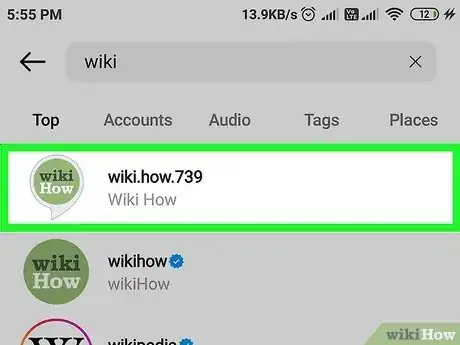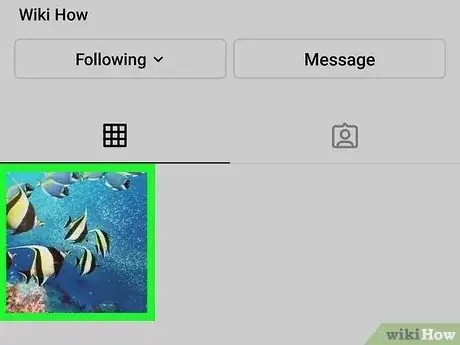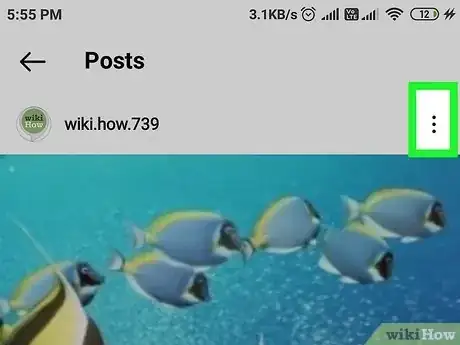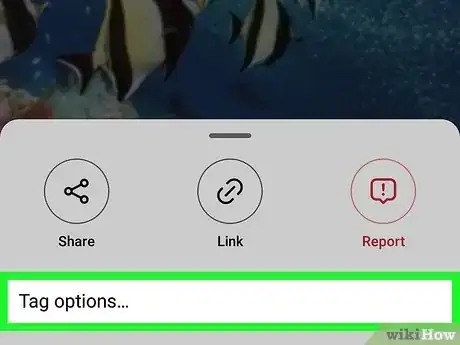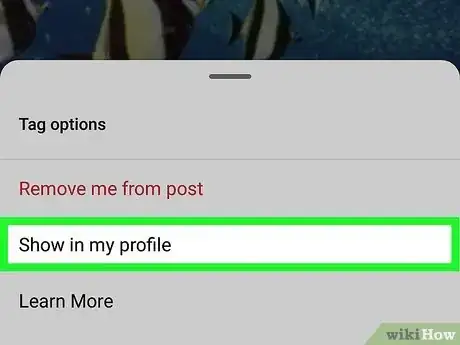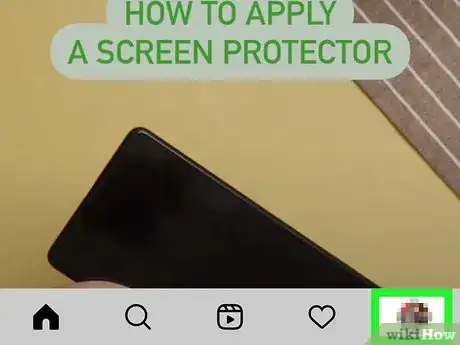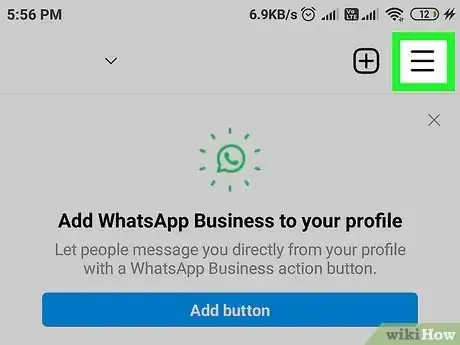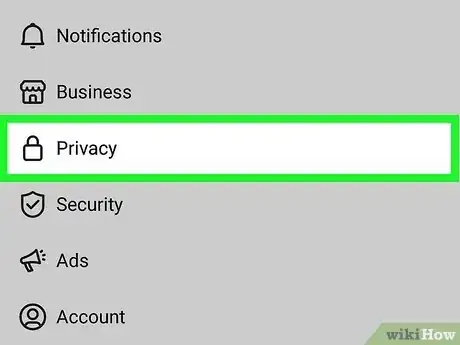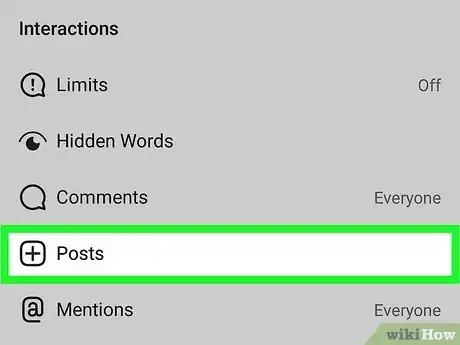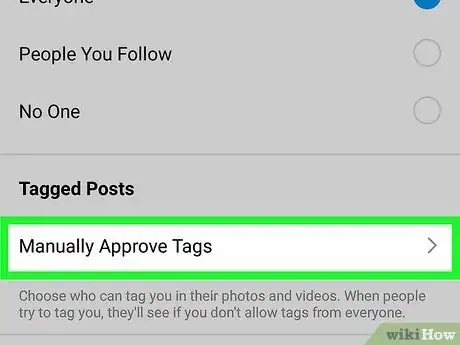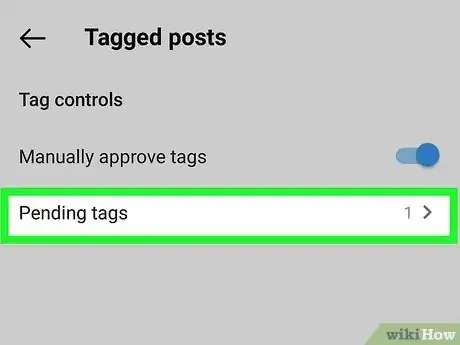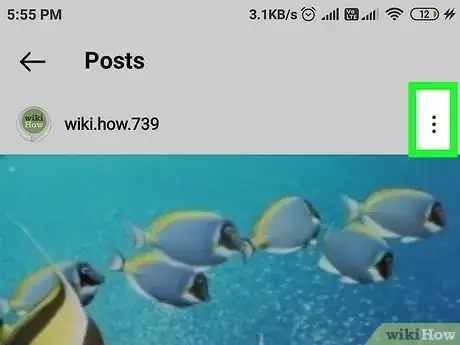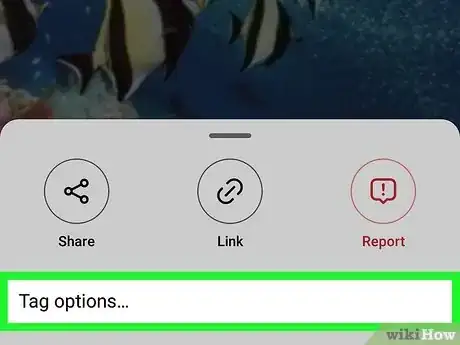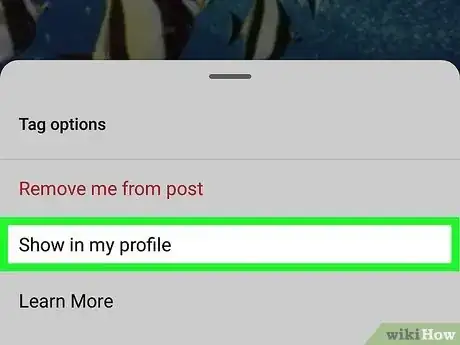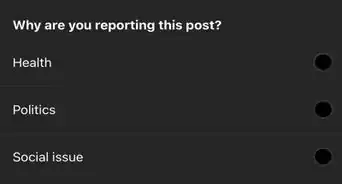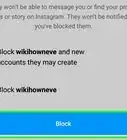This article was co-authored by wikiHow staff writer, Nicole Levine, MFA. Nicole Levine is a Technology Writer and Editor for wikiHow. She has more than 20 years of experience creating technical documentation and leading support teams at major web hosting and software companies. Nicole also holds an MFA in Creative Writing from Portland State University and teaches composition, fiction-writing, and zine-making at various institutions.
This article has been viewed 28,401 times.
Learn more...
Are you looking for an easy way to unhide photos you're tagged in on Instagram? If you hid a photo that you didn't think you wanted on your profile, you can restore it once you find the post again. But don't worry—we found an easy shortcut that will help you not have to scroll endlessly through your friend's profile looking for the post you've hidden! Read on to learn easy ways to unhide tagged photos and approve missing photo tags on Instagram!
Steps
Restoring a Hidden Tagged Photo
-
1Go to the profile of the person who posted the photo. If you hid a photo you're tagged in from your profile, you can unhide it by changing its tag options on the original poster's profile.
- If you untagged yourself from the photo, you can't restore it to your profile. You'll need to contact the person who tagged you in the photo to ask that they tag you again.
-
2Scroll down until you find the photo. The only way to restore a hidden photo you were tagged in is to find the original post. But if the person who posted it has a lot of posts and you're worried you'll be scrolling for years, we have ideas for finding it quickly:
- If you remember a hashtag or keyword that person added to the post's description, you can search for it.
- If you liked or commented on the photo, it'll be easiest to find it in your activity log:
- Tap your profile photo at the bottom-right corner of Instagram.
- Tap the three lines at the top.
- Tap Your activity.[1]
- Tap Interactions.
- Tap either Comments or Likes (whichever type of interaction you had with the post you were tagged in).
- Tap Sort & filter.
- Enter a Start date and End date to show only posts from a particular time period.
- Once you find the photo, tap it to open it.
Advertisement -
3Tap the three dots at the top-right corner of the photo. A menu will expand.
-
4Tap Tag Options on the menu. It'll be the last option.
-
5Tap Show on my profile. This returns the photo to the Photos of You section of your Instagram profile.
- Now you can tap the icon of a tag with a person inside on your profile to view all of your tagged photos, including the one you just unhid.
Approving Missing Photo Tags
-
1Tap your profile icon in Instagram. You'll see it at the bottom-right corner. If you were tagged in a photo and didn't get a chance to approve it before the notification went away, we'll show you how to add that photo to your profile.
-
2Tap the three lines at the top of Instagram. This opens the menu.
-
3Tap Privacy. It's near the top of the menu.
-
4Tap Posts. You'll see it near the middle of the first group of settings.
-
5Tap Manually Approve Tags. This displays all of the tagged posts that show up in the Pictures of You area of your profile, as well as a few controls.
-
6Tap Pending Tags. It'll be near the top of the screen. Now you'll see all of the posts you're tagged in that you have yet to approve.
-
7Tap the three dots on the photo you want on your profile. You'll see these dots at the top-right corner of the photo.
-
8Tap Tag Options. Another menu will expand.
-
9Tap Show In My Profile. This photo will now appear in the Photos of You section.
- Now you can tap the icon of a tag with a person inside on your profile to view all of your tagged photos, including the one you just approved.
About This Article
1. Find the post on the person's profile.
2. Tap the three dots and select Tag Options.
3. Tap Show on my profile.