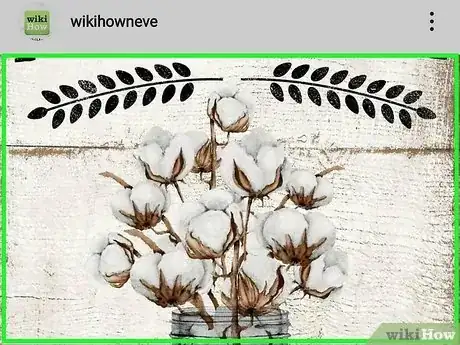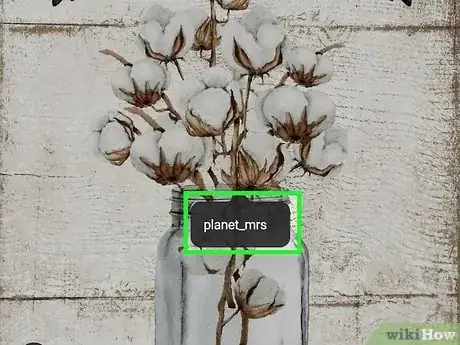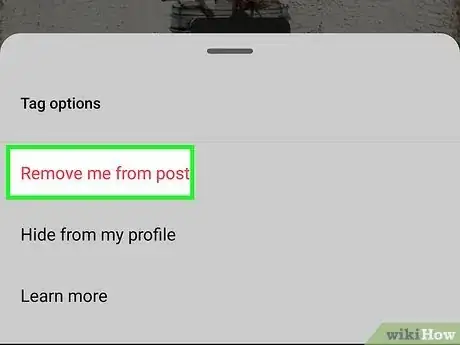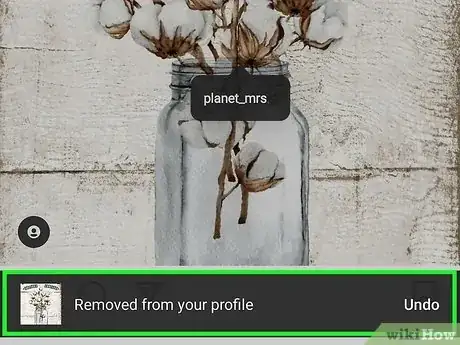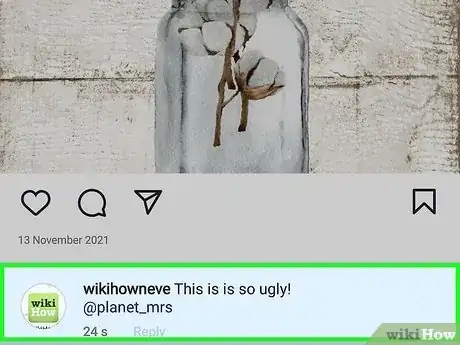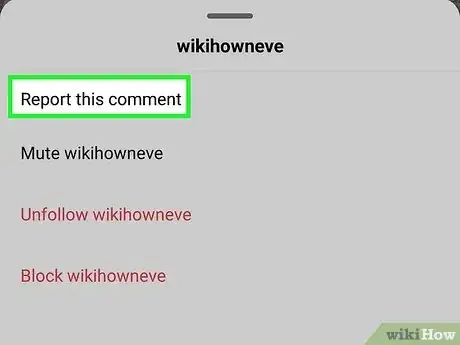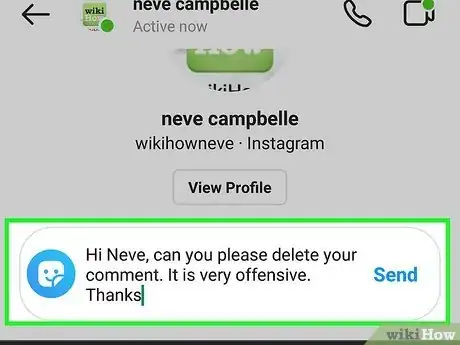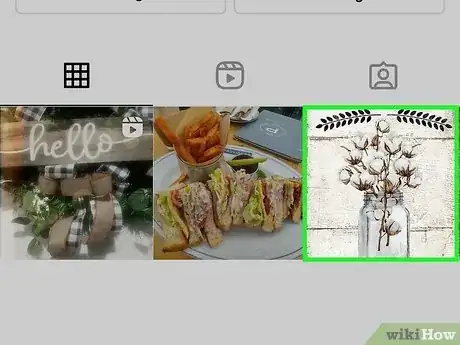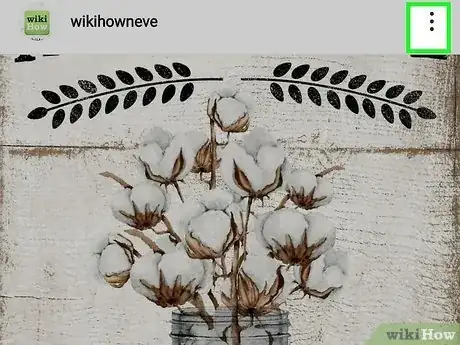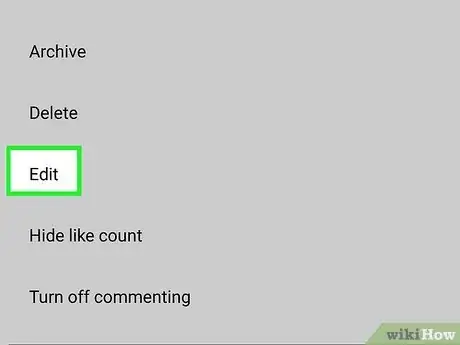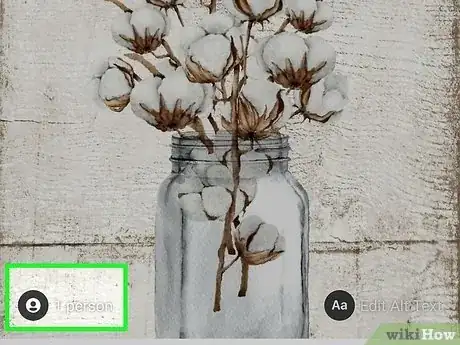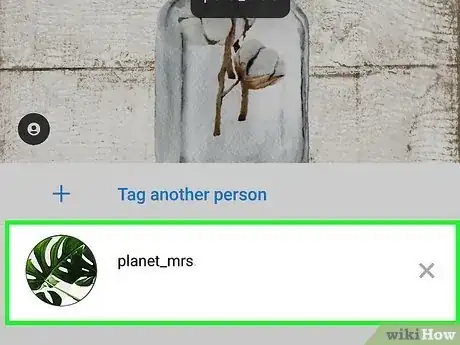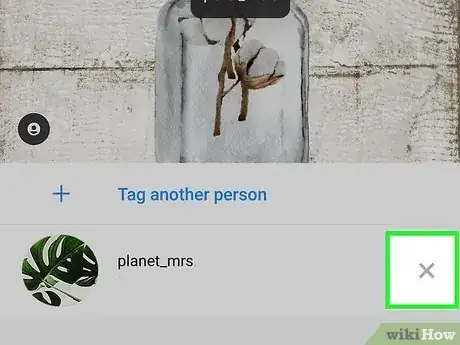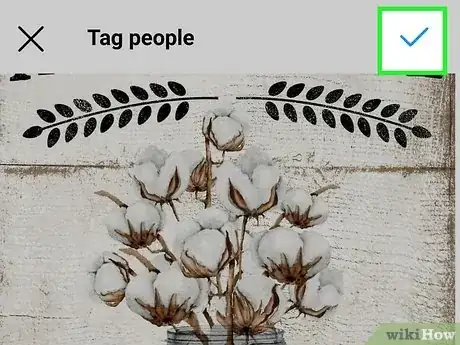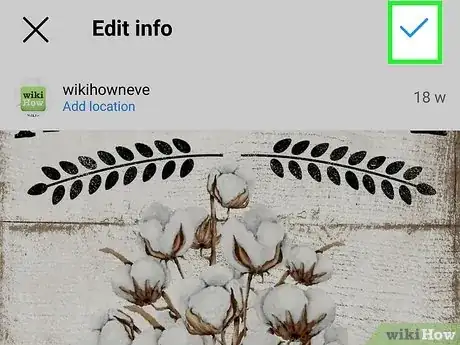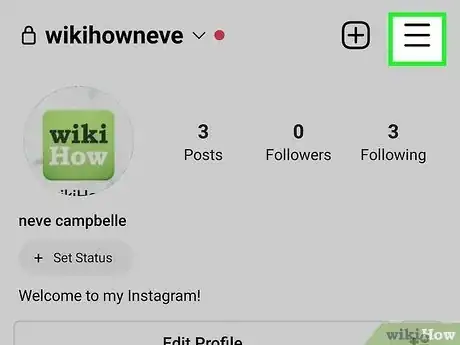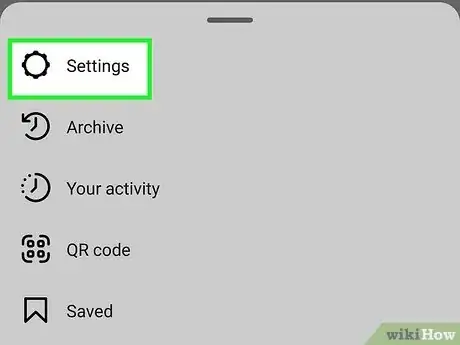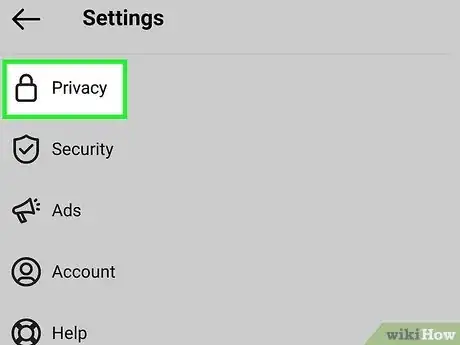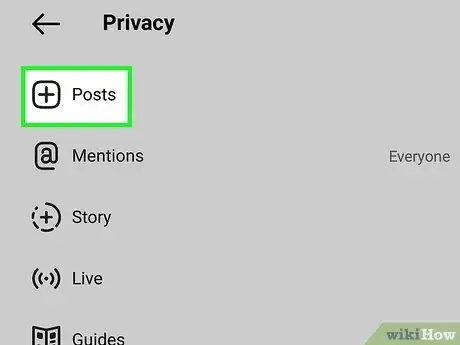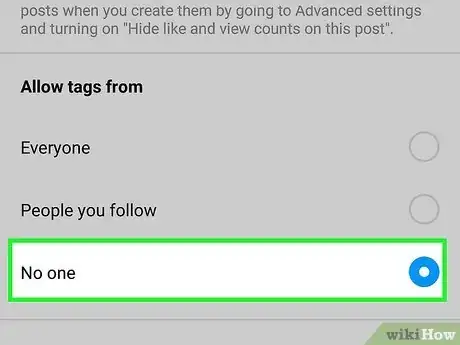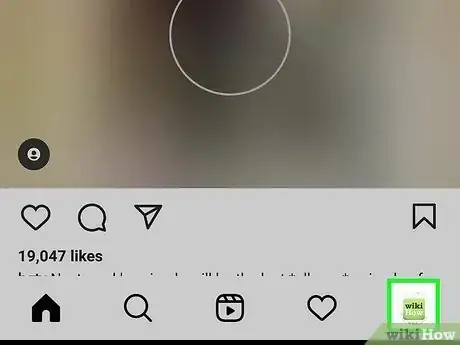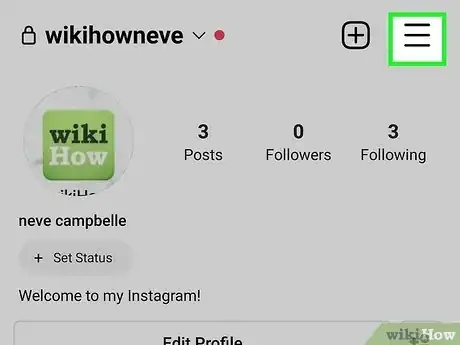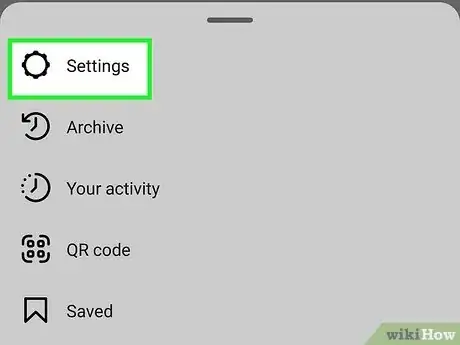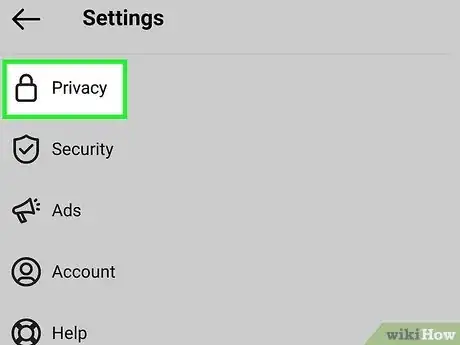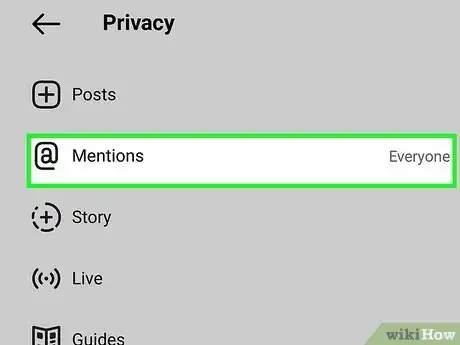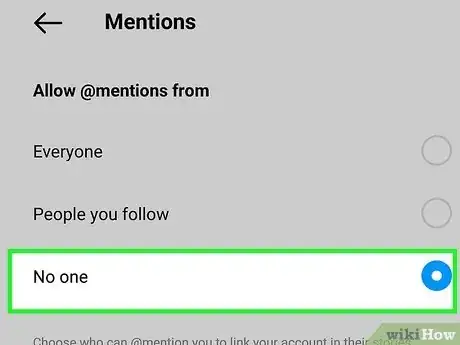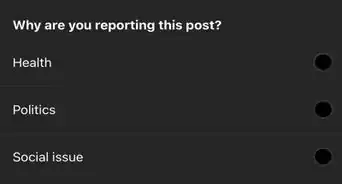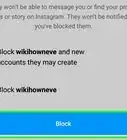This article was written by Jenna Jean Davis and by wikiHow staff writer, Nicole Levine, MFA. Jenna Jean Davis is a Social Media Influencer & Marketer and the Founder and CEO of Jenna Jean Marketing LLC. With over five years of experience, she specializes in organic social media marketing, TikTok marketing, and Instagram marketing. Jenna is also an established TikTok creator. Jenna earned her BA in Journalism from the University of Utah.
This article has been viewed 16,979 times.
Instagram makes it easy to tag other people in posts, stories, comments, and captions. But what if someone tags you in a photo or video you don't like? This wikiHow article will show you all of the ways you can untag yourself on Instagram, how to stop people from tagging you or mentioning you in comments, and how to remove tags from your own posts.
Steps
Untag Yourself from Someone's Post
-
1Tap the photo or video you're tagged in. If someone tagged you in a photo or video post and you'd rather not be tagged, you can easily untag yourself.
- It's not possible to untag yourself from a comment on someone else's post, but you can disable comment tagging (mentions) to prevent it from happening again. You can also send a direct message to the person who created the post and ask them to delete the comment, or report the comment as a violation of Instagram's policies.
-
2Tap your username on the post. If you don't see it, tap the photo or video once to bring it up.[1]Advertisement
-
3Tap Remove me from post. A confirmation message will appear.
-
4Tap Remove to confirm. This removes the tag from the post. Additionally, the tagged photo or video will no longer show up in your list of tagged photos.
- It will take a few moments for the tag removal to update, so don't panic if it seems like the tag is still there!
Ask to Be Untagged from a Comment
-
1Find the comment you are tagged in. Although you can't untag yourself from a comment someone left on another person's post, you have some options for removing the mention.
-
2Report the comment (optional). If the comment that contains your username violates your privacy or Instagram's terms of services, swipe left on the comment, tap the icon of a chat bubble with an exclamation point (!) inside, and then tap Report this comment.
- You'll be asked to specify why the comment you're reporting is in violation.
- If Instagram decides the comment violates their policies, they'll remove it from the post.
-
3Send a message to the person who created the post. Whether it was that person who mentioned you in a comment or someone else who follows their posts, you can always send a message to the post creator to ask that they delete the offending comment.
- To send a message, tap the username at the top of the post, tap Message, and then send your message.
- Being kind in your request, and you'll have a better shot at getting the comment removed.
Remove Tags from Your Own Posts
-
1Go to the post you want to edit. If you want to remove or change a tag you've added to one of your own photo or video posts, you can easily do so by editing the post.
- It's not possible to edit Stories once you've posted them.
-
2Tap the three dots at the post's top-right corner. A menu will expand.
-
3Tap Edit. You'll see this on the menu.
- If you want to remove a tag for a product, tap Tag Products to bring up product-specific tags now.[2]
-
4Tap the Tag icon. It's the outline of a person at the bottom-left corner of the photo or video.
-
5Tap the tag you want to remove. An X will appear on the tag.
-
6Tap the X on the tag. This removes the tag from the photo.
-
7Tap the checkmark (Android) or Done (iPhone/iPad). This removes the tag from the post.
- If the post contains multiple photos or videos, you can swipe through the photos or videos and remove other tags as needed.
-
8Tap Done. This saves your changes to the post.
Prevent Others from Tagging You in Posts
-
1Tap the profile photo at the bottom-right corner of Instagram. If you don't want people to be able to tag you in photos and videos, and/or mention your username in comments, you can make some quick changes to your privacy settings.[3]
-
2Tap the three-line menu ☰. It's at the top-right corner.
-
3Tap Settings on the menu. Another menu will expand.
-
4Tap Privacy. This is where you can update a variety of privacy settings for your account.
-
5Tap Posts. This is where you can control who can tag you in the photo and video posts people share on their feeds.
-
6Select your photo and video tagging preferences. To change who can tag you:
- In the "Allow Tags From" section, you can choose to only allow People You Follow to tag you, or No One to prevent anyone from tagging you in posts. The default option is Everyone.
- If you want to allow people to tag you but require your manual approval of each tag, choose either Everyone or People You Follow and set the Manually Approve Tags option to On.
Prevent Mentions in Stories, Comments, & Captions
-
1Tap the profile photo at the bottom-right corner of Instagram. This method will show you how to stop people from tagging your username in comments, Stories, live videos, and post captions.
-
2Tap the three-line menu ☰. It's at the top-right corner.
-
3Tap Settings on the menu. Another menu will expand.
-
4Tap Privacy. This is where you can update a variety of privacy settings for your account.
-
5Tap Mentions. Now you can choose who can mention your username.
-
6Select No One to disable all mentions. If you choose this option, nobody on Instagram will be able to add your username as a tag to any comments, posts, Stories, or captions.
- If you want to restrict mentions to just people who you follow, choose People You Follow instead.
References
About This Article
1. Tap the photo you're tagged in.
2. Tap your username on the post.
3. Tap Remove me from post.
4. Tap Remove to confirm.