This article was co-authored by wikiHow staff writer, Travis Boylls. Travis Boylls is a Technology Writer and Editor for wikiHow. Travis has experience writing technology-related articles, providing software customer service, and in graphic design. He specializes in Windows, macOS, Android, iOS, and Linux platforms. He studied graphic design at Pikes Peak Community College.
The wikiHow Tech Team also followed the article's instructions and verified that they work.
This article has been viewed 122,483 times.
Learn more...
This wikiHow teaches you how to restart apps on Android smartphones and tablets. If an Android app becomes unresponsive, you can force it to quit in the Settings menu and then restart the app.
Steps
-
1Open Settings . It's the gray app that resembles a gear usually located in your Android phone's app drawer. You can also swipe down from the top of the screen to open the notification drawer, and then tap the gear icon in the top-right corner.
- The icon may look different if you have a different theme installed on your Android device.
-
2Tap Apps. It's next to an icon of four circles in the Settings menu. You will see an alphabetical list of all the apps installed on your Android device.Advertisement
-
3Tap the app you want to restart. This will display the Application Info screen with additional options.
-
4Tap Force Stop. It's the second option below the app's title. This will prompt a confirmation pop-up window.
-
5Tap Force Stop to confirm. It's in the bottom-right corner of the pop-up window. This will stop the app and the "Force Stop" button will now be grayed out because the app is no longer running.
-
6Press the Home button. Press the Home button to return to the home screen.
-
7Open the app again. Open the app drawer and select the app you recently closed.
Community Q&A
-
QuestionHow do you restart the app after you force the stop? This only is showing the forced stop (to me at least).
 Rudy TothCommunity AnswerYou will have to perform a factory reset, which can wipe out all your apps and data. You should never use those buttons. "Force Stop" is mean only for workers at the factory, so they can do bench testing of the device.
Rudy TothCommunity AnswerYou will have to perform a factory reset, which can wipe out all your apps and data. You should never use those buttons. "Force Stop" is mean only for workers at the factory, so they can do bench testing of the device. -
QuestionWill I lose my progression in a game?
 Freddy ChavezCommunity AnswerMost games these days are always connected to the internet. This way they back up all your game data on their servers. If you lost your phone, uninstalled it or did anything to lose the game you would merely need to log back in and the progress will return. Note that some games even have a backup code as a secondary option to restore an account.
Freddy ChavezCommunity AnswerMost games these days are always connected to the internet. This way they back up all your game data on their servers. If you lost your phone, uninstalled it or did anything to lose the game you would merely need to log back in and the progress will return. Note that some games even have a backup code as a secondary option to restore an account.
About This Article
1. Open Settings.
2. Tap Apps.
3. Tap the unresponsive app.
4. Tap Force Stop.
5. Tap Force Stop to confirm.
6. Relaunch the app.
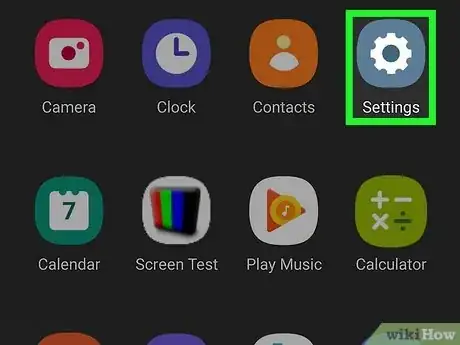
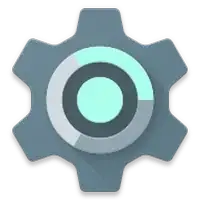


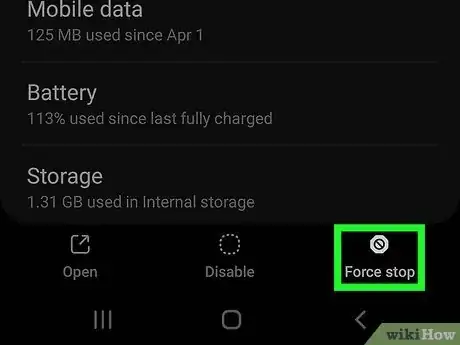


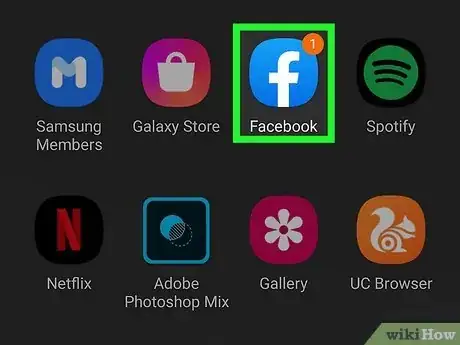







-Step-34.webp)

















































