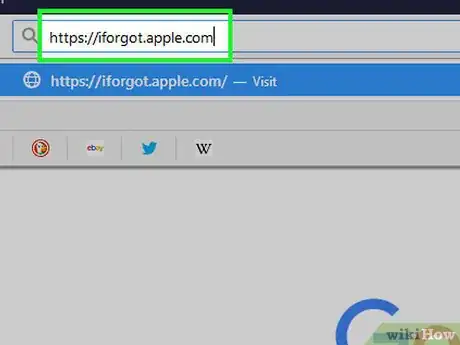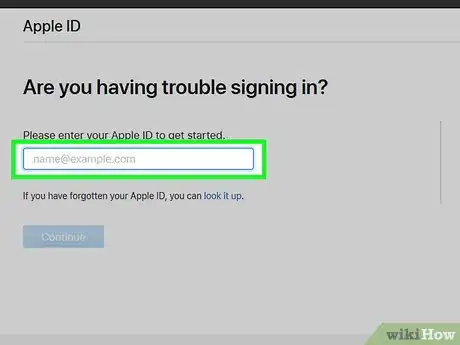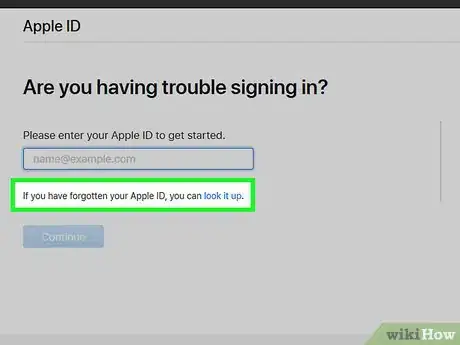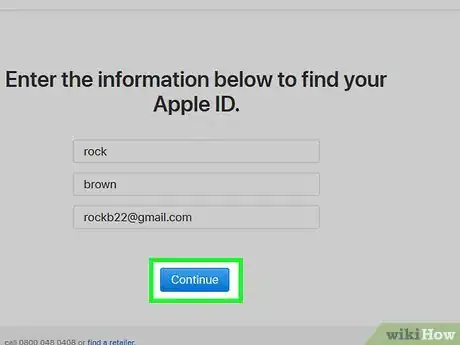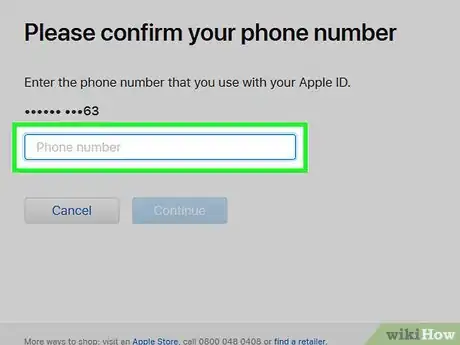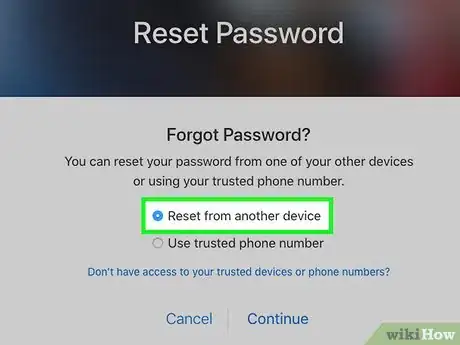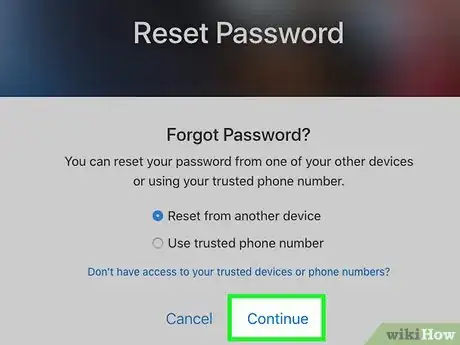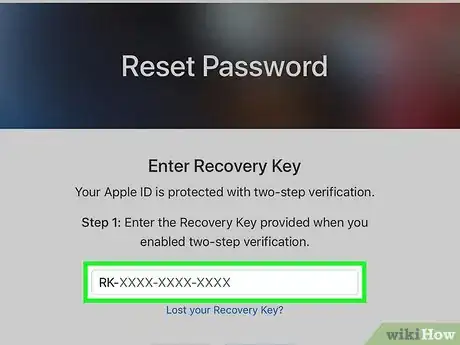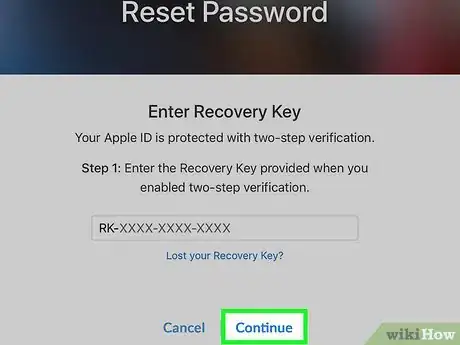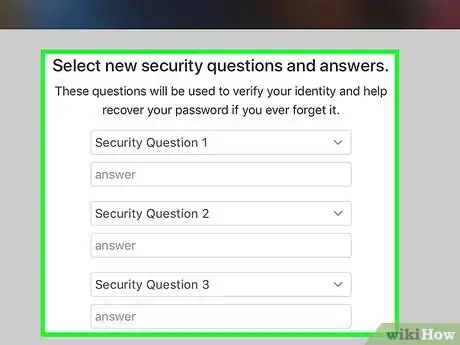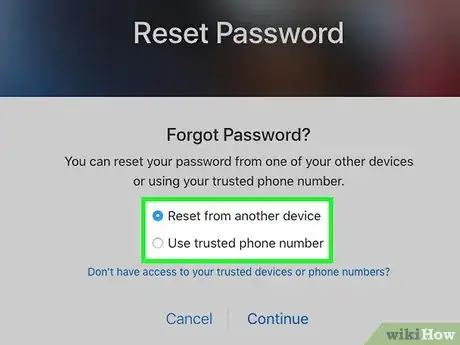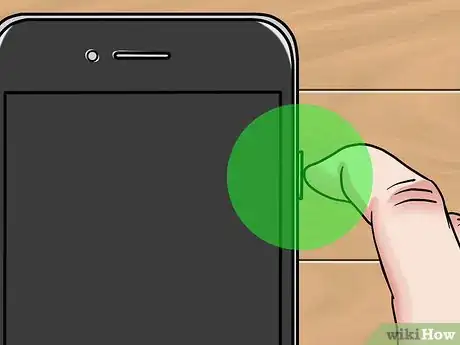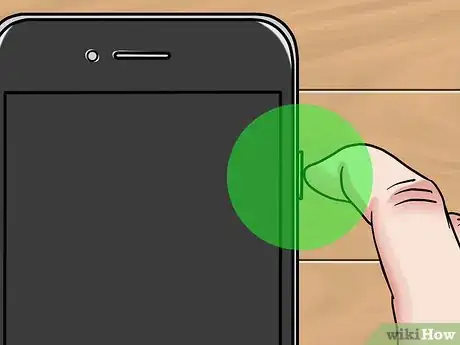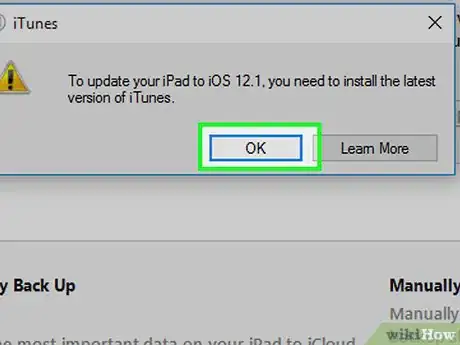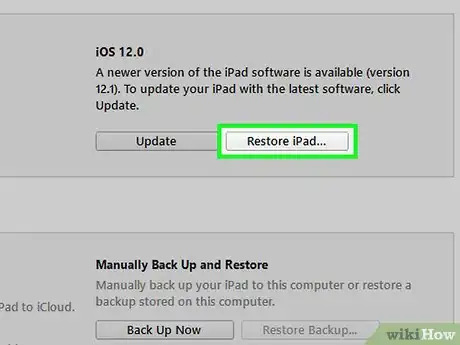X
This article was co-authored by Luigi Oppido. Luigi Oppido is the Owner and Operator of Pleasure Point Computers in Santa Cruz, California. Luigi has over 25 years of experience in general computer repair, data recovery, virus removal, and upgrades. He is also the host of the Computer Man Show! broadcasted on KSQD covering central California for over two years.
The wikiHow Tech Team also followed the article's instructions and verified that they work.
This article has been viewed 2,688,278 times.
This wikiHow teaches you how to reset a forgotten Apple ID password or to wipe your iPhone or iPad so you can set a new device passcode.
Steps
Method 1
Method 1 of 2:
Resetting Your Apple ID Password
-
1Go to iforgot.apple.com. Type https://iforgot.apple.com in a desktop or mobile web browser.
-
2Enter your Apple ID. This is the email address you use to sign in on iTunes or the App Store.Advertisement
-
3Enter the characters from the security image. It's just below the Apple ID field.
- If you don't know your Apple ID, click Forgot Apple ID? and then enter your first name, last name, and email address.
-
4Click on Continue.
-
5Enter the phone number associated with your Apple ID.
-
6Click on Continue.
-
7Choose how you'd like to reset your password.
- Select "Reset from another device" if you have access to a device that is logged in with your Apple ID such as a Mac computer or another iOS device.
- This is the fastest and preferred method.
- Select "Use trusted phone number" to use the phone number associated with your Apple ID.
- This method can take up to several days depending on the account information you are able to provide.
- Select "Reset from another device" if you have access to a device that is logged in with your Apple ID such as a Mac computer or another iOS device.
-
8Click on Continue.
-
9Start account recovery. Do this according to the method you chose to reset your password:
- If you previously selected Reset from another device, on one of the devices listed that is associated with your Apple ID, select Allow.
- If you previously selected Use a trusted phone number, click Start Account Recovery then click Continue and enter the verification code that is sent to the trusted number.
-
10Click on Continue.
-
11Confirm your account information. Depending on the information you have already linked with your Apple ID and depending on the security preferences you have previously set, you may be asked to confirm any of the following:
- Birth Date
- Credit Card information
- Email Address (for Apple ID's that don't have "@icloud.com" addresses)
- Security Questions
-
12Click Continue. Do so after confirming all the requested account information.
-
13Reset your password.
- If you Reset using another device or you answered security questions, you will be asked to create a new password for your Apple ID.
- If you chose to Use a trusted phone number, open the account recovery link that is sent via text message once your account is ready to be recovered, then enter your Apple ID.
- If you chose to retrieve your password via email, click on the password reset link contained in the email message from Apple.
-
14Enter a new password. Type a new password into the labeled field and re-enter it again identically in the field below.
- Your password must:
- be at least 8 characters long
- include at least 1 number
- include at least 1 uppercase letter
- include at least 1 lowercase letter
- not contain any spaces
- not contain three consecutive characters (e.g. ttt)
- not be identical to your Apple ID
- not be a previous password you've used in the last year
- Your password must:
-
15Select Reset Password or Continue. You have now reset your Apple ID's password and can now log in with your new password on Apple's website or your iOS device.
Advertisement
Method 2
Method 2 of 2:
Putting the iOS Device into Recovery Mode
-
1Press and hold the Sleep/Wake button. It's on the top-right or upper-right side of your device.
- Hold the button until you see "slide to power off" in the upper part of the screen.
-
2Slide "power off" to the right. Your device will shut down.
-
3Connect your device to a desktop computer. Use the USB cable that came with your device.
-
4Open iTunes. It's an app with a musical note icon.
- iTunes may launch automatically when you connect your device.
-
5Press and hold the Sleep/Wake button. Continue holding the button.
-
6Press and hold the Home button. It's the round button on the face of your device.
- On 3D Touch devices, like iPhone 7, press and hold the Volume Down button rather than the Home button.[1]
- Simultaneously hold the Sleep/Wake button and the Home or Volume Down button until you see an “iTunes has detected an i[Device] in recovery mode.” alert on your computer screen and an iTunes logo with a USB/Lightning icon on your device screen.
-
7Click on OK. It's in the lower-right corner of the dialog box.
-
8Click on Restore. It's in the lower-right corner of the dialog box.
- This will wipe all data and settings from your device, resetting it to factory defaults so that you can enter a new device passcode.
- When prompted during the set-up process, select to set-up as a new device. Restoring from a previous backup will restore the passcode you forgot.
Advertisement
Expert Q&A
Did you know you can get expert answers for this article?
Unlock expert answers by supporting wikiHow
-
QuestionHow can I easily save my passwords to avoid forgetting them?
 Luigi OppidoLuigi Oppido is the Owner and Operator of Pleasure Point Computers in Santa Cruz, California. Luigi has over 25 years of experience in general computer repair, data recovery, virus removal, and upgrades. He is also the host of the Computer Man Show! broadcasted on KSQD covering central California for over two years.
Luigi OppidoLuigi Oppido is the Owner and Operator of Pleasure Point Computers in Santa Cruz, California. Luigi has over 25 years of experience in general computer repair, data recovery, virus removal, and upgrades. He is also the host of the Computer Man Show! broadcasted on KSQD covering central California for over two years.
Computer & Tech Specialist
-
QuestionCan I reset an iPhone 6 Plus without an iCloud account?
 Community AnswerYes, you should be able to do this using your iTunes backup in Method 1.
Community AnswerYes, you should be able to do this using your iTunes backup in Method 1. -
QuestionWhat should I do if I've forgotten my Facebook password?
 Community AnswerGo to the login screen and press the button below the box to input your password that says "I forgot my password". Then you'll enter your email or phone number in the box provided. You should receive a message within a minute or two reminding you of the password you forgot. There will also be an option to change your password.
Community AnswerGo to the login screen and press the button below the box to input your password that says "I forgot my password". Then you'll enter your email or phone number in the box provided. You should receive a message within a minute or two reminding you of the password you forgot. There will also be an option to change your password.
Advertisement
Things You'll Need
- An iPhone, iPod Touch, or iPad.
- An iOS device USB cable.
- A PC or Mac.
- An internet connection.
- The latest version of iTunes.
References
- ↑ https://support.apple.com/en-ie/HT201263
- ↑ Luigi Oppido. Computer & Tech Specialist. Expert Interview. 31 July 2019.
- ↑ Luigi Oppido. Computer & Tech Specialist. Expert Interview. 31 July 2019.
About This Article
Advertisement