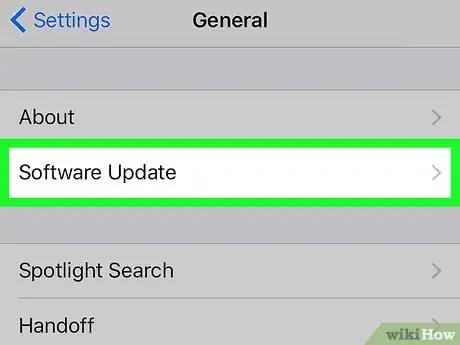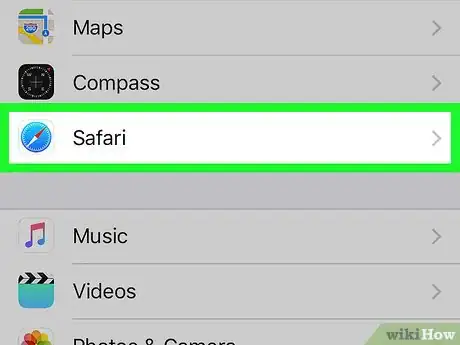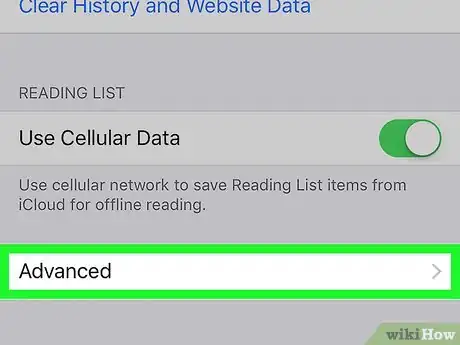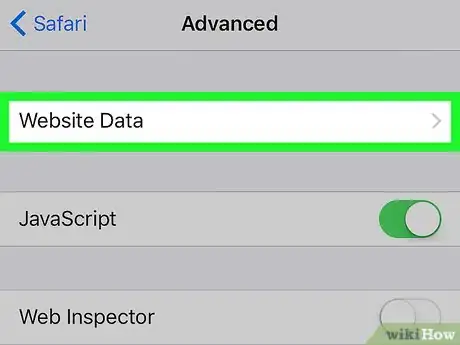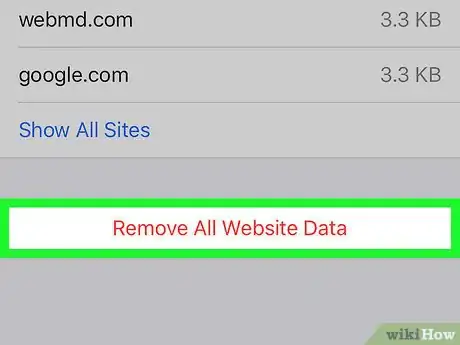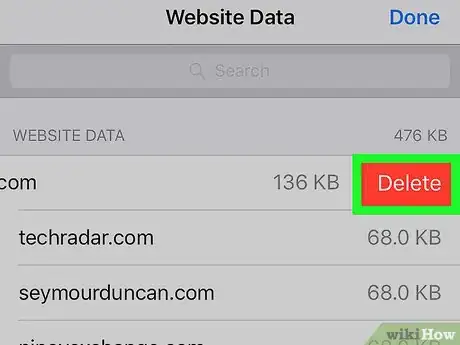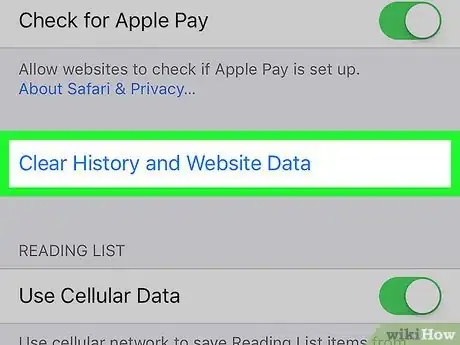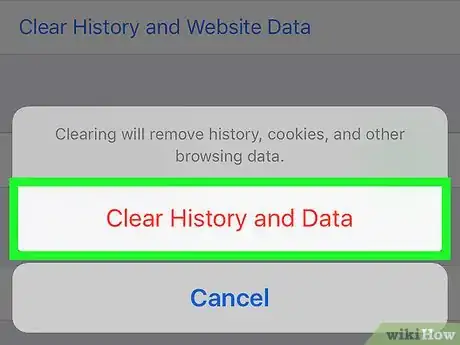X
This article was co-authored by wikiHow staff writer, Jack Lloyd. Jack Lloyd is a Technology Writer and Editor for wikiHow. He has over two years of experience writing and editing technology-related articles. He is technology enthusiast and an English teacher.
The wikiHow Tech Team also followed the article's instructions and verified that they work.
This article has been viewed 199,043 times.
Learn more...
This wikiHow teaches you to clear the browsing data and history from Safari. You can delete website data specifically, or you can wipe your iPhone's or iPad's history and other website data all at once. To delete all website data exclusive of history, you must individually remove some entries.
Steps
Method 1
Method 1 of 2:
Clearing Website Data
-
1Update your iPhone or iPad if necessary. There is a bug in some versions of the iPhone and iPad software that prevents website data from being deleted even after wiping your phone or tablet completely; to avoid this bug, make sure your iPhone or iPad is up-to-date.
-
2Open your iPhone's or iPad's Settings. This grey app with gears on it is usually found on the Home Screen.Advertisement
-
3Scroll down and tap Safari. It's about halfway down the page.
-
4Scroll down and tap Advanced. This option is at the very bottom of the page.
-
5Tap Website Data. It's at the top of the page. Doing so will open a list of websites that are currently storing data on your iPhone or iPad.
- Some of the website data entries will say "0 bytes" next to them. This just means that the amount of data being stored is minimal enough that it isn't currently measurable.
-
6Scroll down and tap Remove All Website Data. It's the red-text button at the bottom of the screen.
-
7Tap Remove Now when prompted. Doing so will clear out the bulk of the website data that is saved on this page, and you will be sent back to the Advanced page.
-
8Tap Website Data again. It's at the top of the page. This will re-open the Website Data page again; you'll most likely see a few entries that weren't deleted.
- If you see a button that says Show All Sites near the bottom of the page, tap it before continuing.
-
9Swipe a data entry from right to left. This will bring up a Delete button on the right side of the entry.
-
10Tap Delete. It's the red button on the right side of the data entry. Doing so will remove the entry from this page.
-
11Repeat the swipe-and-delete process for any remaining data. Unfortunately, this is the only way to ensure that the data won't reappear when you close the Settings app. Once all of the data has been removed in this way, you can close Settings without the data coming back.
Advertisement
Method 2
Method 2 of 2:
Clearing Website Data and History
-
1
-
2Scroll down and tap Safari. You'll find it about halfway down the page.
-
3Scroll down and tap Clear History and Website Data. It's near the bottom of the page.
-
4Tap Clear History and Data when prompted. Doing so will remove your iPhone's or iPad's Safari history, auto-fill information, and some of the website cookies left over from browsing.
- On iPad, you'll instead tap Clear when prompted.
- If you want to delete all of the website cookies, you'll need to delete website data specifically.
Advertisement
Community Q&A
-
QuestionWhat do I do if I have deleted website data, but when I go on advanced, the websites are still there?
 Community AnswerIt is possible that their tracking is so persistent that you cannot remove it unless you wipe the phone and make a factory reset.
Community AnswerIt is possible that their tracking is so persistent that you cannot remove it unless you wipe the phone and make a factory reset. -
QuestionHow do I clear website data if the icons are not blue/working and swiping left doesn't work?
 Community AnswerOpen up the Settings app, then scroll down to Safari, scroll all the way down to Advanced, select the Website Data Selection and remove them individually (or you can use the All button at the bottom). If the website selection is permanent, consider changing your proxy settings and obtaining a new dynamic IP address (see wikiHow to Change the IP Address on a Mac for instructions).
Community AnswerOpen up the Settings app, then scroll down to Safari, scroll all the way down to Advanced, select the Website Data Selection and remove them individually (or you can use the All button at the bottom). If the website selection is permanent, consider changing your proxy settings and obtaining a new dynamic IP address (see wikiHow to Change the IP Address on a Mac for instructions). -
QuestionHow do I delete website data from my iPad and iPhone?
 Community AnswerLaunch the Settings app from the Home screen of your iPhone or iPad. Scroll down and tap on Safari. Again, scroll down to the bottom and tap on Advanced. Now tap on Website Data. This is where you'll see all the sites storing data via Safari.
Community AnswerLaunch the Settings app from the Home screen of your iPhone or iPad. Scroll down and tap on Safari. Again, scroll down to the bottom and tap on Advanced. Now tap on Website Data. This is where you'll see all the sites storing data via Safari.
Advertisement
Warnings
- Some website and app data that your iPhone or iPad accumulates over time cannot be deleted. This data won't show up unless you jailbreak your iPhone or iPad.⧼thumbs_response⧽
Advertisement
About This Article
Advertisement