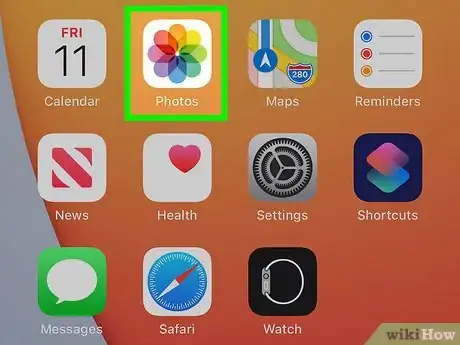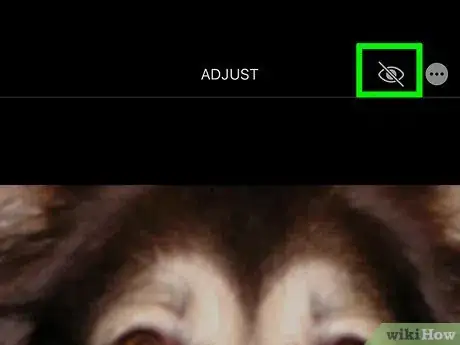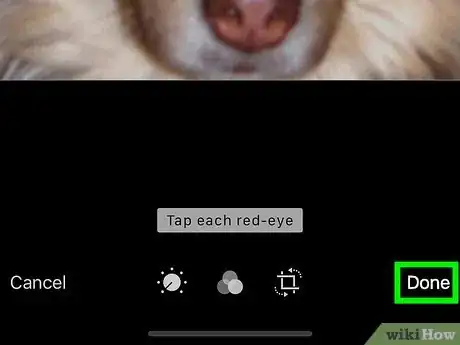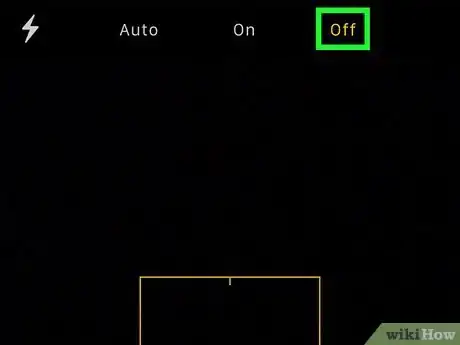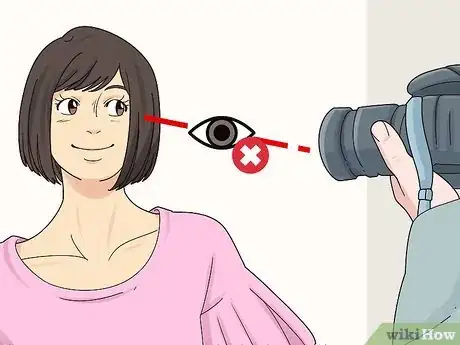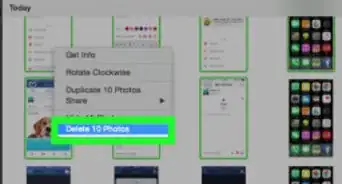This article was co-authored by wikiHow staff writer, Nicole Levine, MFA. Nicole Levine is a Technology Writer and Editor for wikiHow. She has more than 20 years of experience creating technical documentation and leading support teams at major web hosting and software companies. Nicole also holds an MFA in Creative Writing from Portland State University and teaches composition, fiction-writing, and zine-making at various institutions.
The wikiHow Tech Team also followed the article's instructions and verified that they work.
This article has been viewed 184,218 times.
Learn more...
This wikiHow teaches you how to use your iPhone's Photos app to remove the "red eye" effect caused by flash photography. You'll also learn some easy tricks for avoiding red eye in photography.
Steps
Using Red Eye Correction in Photos
-
1Open the Photos app. It's the white icon with a multicolored flower. You will find it on your home screen or in the "Creativity" folder of your App Library.
-
2Tap the photo you want to edit. To view all of your photos, you can tap the Albums tab at the bottom and then select All Photos. When you tap a photo, it will open in Photos.Advertisement
-
3Tap Edit. It's at the top-right corner.
-
4Tap the "Red Eye Correction" icon. It's the icon of an eye with a line through it, and you'll find it at the top-right corner of the screen.
- This icon only appears if you captured the photo with the flash enabled or if the image you're editing is a screenshot. If you don't see the eye icon, it's because your iPhone, iPad, or iPod Touch does not think the photo was captured with flash on.
- You can get around this by taking a screenshot of the image and then opening that in the Photos app instead. To take a screenshot, press and hold the Volume Up + Side button at the same time (if your model doesn't have a Home button), or by pressing Home button + Side button or Home button + Top button (if your model does have a Home button).[1] Open the new screenshot in Photos, and then tap Edit –you'll see the eye icon now.
- This icon only appears if you captured the photo with the flash enabled or if the image you're editing is a screenshot. If you don't see the eye icon, it's because your iPhone, iPad, or iPod Touch does not think the photo was captured with flash on.
-
5Tap each red eye. Red Eye Correction will automatically alter the pixels in the areas you tap.
- If you don't like an edit, just tap the eye again to remove it.
-
6Tap Done. It's at the bottom-right corner of the screen. This saves your changes.
- If you decide later that you're unhappy with the changes you made, return to the Edit screen and tap Revert in the lower-right corner to restore the original image.
Avoiding Red Eye
-
1Turn off flash. Red eye happens when a camera’s flash reflects back off the retina at the back of an eye.[2] As such, you can avoid red eye altogether by taking pictures in well-lit areas where flash is unnecessary.
- In the Camera app, tap the lightning bolt icon in the upper-left corner of the screen to toggle flash on or off.
-
2Redirect the subject’s gaze. Ask your subject to look slightly to one side of the camera, rather than directly toward it. This prevents the eyes from catching the flash.
-
3Brighten the room. If the lighting is dim, the subject's pupils will dilate—this increases the potential for redeye. Increasing the lighting in the area can help reduce redeye even if you're using the flash.
-
4Avoid flash photos of subjects who have been drinking. When people have been drinking, their pupils don’t react as quickly to light. This means there's more time for the flash to bounce off their retinas, which increases the likelihood of red eye.
Community Q&A
-
QuestionWhy is the red eye making the whole face look black?
 Community AnswerThe photo is either too bright or too dark, or there may be too many colors that the phone's OS is recognizing as "red."
Community AnswerThe photo is either too bright or too dark, or there may be too many colors that the phone's OS is recognizing as "red." -
QuestionHow do I remove the flashes of light that are in my eyes from photos on an iPhone 5?
 Community AnswerThere are many apps that can do this for you. You can find them in the App Store.
Community AnswerThere are many apps that can do this for you. You can find them in the App Store.
References
About This Article
1. Open the Photos app.
2. Tap the photo.
3. Tap Edit.
4. Tap the eyeball icon.
5. Tap each red eye.
6. Tap Done.