This article was co-authored by wikiHow Staff. Our trained team of editors and researchers validate articles for accuracy and comprehensiveness. wikiHow's Content Management Team carefully monitors the work from our editorial staff to ensure that each article is backed by trusted research and meets our high quality standards.
The wikiHow Tech Team also followed the article's instructions and verified that they work.
This article has been viewed 30,956 times.
Learn more...
This wikiHow teaches you how to delete a Telegram sticker pack from your phone or tablet, using Android.
Steps
-
1Open the Telegram app on your Android. The Telegram icon looks like a white paper plane inside a blue circle. Telegram will open up to a list of all your personal and group chats.
- If it opens up to a conversation, tap the back button to go back to your chats list.
-
2Tap the three lines icon. This button is located in the upper-left corner of your chats list. A navigation panel will pop-up on the left-hand side of your screen.Advertisement
-
3Tap Settings on the navigation panel. This option is listed next to a gray gear icon on the menu. It will open your Settings menu on a new page.
-
4Scroll down and tap Stickers. This option is listed under the Messages heading. It will open a list of all the sticker packs on your phone or tablet.
-
5Tap the three vertical dots icon next to a sticker pack. Find the sticker pack you want to remove from your library, and tap the three vertical dots next to it. It will open a pop-up menu.
-
6Select Remove. This will instantly delete the sticker pack from your phone or tablet. The deleted sticker pack will disappear from your stickers list.
About This Article
1. Open Telegram.
2. Tap the three lines icon.
3. Tap Settings.
4. Scroll down and tap Stickers.
5. Tap the three vertical dots icon next to a sticker pack.
6. Select Remove.
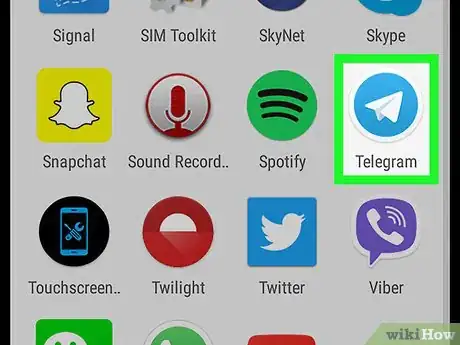
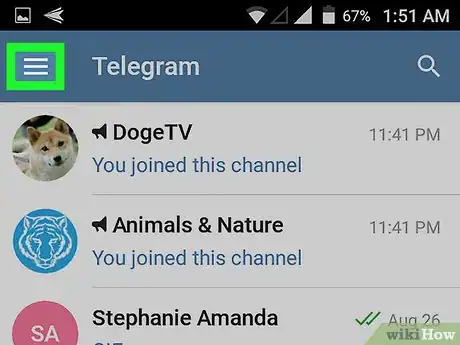
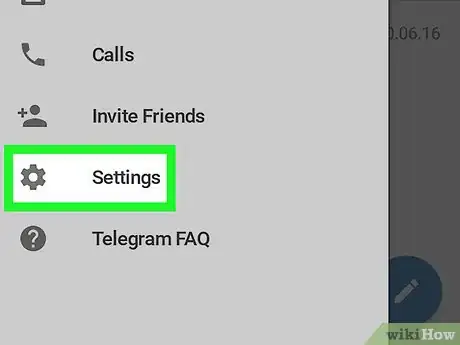
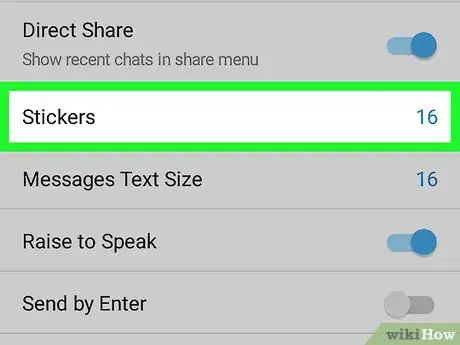
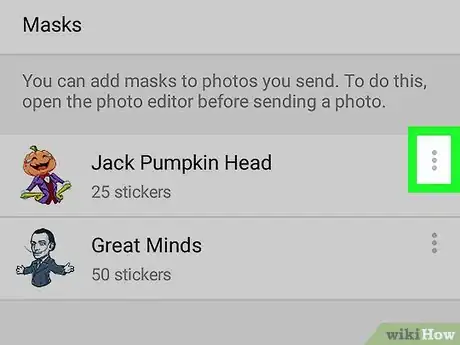
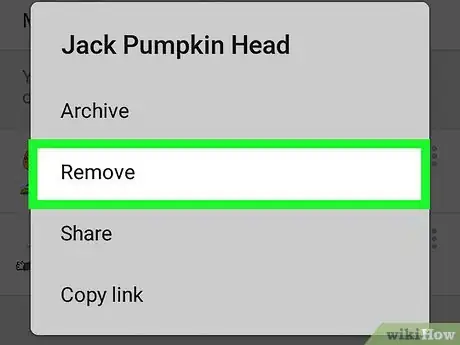







-Step-34.webp)

















































