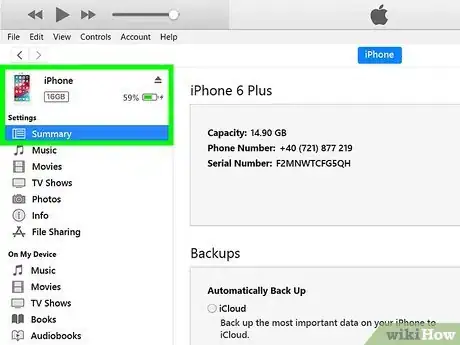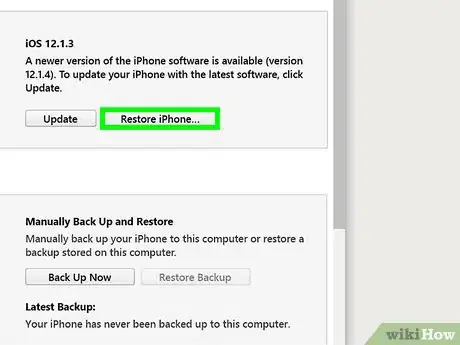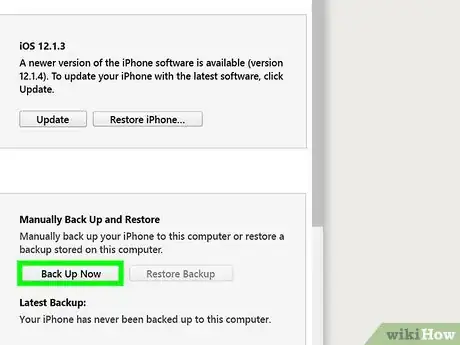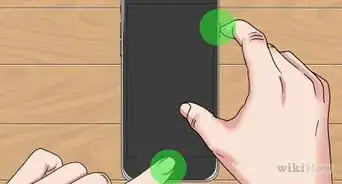X
wikiHow is a “wiki,” similar to Wikipedia, which means that many of our articles are co-written by multiple authors. To create this article, 28 people, some anonymous, worked to edit and improve it over time.
This article has been viewed 403,610 times.
Learn more...
To manipulate your device in many ways, including jailbreaking it, you might have to put it into DFU (Device Firmware Upgrade) Mode at one point or another. Follow this guide to put your device into DFU mode. Because of the need for exact timing during the procedure, it is recommended that you read the entire guide first before beginning.
Steps
Part 1
Part 1 of 2:
Putting Your Device Into DFU Mode
-
1Connect your device to the computer. In order to enter DFU mode, your device must be connected to a computer with the USB cable. Make sure that iTunes is running.
-
2Press the Power button. Hold the Power button for 5 seconds.Advertisement
-
3Press the Home button. After the first 5 seconds, press and hold the Home button while continuing to hold the Power button. Do this for 10 seconds or until the screen darkens.
-
4Release the Power button. After exactly 10 seconds of holding both buttons, release the Power button but continue holding the Home button. After a few seconds, a message will appear in iTunes letting you know that the device has been detected. The device’s screen will remain blank if done successfully.
Advertisement
Part 2
Part 2 of 2:
Understanding DFU Mode
-
1Put your device into DFU mode when downgrading. If you want to go back to an earlier version of iOS, you will need to enter DFU mode so that the old operating system software can be installed.
- DFU mode occurs before the device loads the installed operating system This allows you to change system files while they're not being accessed.
-
2Put your device into DFU mode when jailbreaking. If you're jailbreaking your iPhone, you may need to put it into DFU mode to load the custom operating system. Not every jailbreak process requires you to do this.
-
3Put your device into DFU mode when unjailbreaking. If you want to send in your jailbroken iPhone for warranty service, you will need to reverse the jailbreak process. This may require you to put your device into DFU mode. This is usually done as a troubleshooting step, when the device will not restore properly through iTunes.
-
4Put your iPhone into DFU mode if recovering with normal recovery mode does not work. Sometimes, a firmware update may interrupt, causing corrupted files. It is advised that an iPhone is not force-restarted during a firmware update, as the iPhone may not continue with the firmware update. However, if an iPhone's firmware update is interrupted or the system memory is corrupt as a result of a process like jailbreaking, DFU mode ensures that the iOS device can be restored even if the memory is corrupt.
Advertisement
Community Q&A
-
QuestionCan iPhone in DFU mode connect to WiFi?
 Community AnswerNo, an iPhone or iPod in DFU mode can only connect to iTunes via a USB sync cable.
Community AnswerNo, an iPhone or iPod in DFU mode can only connect to iTunes via a USB sync cable. -
QuestionHow long will this take?
 Community AnswerIt depends on what you're doing. if you're just booting into DFU then it's about 15-20 seconds before the computer picks up on it.
Community AnswerIt depends on what you're doing. if you're just booting into DFU then it's about 15-20 seconds before the computer picks up on it. -
QuestionI cannot do the DFU mode, why?
 Community AnswerIt all depends on the timing. If you cannot do it after a few attempts, try again later.
Community AnswerIt all depends on the timing. If you cannot do it after a few attempts, try again later.
Advertisement
Warnings
- Jailbreaking will void your warranty and expose your phone to threats such as malwares and other security issues. wikiHow and the authors of this article are not responsible for any damage caused to your device by jailbreaking.⧼thumbs_response⧽
Advertisement
About This Article
Advertisement