X
This article was co-authored by wikiHow staff writer, Nicole Levine, MFA. Nicole Levine is a Technology Writer and Editor for wikiHow. She has more than 20 years of experience creating technical documentation and leading support teams at major web hosting and software companies. Nicole also holds an MFA in Creative Writing from Portland State University and teaches composition, fiction-writing, and zine-making at various institutions.
The wikiHow Tech Team also followed the article's instructions and verified that they work.
This article has been viewed 17,297 times.
Learn more...
This wikiHow teaches you how to share URLs on Discord when you're using an Android phone or tablet.
Steps
Method 1
Method 1 of 2:
Posting a Link in a Chat Channel
-
1Open Discord. It's a faded blue icon with a white game controller inside. You should find it on your home screen or in the app drawer.
- If you're not logged in, go ahead and do so now.
-
2Tap ☰. It's at the top-left corner of the screen.Advertisement
-
3Select a server. Server icons are listed along the left side of Discord.
-
4Select a channel. Channels are listed in the main panel of Discord.
-
5Tap the message box. It's the place where you'd normally type a message at the bottom of the screen. This should will bring up your Android's keyboard.
-
6Type or paste the link. If you copied the link from somewhere else (like a web browser), tap and hold the message box until you see the word Paste, then tap Paste. Otherwise, type the URL into the box now.
- To copy a link from somewhere else, use your finger to highlight the entire URL, then tap and hold the highlighted area until three options appear (Cut, Share, and Copy). Tap Copy.
-
7Tap the send button. It's the paper airplane on the right side of the text box. This sends the URL to the channel.
Advertisement
Method 2
Method 2 of 2:
Sending a Link in a Direct Message
-
1Open Discord. It's a faded blue (or purple) icon with a white game controller inside. You should find it on your home screen or in the app drawer.
- If you're not logged in, go ahead and do so now.
-
2Tap All. It's near the top of the screen. This displays all of your friends.
-
3Select a friend. This opens your friend's profile.
-
4Tap the chat button. It's a blue circle with two white chat bubbles at the bottom-right corner of the screen.
-
5Tap the message box. This is the box at the bottom of the screen that says “Message <user's name>.” Your keyboard will appear.
-
6Type or paste the link. If you copied the link from somewhere else (like a web browser), tap and hold the message box until you see the word Paste, then tap Paste.
- To copy a link from somewhere else, use your finger to highlight the entire URL, then tap and hold the highlighted area until three options appear (Cut, Share, and Copy). Tap Copy.
-
7Tap the send button. It's the white paper airplane on the right side of the text box. This sends the URL to the person with whom you're chatting.
Advertisement
Community Q&A
-
QuestionHow do I copy and paste?
 Community AnswerIf you are using a mobile gadget, press and hold the text and use the blue slider to choose how much text to highlight and copy.
Community AnswerIf you are using a mobile gadget, press and hold the text and use the blue slider to choose how much text to highlight and copy.
Advertisement
About This Article
Advertisement


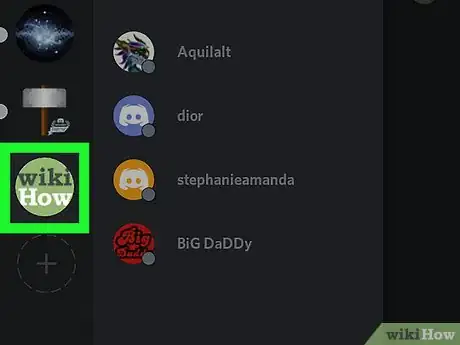
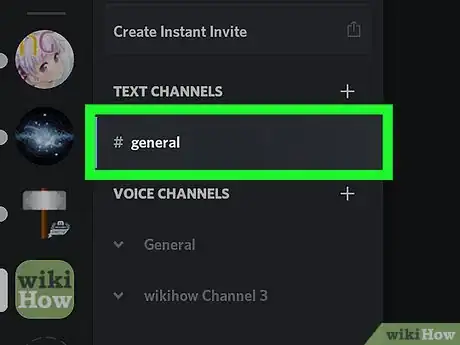
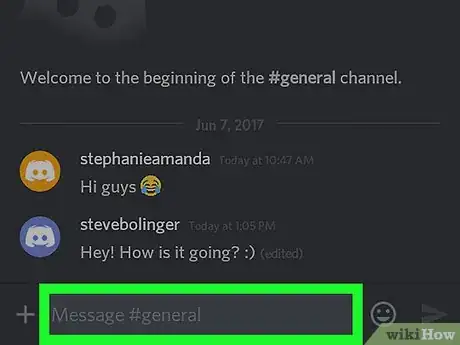

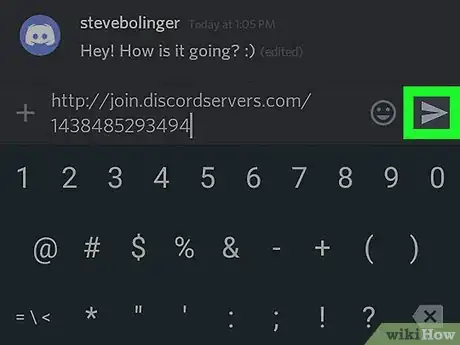
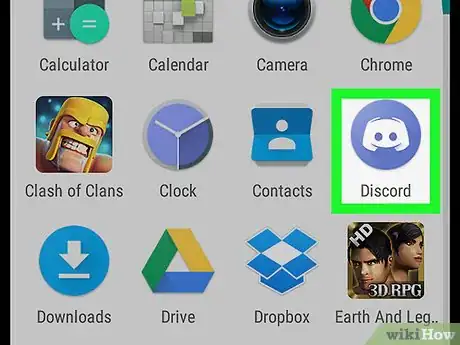
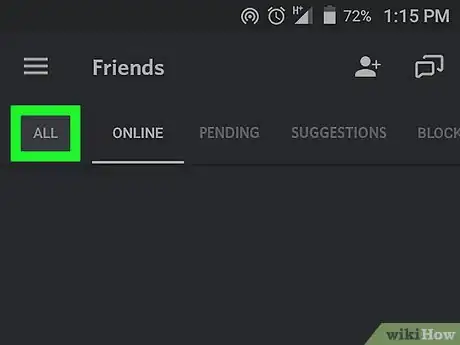

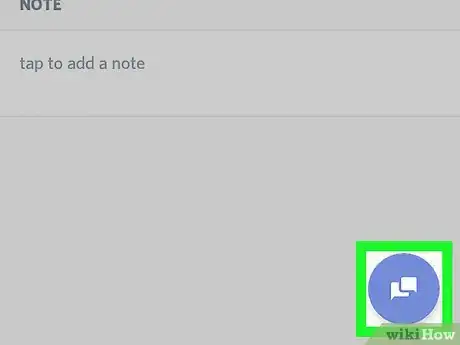
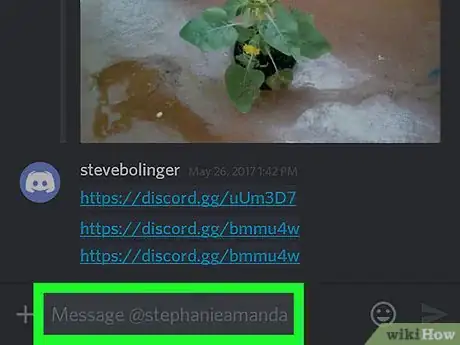
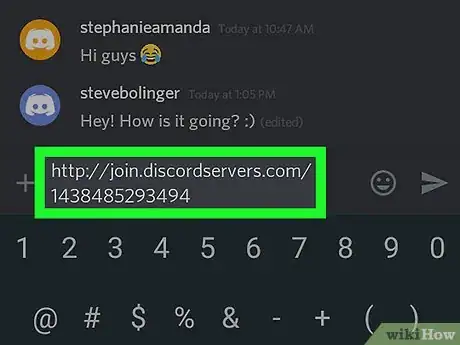
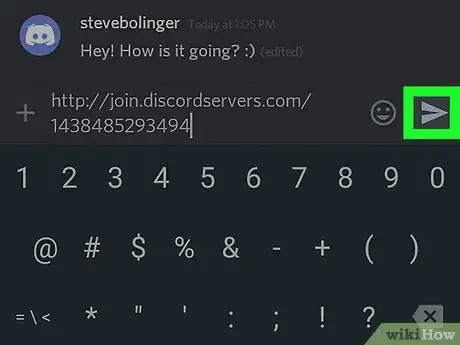







-Step-34.webp)

















































