X
This article was co-authored by wikiHow staff writer, Nicole Levine, MFA. Nicole Levine is a Technology Writer and Editor for wikiHow. She has more than 20 years of experience creating technical documentation and leading support teams at major web hosting and software companies. Nicole also holds an MFA in Creative Writing from Portland State University and teaches composition, fiction-writing, and zine-making at various institutions.
The wikiHow Tech Team also followed the article's instructions and verified that they work.
This article has been viewed 32,975 times.
Learn more...
This wikiHow teaches you how to use VLC on your Android to play videos without seeing them on the screen.
Steps
Part 1
Part 1 of 2:
Installing VLC
-
1Open the Play Store. It’s a multicolored triangle on a white background, labeled “Play Store.” You should see it on your home screen or in the app drawer.
-
2Search for vlc. Once you type it into the search box at the top of the screen, you’ll see a list of search results.Advertisement
-
3Tap VLC for Android in the search results. This opens VLC’s home page.
-
4Tap INSTALL. A pop-up will appear.
-
5Tap ACCEPT. The app will now install to your Android. When the installation is complete, you’ll have an icon for VLC on your home screen (and in the app drawer).
Advertisement
Part 2
Part 2 of 2:
Playing the Video
-
1Open VLC. It’s the orange traffic cone icon with two white stripes. You’ll find it in the app drawer or on your home screen.
-
2Tap ☰. It’s at the top-left corner of the screen.
-
3Tap Settings.
-
4Check the box next to “Play videos in background.” You can do this by tapping the box.
-
5Tap the back button.
-
6Tap ☰. It’s at the top-left corner of the screen.
-
7Tap Video. The app will now search for and display all videos on your device and/or SD card.
-
8Tap the video you want to play. The video will start to play.
- If it’s your first time playing a video in VLC, a help screen will appear, explaining how to use the buttons in the app. Review the screen and then tap Got it, dismiss this.
-
9Press your Android’s screen on/off button. This is usually the power button on top or side of the device. The screen will turn black but the video will keep playing. You’ll be able to hear audio but not see the picture.
- When you unlock your phone again, you’ll be able to see the video again.
Advertisement
About This Article
Advertisement




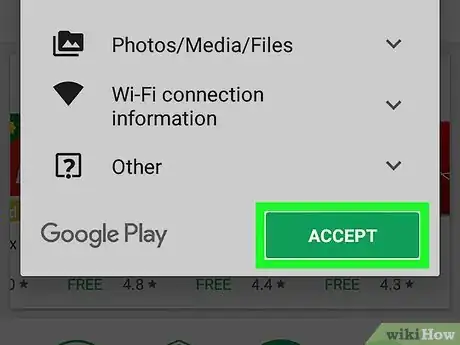


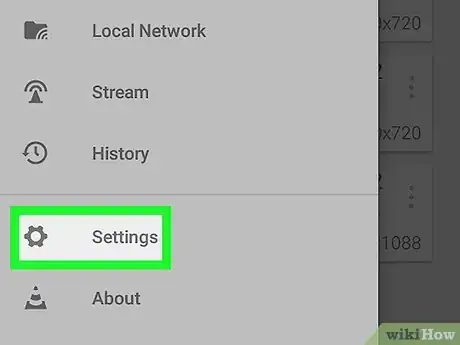
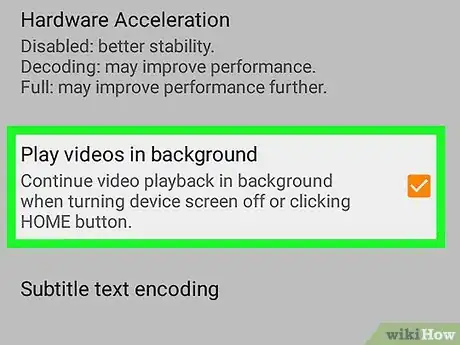


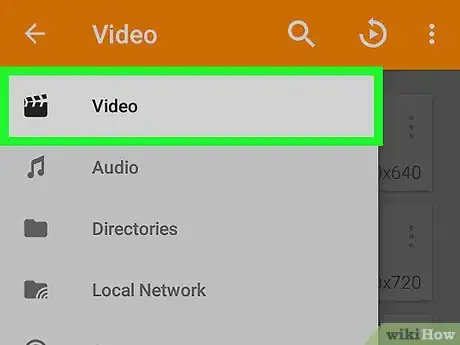









-Step-34.webp)

















































