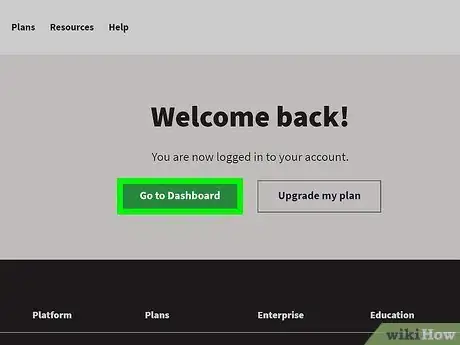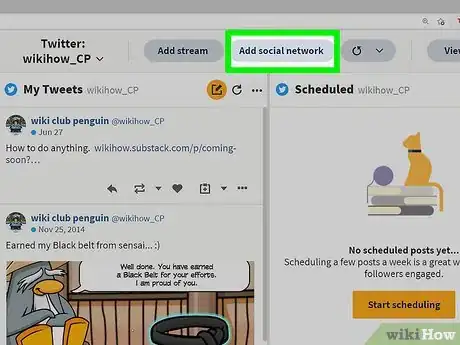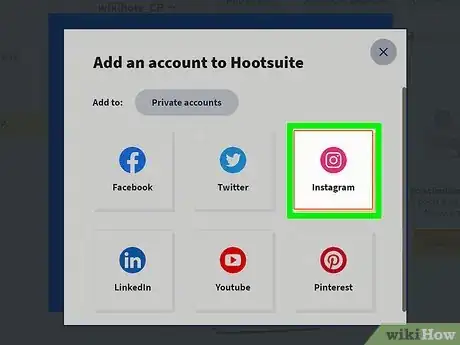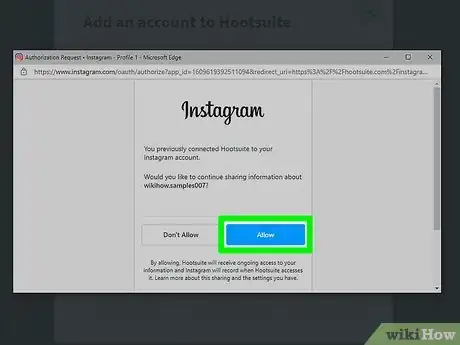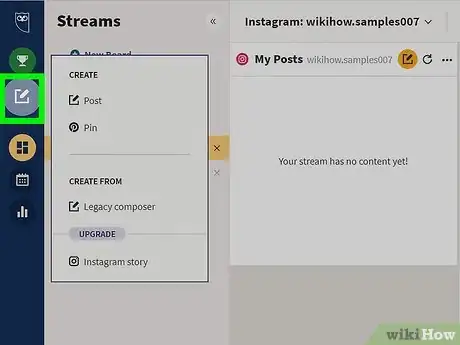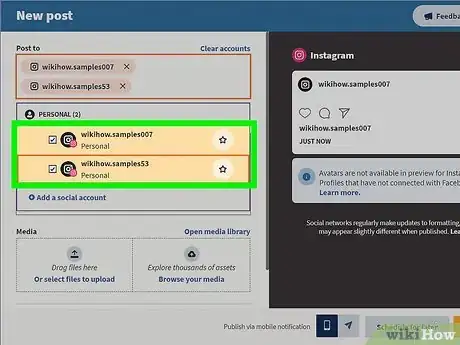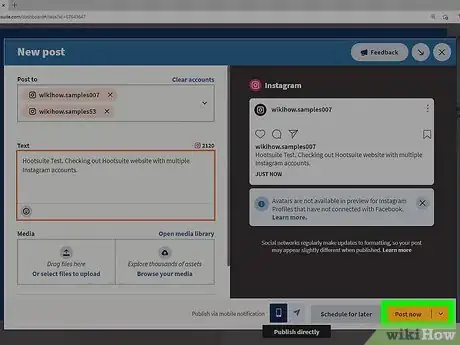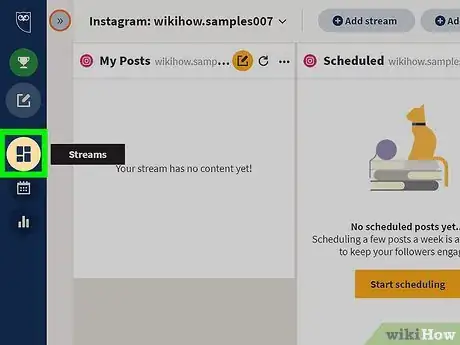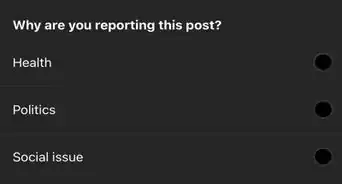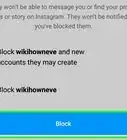This article was co-authored by wikiHow staff writer, Darlene Antonelli, MA. Darlene Antonelli is a Technology Writer and Editor for wikiHow. Darlene has experience teaching college courses, writing technology-related articles, and working hands-on in the technology field. She earned an MA in Writing from Rowan University in 2012 and wrote her thesis on online communities and the personalities curated in such communities.
This article has been viewed 6,843 times.
Learn more...
If you're a social media manager or have multiple businesses, you may need to deal with more than 5 Instagram accounts at the same time. In that case, you may have figured out that the Instagram mobile app won't let you add more than five accounts. This wikiHow will show you how to manage and easily switch between more than 5 Instagram accounts by using a third-party service like Hootsuite.
Steps
-
1Go to your Hootsuite dashboard and sign in. If you don't have an account with Hootsuite, click Sign Up to be redirected to their pricing page. If you sign up for a Professional account, you can manage up to 10 social media accounts for a free 30-day trial.
- If you need more accounts, you can pay more for a monthly fee.
-
2Click Add Social Network. It's at the top of your web browser next to a +.Advertisement
-
3Click Instagram. You'll see it next to the Instagram logo.
- Select if you're adding a personal or business account.
-
4Click Continue and follow the on-screen instructions. After you follow the on-screen instructions, the social media account should be added to Hootsuite.
-
5Click the Create icon. You'll see the pencil-on-paper icon towards the left side of your screen.
-
6Select which account to post to. In the drop-down under "Post to," you can select which accounts to update. You can select multiple accounts if you want to send the same message or picture to all of them at the same time.
-
7Click Post now. If you don't want to publish the post now, you can click Schedule for later instead.
-
8Click the Streams icon (to see all your connected accounts). The Streams icon looks like 4 differently sized rectangles towards the left side of your screen. Your connected accounts will display on the right side of your browser window.[1]
References
About This Article
1. Go to your Hootsuite dashboard and sign in.
2. Click Add Social Network.
3. Click Instagram.
4. Click Continue and follow the on-screen instructions.
5. Click the post icon.
6. Select which account to post to.
7. Click Post now.
8. Click the Streams icon.