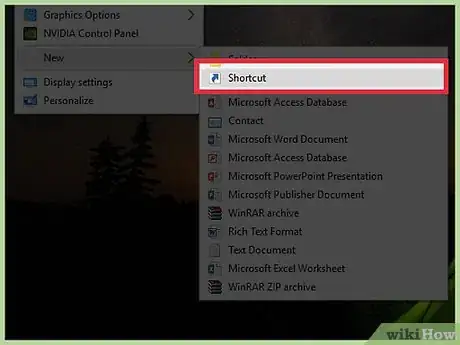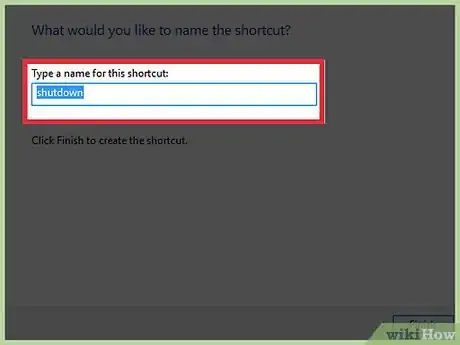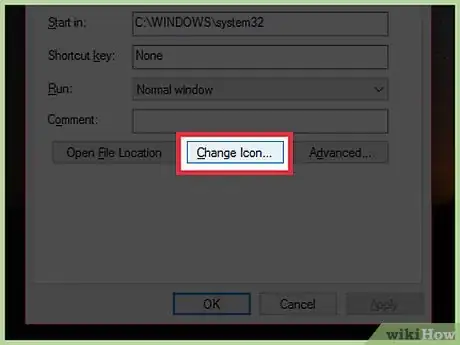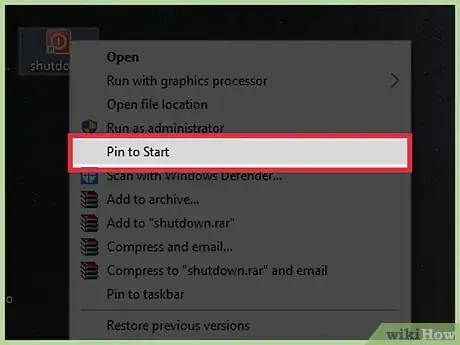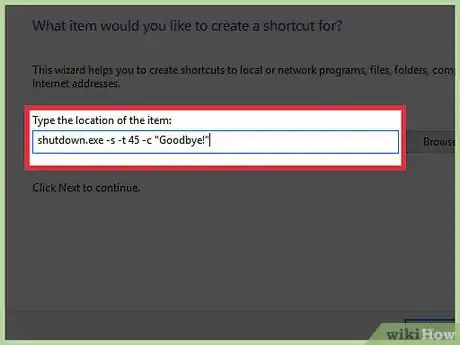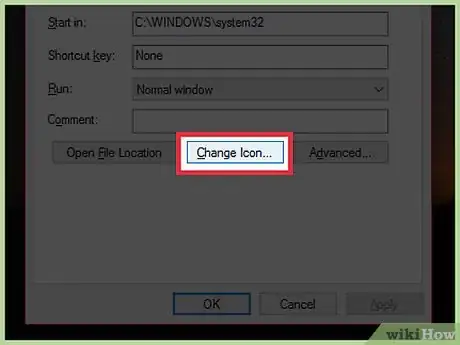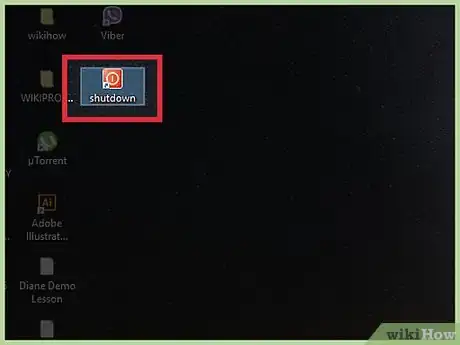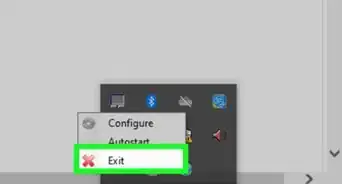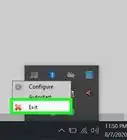X
This article was co-authored by Yaffet Meshesha. Yaffet Meshesha is a Computer Specialist and the Founder of Techy, a full-service computer pickup, repair, and delivery service. With over eight years of experience, Yaffet specializes in computer repairs and technical support. Techy has been featured on TechCrunch and Time.
This article has been viewed 470,928 times.
Creating a shutdown shortcut in Windows will allow you to shutdown your computer in a single click. This can be especially useful if you use Windows 8, which has hidden the shutdown command behind several menus. Windows 10 and Windows 8 use a slightly different format than older versions of Windows.
Steps
Method 1
Method 1 of 2:
Windows 8 and 10
-
1Open Desktop Mode (Windows 8). You can access the Desktop by clicking on the Desktop tile on the Start screen or by pressing the Windows key + D. This will open the desktop, where you will see several icons.
-
2Create a new shortcut on the desktop. Right-click on the desktop, select "New," and then choose "Shortcut." This will open the Create Shortcut window.Advertisement
-
3Enter the shutdown command. In the field labeled “Type the location of the item”, enter shutdown /s This will create a shortcut that will shut down the computer after a 30-second default timer.
- If you want to adjust the timer, add the /t XXX command to the end of the line. XXX represents the number of seconds delay you want prior to shutdown. For example: shutdown /s /t 45 will create a shortcut that shuts down after 45 seconds.
- Setting the timer to 0 will shut down the computer immediately after the shortcut is run.
-
4Rename your shortcut. By default the shortcut will be named “shutdown”. You can change the name to whatever you’d like in the next window.
-
5Change the icon. Windows will use the default Program icon for your new shortcut. You can change this by right-clicking on it and selecting "Properties." In the "Shortcut" tab, select "Change Icon…" This will open a list of available icons. Find one that better matches your shutdown shortcut.
-
6Pin the shortcut to your Start menu or taskbar. Once the shortcut is complete, you can add it to your Start menu or taskbar by right-clicking the shortcut and select "Pin to Start" or "Pin to Taskbar." This will create a tile on your Start menu or a shortcut in your taskbar that you can click to shut down your computer.
Advertisement
Method 2
Method 2 of 2:
Windows XP/Vista/7
-
1Create a new shortcut on your desktop. Right-click on your desktop. Hover the cursor over "New" and click "Shortcut" on the next menu that appears.
-
2Enter the shutdown command. Copy and paste the following into the text field: shutdown.exe -s
- To create a restart shortcut, replace "-s" with "-r" ("shutdown.exe -r").
-
3Adjust the shutdown timer. Without changing any settings, the shutdown shortcut will shut down the computer after 30 seconds. To change the timer, add "-t XXX" to the end of the command. XXX represents the number of seconds delay you want prior to shutdown. For example: shutdown.exe -s -t 45 will create a shortcut that shuts down after 45 seconds.
- To add a "goodbye" message, type -c "your message" (including the quotation marks) at the end.
-
4Type a name for the shortcut. Click "Finish" when done.
-
5Change the icon. If you’d rather have a custom icon instead of the default Program icon that Windows assigns, right-click the shortcut and choose "Properties". In the Shortcut tab, click the Change Icon button. Choose an appropriate icon and then press OK to confirm.
-
6Double-click the shortcut to initiate shutdown. You'll see a window counting down and your message will be shown. Once the timer runs out, all your programs will start to close and Windows will shut down.
Advertisement
Community Q&A
-
QuestionHow do you make it a log off shortcut?
 Community AnswerFollow the instructions above but replace "/s" with "/l" (l for "log off").
Community AnswerFollow the instructions above but replace "/s" with "/l" (l for "log off"). -
QuestionHow do I make it a sleep shortcut?
 Community AnswerOpen notepad. Type, "shutdown /s /hybrid." Save as, "name.bat." Bear in mind, sleep is a dangerous function, which some people have trouble with.
Community AnswerOpen notepad. Type, "shutdown /s /hybrid." Save as, "name.bat." Bear in mind, sleep is a dangerous function, which some people have trouble with. -
QuestionWhen the shutdown timer starts, how can I cancel the shutdown process?
 Community AnswerTo abort the shutdown, go to the Start Menu, click Run, and type: shutdown -a .
Community AnswerTo abort the shutdown, go to the Start Menu, click Run, and type: shutdown -a .
Advertisement
About This Article
Advertisement