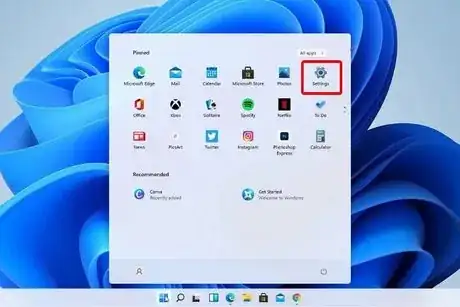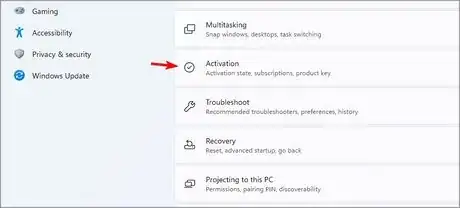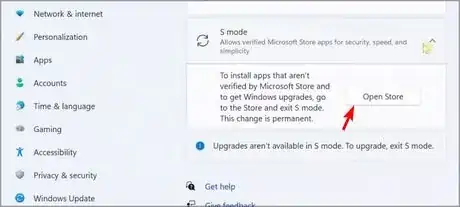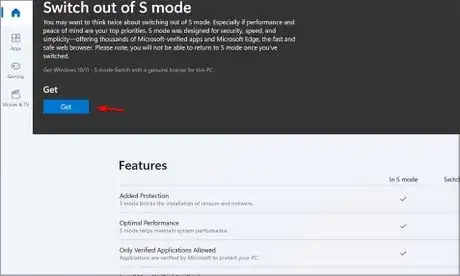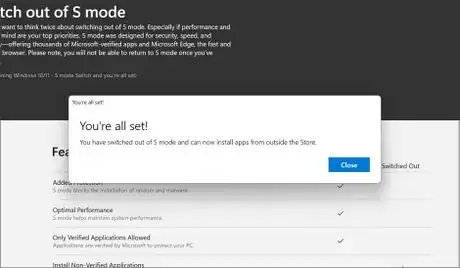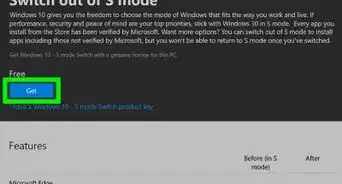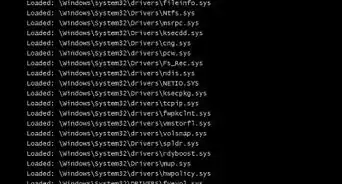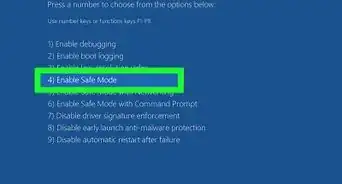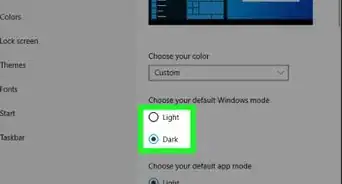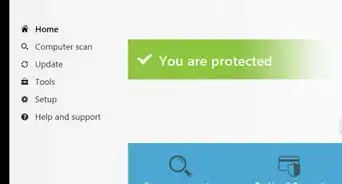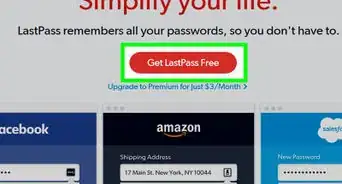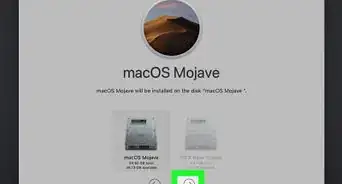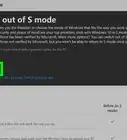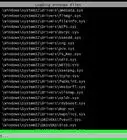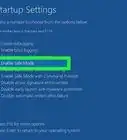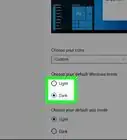wikiHow is a “wiki,” similar to Wikipedia, which means that many of our articles are co-written by multiple authors. To create this article, volunteer authors worked to edit and improve it over time.
This article has been viewed 39,531 times.
Learn more...
Windows 11 in S Mode is a safety feature that will only allow apps that are downloaded from the Microsoft Store to run on a computer. This prevents potential malware from affecting your computer, but is also quite restrictive.[1] To download apps that aren't available from the Microsoft Store, you'll need to exit S Mode, however this is a one-way street. If you disable S Mode, you can't turn it back on.
If you're still running Windows 10, read How to Turn Off S Mode in Windows 10 for help, or How to Download Windows 11 to upgrade.
Steps
-
1
-
2Select Activation from the System settings.
- This panel should open with the settings app, but you can manually access system settings by clicking System in the menu on the left.
Advertisement -
3Ensure you're currently in S Mode. There should be a large image of the Windows logo followed by the version of your OS. The text should read something like Windows 11 Home in S Mode. If there's no 'S Mode', your computer isn't in S Mode and you're good to go!
- If you're running any other version than Windows 11 Home, you'll never have to leave S Mode as it isn't available on these versions.[2]
-
4Click on the second drop-down menu titled S Mode, then click on Open Store. You'll then be redirected to the Microsoft Store.
-
5Read the banner that will display at the top of the store. If you don't really need to install external apps that aren't verified by Microsoft, there's really no need to leave S Mode. It can provide beneficial protection against potential malware that can be found online.
-
6Click Get in the 'Switch out of S Mode' banner to exit S Mode. After you click this button you'll get a pop-up anywhere between a few seconds to a couple minutes letting you know your computer is no longer in S Mode.
- You will most likely need to be connected to the internet to switch out of S Mode.
Community Q&A
-
QuestionI don't have the store downloaded, what can I do?
 RupertTop AnswererAll Windows 11 installations ship with the Microsoft Store included. If it isn't present on your system, it may have been removed by someone else, or you may have a corrupted installation. Try searching using the start menu for the store, otherwise it's probably easiest to reset Windows for a completely new installation, complete with the Microsoft Store.
RupertTop AnswererAll Windows 11 installations ship with the Microsoft Store included. If it isn't present on your system, it may have been removed by someone else, or you may have a corrupted installation. Try searching using the start menu for the store, otherwise it's probably easiest to reset Windows for a completely new installation, complete with the Microsoft Store. -
QuestionWhy does it ask me for an administrator PIN?
 RupertTop AnswererIf you're using a computer that is run by an organisation, you may not have the required privileges to leave S Mode. Contact your system administrator for help.
RupertTop AnswererIf you're using a computer that is run by an organisation, you may not have the required privileges to leave S Mode. Contact your system administrator for help.
Warnings
- Once you leave S Mode, you can never go back, so make sure you're sure before switching over.⧼thumbs_response⧽