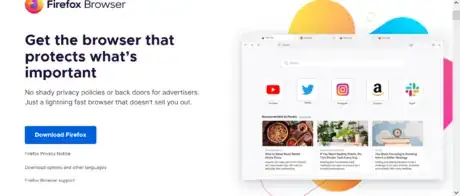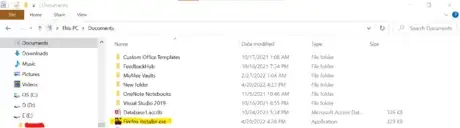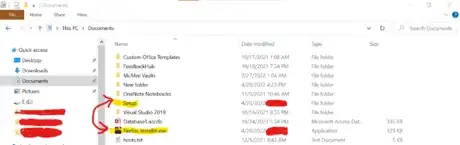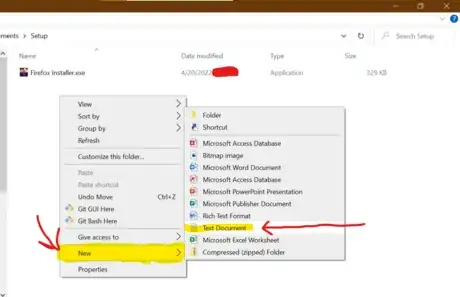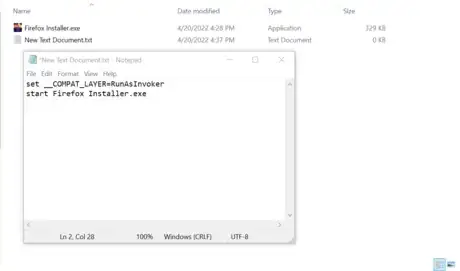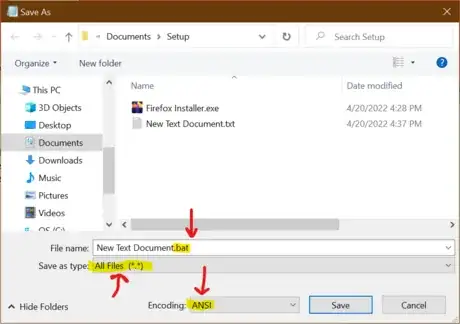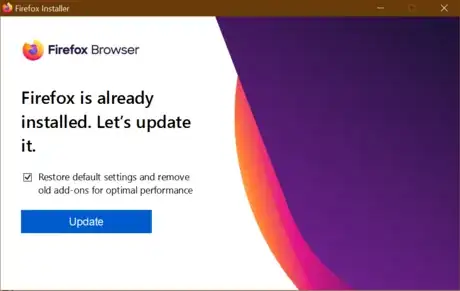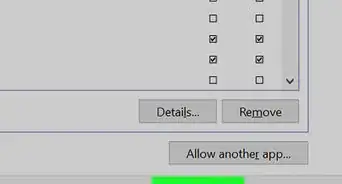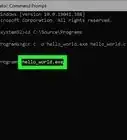This article was co-authored by Stan Kats. Stan Kats is the COO and Chief Technologist for The STG IT Consulting Group in West Hollywood, California. Stan provides comprehensive technology & cybersecurity solutions to businesses through managed IT services, and for individuals through his consumer service business, Stan's Tech Garage. Stan has over 7 years of cybersecurity experience, holding senior positions in information security at General Motors, AIG, and Aramark over his career. Stan received a BA in International Relations from The University of Southern California.
This article has been viewed 84,098 times.
Sometimes you might want to install software such as games, social media apps, or other banned software on your laptop. If your laptop is controlled by an administrator, you will find it very hard to install software, because non-administrative standard users may be unable to install any new or modify any existing software. This article will show you how to install software without admin privileges on Windows. Keep in mind that this only works for some software.
Steps
-
1Go to the website of the app you are installing. Search up "(name of the software you are installing) install" in a search engine to get fast results.
-
2Download the app installer onto your laptop.Advertisement
-
3Drag the installer to your "Documents" folder.
-
4Make a folder to store the installer and other related files that will help with the installation. You can name it anything you want. Move the installer into the folder.
-
5Right click inside of the folder and hover your mouse onto the "New" category. Click on the new "Text Document" option.
-
6Name the document anything you want. This will not impact the installation process.
-
7Type this into the text document after you open it: set __COMPAT_LAYER=RunAsInvoker Then, press enter to start a new line and type the following: start (the exact name of the installer including the file type)
-
8Save the file as a .bat file. Set the encoding of the file to ANSI in the drop-down menu at the bottom.
-
9Click on the .bat file, then the installer. Install the software as usual.
Warnings
- This will not work on all software.⧼thumbs_response⧽
- Do not try to do this to bypass admin rights on a school computer. If you try to download inappropriate or banned software on a school laptop, you could get in trouble.⧼thumbs_response⧽