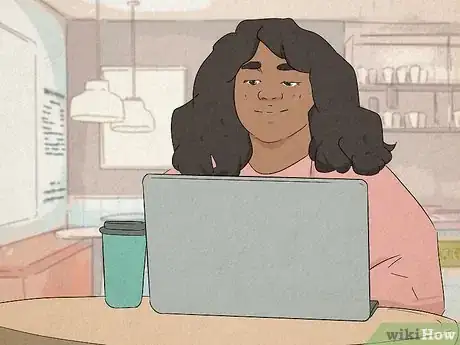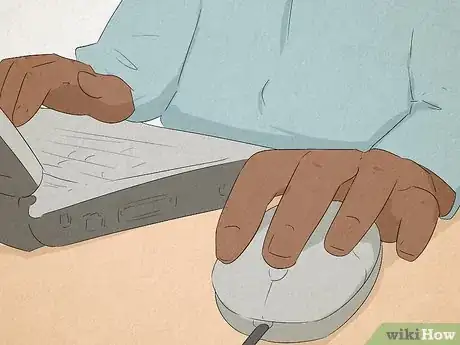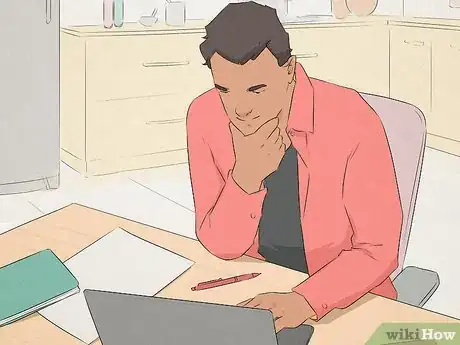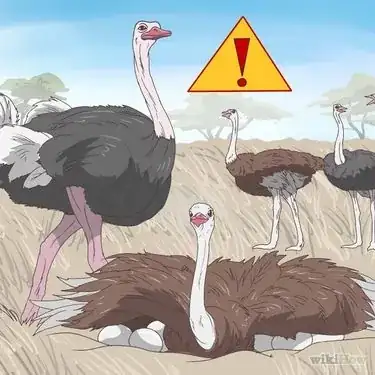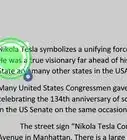This article was co-authored by wikiHow staff writer, Nicole Levine, MFA. Nicole Levine is a Technology Writer and Editor for wikiHow. She has more than 20 years of experience creating technical documentation and leading support teams at major web hosting and software companies. Nicole also holds an MFA in Creative Writing from Portland State University and teaches composition, fiction-writing, and zine-making at various institutions.
The wikiHow Tech Team also followed the article's instructions and verified that they work.
This article has been viewed 117,160 times.
Learn more...
This wikiHow teaches you how to find your mouse’s sensitivity settings in Windows and macOS. Your mouse's sensitivity is determined by its DPI (dots per inch) value, which is the number of dots-per-inch the cursor moves with your movement. Even if your mouse doesn't come with software that tells you the exact DPI, you can still find and adjust your mouse's sensitivity level in your settings. And if you're a gamer and want to find and adjust the precise DPI value without special software, you can use an online DPI analyzer.
Steps
Using Windows Mouse Settings
-
1Open the Windows search bar. If you don’t see the search bar next to the menu, press ⊞ Win+S to open it now.
- If your mouse has a dedicated DPI button, you can use it to increase or decrease your mouse's sensitivity. If your mouse has a built-in screen, you'll see the DPI as you make adjustments. If it doesn't, you may be able to install the mouse's own software to view and adjust the DPI.
- The Windows mouse settings don't permit you to view or specify the exact DPI of your mouse, but you can see (and adjust) the sensitivity visually on a slider, or use a DPI analyzer.[1]
-
2Type mouse into the search bar. A list of matching results will appear.Advertisement
-
3Click Mouse settings. It’s the option with the outline of a gear on its left side.
-
4Click Additional mouse options. It’s in the right panel under the "Related settings" header.
-
5Click the Pointer Options tab. It’s the third tab at the top of the window.
-
6Find the pointer sensitivity under the “Motion” header. The slider at the top displays the speed of your mouse cursor in response to your movement. A mouse that's more sensitive to your movement will have the slider moved more to the right. If the slider is more to the left, the mouse is less sensitive to your movement. You can use this slider to adjust the mouse sensitivity to your preference.[2]
- In addition to the slider, there’s also an option called “Enhance Pointer Precision.” If this box is checked, Windows will sense when you’re trying to be more precise with your mouse movements (such as when you’re moving the cursor very slowly) and boost sensitivity automatically.[3]
Using macOS Mouse Settings
-
1Click the menu. It’s at the top-left corner of the screen.
- Although your Mac doesn't allow you to find exactly which DPI your mouse is set to, you can adjust the sensitivity with a slider and then use a DPI analyzer to check the value.
-
2Click System Preferences.
-
3Click Mouse. It’s the white mouse icon in the second row of icons.[4]
-
4Click the Point & Click tab. It’s at the top of the window.
-
5Find the pointer sensitivity under the “Tracking speed.” The Tracking Speed slider shows you the speed of the mouse cursor in response to your movement. Drag the slider right to increase the cursor speed as you move the mouse, or left to slow it down.
Using a DPI Analyzer
-
1Draw a ruler on a sheet of paper. If your mouse didn't come with special software that displays the exact DPI, you can use an online DPI calculator to estimate the DPI based on the distance you move your mouse on your desk.[5] You'll need to be accurate in your measurements, so begin by taking a ruler or measuring tape, tracing it on a sheet of paper, and then marking inches and centimeters across the sheet. For the purpose of detecting your DPI, this sheet of paper will become your temporary mouse pad.
-
2Go to https://www.mouse-sensitivity.com/dpianalyzer in a web browser. This is a gaming-focused DPI analyzer that helps you determine your mouse's true sensitivity level (DPI).
-
3Enter the distance you'll be moving your mouse. For example, let's say we want to test the DPI by moving the mouse one inch. Set the "Units" drop-down to "Inches" and type "1" into the "Target distance" field.
-
4Click and drag the red crosshair as you drag the mouse. You'll want to move the mouse exactly the distance you entered in the "Target distance" field. So, if you entered 1 inch, click and drag the mouse one inch to the right to measure the DPI. When you lift the mouse button, the DPI of your mouse will appear in the "Actual DPI" field.
-
5Adjust the DPI accordingly. Now that you have your mouse's current DPI settings, you can play around with your Windows or Mac mouse settings to increase or decrease the DPI. Increase the DPI by dragging the motion or tracking slider to the right, or decrease it by dragging it left. Then, retest your mouse with the DPI analyzer to find your new DPI.
Our Most Loved Articles & Quizzes
Community Q&A
-
QuestionHow do I know what my exact DPI is?
 Community AnswerUsing a DPI analyzer and a mousepad with exact inch increments drawn below the mouse, configure the analyzer to travel the exact distance you wish under a DPI close to the current DPI you have configured. The analyzer will keep track of the exact DPI you are using. Google an analyzer but be careful to avoid downloading any malicious software. The analyzer should be embedded on the website.
Community AnswerUsing a DPI analyzer and a mousepad with exact inch increments drawn below the mouse, configure the analyzer to travel the exact distance you wish under a DPI close to the current DPI you have configured. The analyzer will keep track of the exact DPI you are using. Google an analyzer but be careful to avoid downloading any malicious software. The analyzer should be embedded on the website. -
QuestionI need DPI for Mac, not tracking speed.
 krissCpoo kcpCommunity AnswerClick the Apple icon in the upper-left corner of your screen. Select System Preferences... from the dropdown menu. Click on Mouse in the System Preferences window. Click the Point & Click usually located in the upper center screen. The Tracking Speed slider value is going to be the value you’re looking for or to set.
krissCpoo kcpCommunity AnswerClick the Apple icon in the upper-left corner of your screen. Select System Preferences... from the dropdown menu. Click on Mouse in the System Preferences window. Click the Point & Click usually located in the upper center screen. The Tracking Speed slider value is going to be the value you’re looking for or to set. -
QuestionWhat about the exact dpi?
 Hassan MohammedCommunity AnswerThat's not possible until you actually have a branded mouse which hosts a software that can show you your dpi (exact digits) and change them. Windows has no function that shows your exact dpi. You have to check the manufacturer’s specifications
Hassan MohammedCommunity AnswerThat's not possible until you actually have a branded mouse which hosts a software that can show you your dpi (exact digits) and change them. Windows has no function that shows your exact dpi. You have to check the manufacturer’s specifications
References
- ↑ https://support.microsoft.com/en-us/topic/how-do-i-change-mouse-sensitivity-dpi-11c0e36c-e348-526b-fdde-80c5d41f606f
- ↑ https://support.hp.com/us-en/document/c03385366
- ↑ https://gameranswers.com/is-enhance-pointer-precision-good-for-gaming/
- ↑ https://support.apple.com/guide/mac-help/change-your-mouses-response-speed-mchlp1138/mac
- ↑ https://www.macworld.co.uk/how-to/check-mouse-dpi-mac-3792764/
- ↑ https://xoticpc.com/blogs/news/mouse-dpi-sensitivity
About This Article
1. Open your Windows Mouse settings.
2. Click Additional mouse options.
3. Click Pointer Options.
4. Find the sensitivity under "Motion."
5. Go to https://www.mouse-sensitivity.com/dpianalyzer to find the DPI.
-on-PC-or-Mac-Step-1.webp)

-on-PC-or-Mac-Step-2.webp)
-on-PC-or-Mac-Step-3.webp)
-on-PC-or-Mac-Step-4.webp)
-on-PC-or-Mac-Step-5.webp)
-on-PC-or-Mac-Step-6.webp)
-on-PC-or-Mac-Step-7.webp)

-on-PC-or-Mac-Step-8.webp)
-on-PC-or-Mac-Step-9.webp)
-on-PC-or-Mac-Step-10.webp)
-on-PC-or-Mac-Step-11.webp)
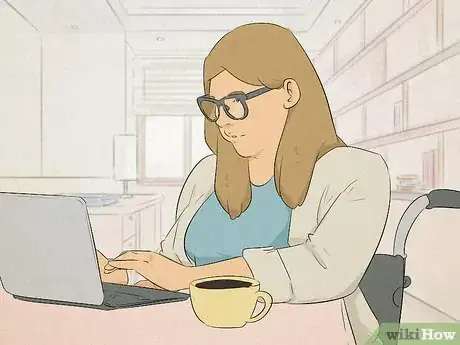
-Step-3-Version-2.webp)